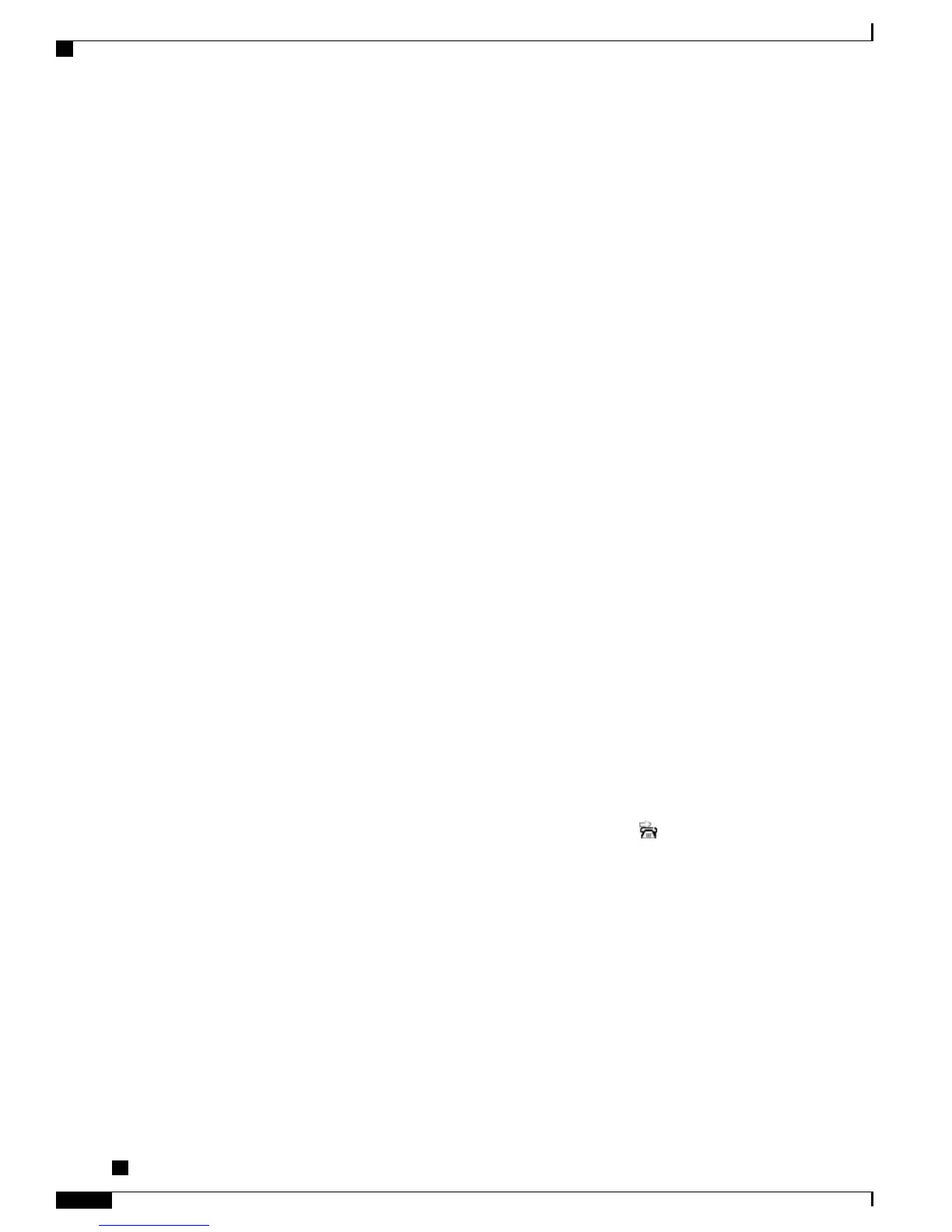Call Forward
You can use Call Forward features to redirect incoming calls from your phone to another number.
Your system administrator may allow you to choose from two types of call forwarding features:
• Unconditional call forwarding (Call Forward All)—Applies to all calls that you receive.
•
Conditional call forwarding (Call Forward No Answer, Call Forward Busy, Call Forward No
Coverage)—Applies to certain calls that you receive, according to conditions.
You can access Call Forward All on your phone or from your Cisco Unified Communications Manager User
Options web pages. Conditional call forwarding features are accessible only from your User Options web
pages. Your system administrator determines which Call Forward features are available to you.
Tips
•
Enter the Call Forward target number exactly as you would dial it from your phone. For example, enter
an access code or the area code, if necessary.
•
You can forward your calls to a traditional analog phone or to another IP Phone, although your system
administrator may restrict the call forwarding feature to numbers within your company.
•
Call Forward is phone line specific. If a call reaches you on a line where Call Forward is not enabled,
the call rings as usual.
•
Your system administrator can enable the Call Forward Override feature that allows the person receiving
your forwarded calls to reach you. With override enabled, a call placed from the target phone to your
phone does not forward, but rings through.
•
Your phone may reject your attempt to set up Call Forward All directly on the phone if the target number
that you enter would create a call forwarding loop or would exceed the maximum number of links
permitted in a call forwarding chain.
•
When you switch an in-progress call from your mobile phone to Cisco Unified devices that share the
same line (Session Handoff), the Call Forward feature is disabled on the Cisco Unified devices. The
Call Forward feature returns when the call ends.
•
To verify that Call Forward All is enabled on your primary line, look for:
◦
The Call Forward icon above your primary phone number: .
◦
The Call Forward target number in the status line.
Set Up or Cancel Call Forwarding
When call forwarding is enabled for any line other than the primary line, your phone does not provide you
with confirmation that calls are being forwarded. Instead, you must confirm your settings in the User Options
web pages.
Cisco Unified IP Phone 7941G, 7941G-GE, 7942, 7961G, 7961G-GE, and 7962 User Guide for Cisco Unified
Communications Manager 9.0 (SCCP and SIP)
34
Calling Features
Call Forward