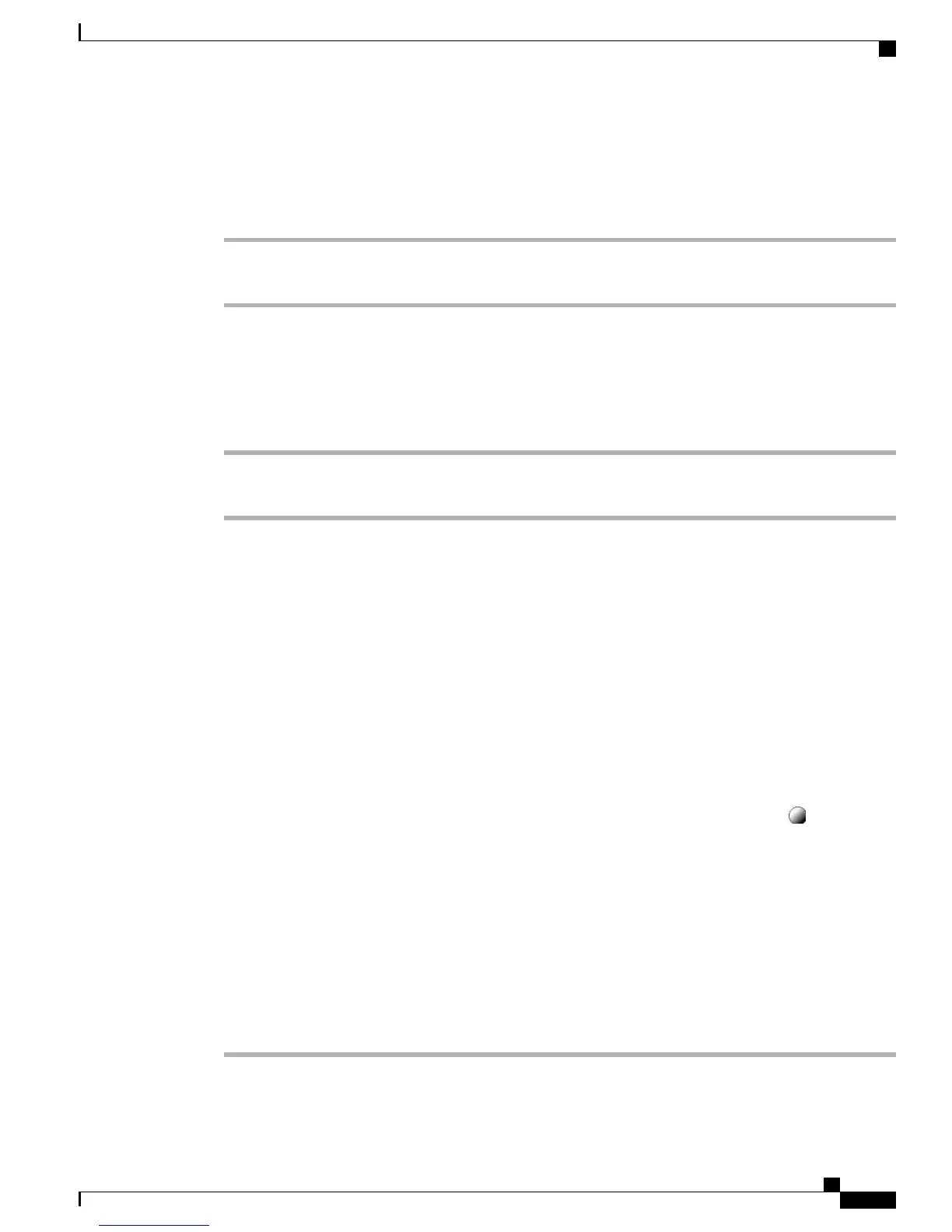Make Call Using On-Hook Abbreviated Dial
Procedure
Step 1
Set up Abbreviated Dialing codes.
Step 2
To place a call, enter the Abbreviated Dialing code and press AbbrDial.
Make Call Using Fast Dial
Procedure
Step 1
Create a Personal Address Book entry and assign a Fast Dial code.
Step 2
To place a call, access the Fast Dial service on your phone.
Call Pickup
Call PickUp allows you to answer a call that is ringing on a coworker’s phone by redirecting the call to your
phone. You may use Call PickUp if you share call-handling tasks with coworkers.
Tips
•
If multiple calls are available for pickup, your phone picks up the oldest call first (the call that has been
ringing for the longest time).
•
If you press GPickUp or Group PickUp and enter a line number, your phone picks up the ringing call
on that particular line (if available).
•
If you have multiple lines and want to pick up the call on a non-primary line, first press for the desired
line and then press a Call PickUp softkey or button.
•
Depending on how your phone is configured, you may receive an audio or visual alert about a call to
your pickup group.
•
If you use the BLF Pickup feature on your phone, see Busy Lamp Field Features, on page 49.
Answer Call Ringing on Another Extension Within Call Pickup Group
Procedure
Step 1
Press PickUp. You might have to go off-hook to display the softkey.
Cisco Unified IP Phone 7941G, 7941G-GE, 7942, 7961G, 7961G-GE, and 7962 User Guide for Cisco Unified
Communications Manager 9.0 (SCCP and SIP)
43
Calling Features
Call Pickup
