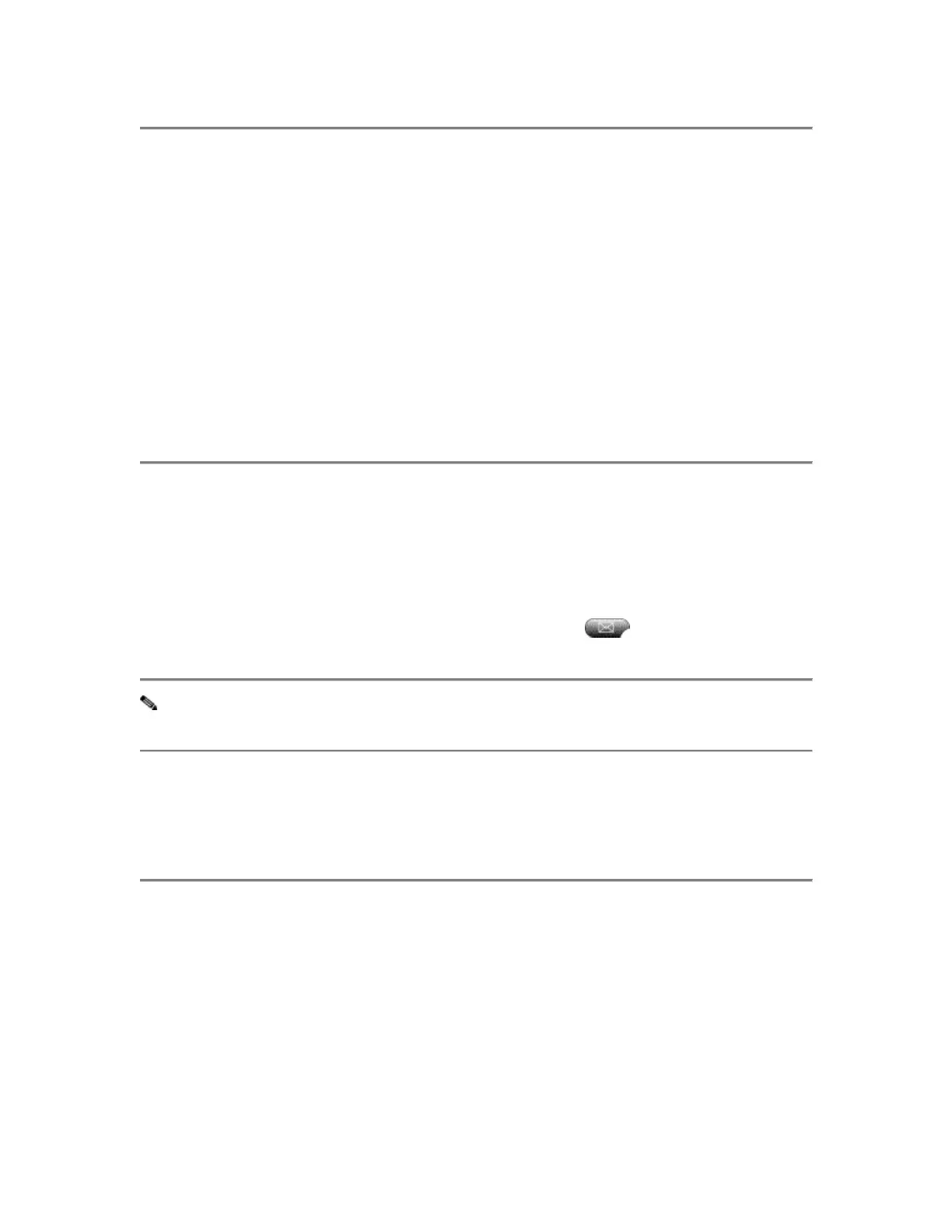Using Call Forwarding
The Cisco CallManager version of the Cisco IP Phone 7960 includes call
forwarding, which allows you to redirect calls made to your telephone to another
phone. This is useful if you know you will be away from your desk for several
days, for example, on a business trip or a vacation.
The Cisco CallManager version of the Cisco IP Phone 7960 enables you to
forward all incoming calls to another number. You can forward all calls to an IP
phone or non-IP phone.
To forward calls:
Step 1 Press the CFwdAll soft key. You should hear two beeps.
Step 2 Enter the number to which you want to forward all your calls. A flashing
right arrow appears in the upper-right corner of the LCD, indicating that all calls
are being forwarded. The LCD also displays a message with the number to which
your calls are being forwarded. If you want to forward your calls to voicemail,
press the CFwdAll soft key and press the messages
button.
Note Be sure to enter the number with “9+1+area code+number if you are
forwarding to an external number (if this option is available to you).
To cancel forwarding of all calls, press the CFwdAll soft key. You should hear
two beeps and see that the flashing arrow no longer displays in the upper-right
corner of the LCD, indicating that call forwarding is not active.
Making Conference Calls
The Cisco IP Phone 7960 supports conference calls, enabling you to conference
with 7 (seven) calling parties.
Placing a Conference Call
To turn a call into a conference call:
Cisco IP Phone Model 7960
13
