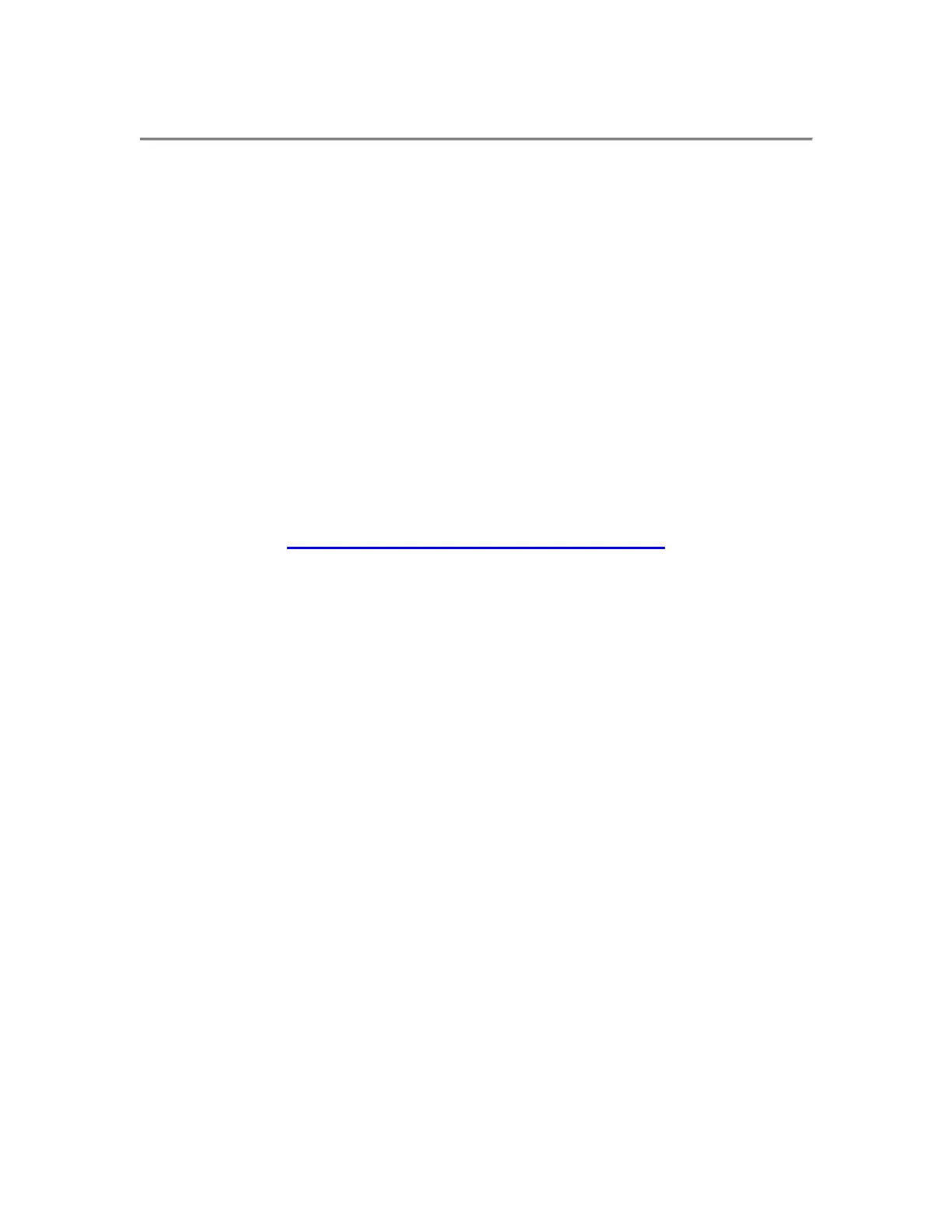Getting Started
Using LCD Icons
The Cisco IP Phone 7960 provides cues about its current status on the LCD
screen. Often, the icons on the screen change depending on the task you are
currently performing with the Cisco IP Phone.
Using the IP Phone Configuration Utility
The Cisco CallManager enables you to make changes to your phone using your
desktop computer and a web browser. You can use this utility to configure speed
dial and change your password.
You can access the Cisco CallManager through the following link:
http://www.saddleback.edu/itc/ITCIPP.html
Once on this site, select the Cisco CallManager Logon Page link and you will be
connected to the utility. Your logon will be the same as your computer logon.
The temporary password is 123456.
Tips
These tips assist you in becoming more familiar with the Cisco IP Phone:
• When accessing the Cisco IP Phone options, note the number listed next
to the option. You can simply enter this number using the dialing pad to
quickly access a feature.
• Explore your phone by experimenting with the different functions and
observing their behavior. Use the user guide for instructions or refer to
online help if you are not sure what to do next.
• The more soft key indicates that more options are available in a particular
menu. Press it to see the additional options.
• When making an external call, always dial “9+1+area code+number”.
Cisco IP Phone Model 7960
3
