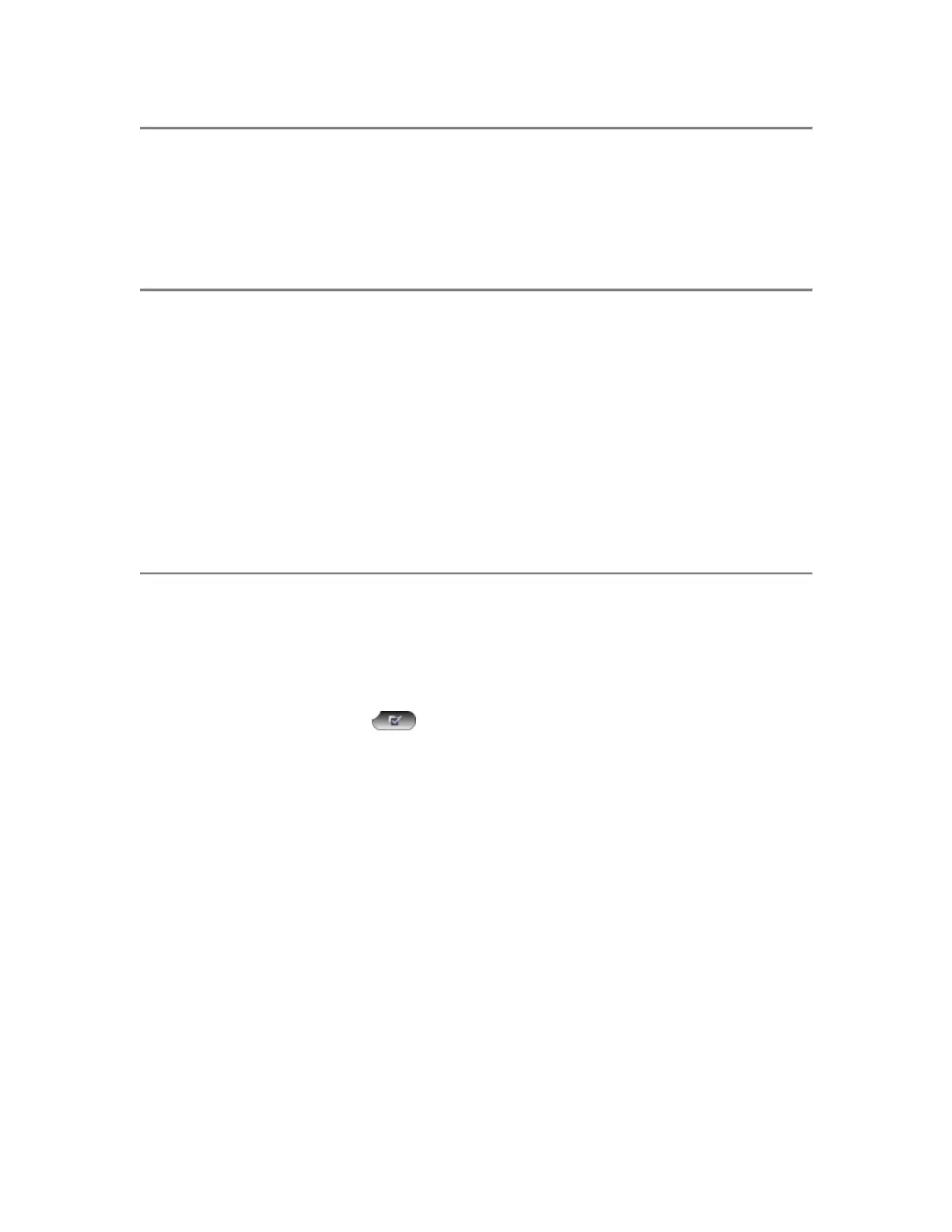Customizing Phone Settings
You can change various settings on your Cisco IP Phone 7960 to ensure that the
ringer volume, ring sound, and LCD contrast are set appropriately for you. These
sections describe the changes you can make:
Adjusting the Ringer Volume
To change the volume used by the ringer:
Step 1 Press the volume key to hear a sample ring.
Step 2 While the ring plays, press the up or down volume key to adjust the
volume to the desired level.
Step 3 To save the ring volume setting, press the
Save soft key.
Changing the Ringer Sound
To change the sound used by the ringer:
Step 1 Press the settings
button.
Step 2 Select Ring Type from the Settings menu. Press the Select soft key.
Step 3 Select Default Ring and press the Select soft key.
Step 4 To scroll through the list of ring types, press the scroll key.
Press the Play soft key to hear the selected ring type.
Step 5 When you find the ring you want, press Select and then press the OK
soft key.
Step 6 Press the Exit soft key twice to save your selection and exit the Settings
menu.
Cisco IP Phone Model 7960
5
