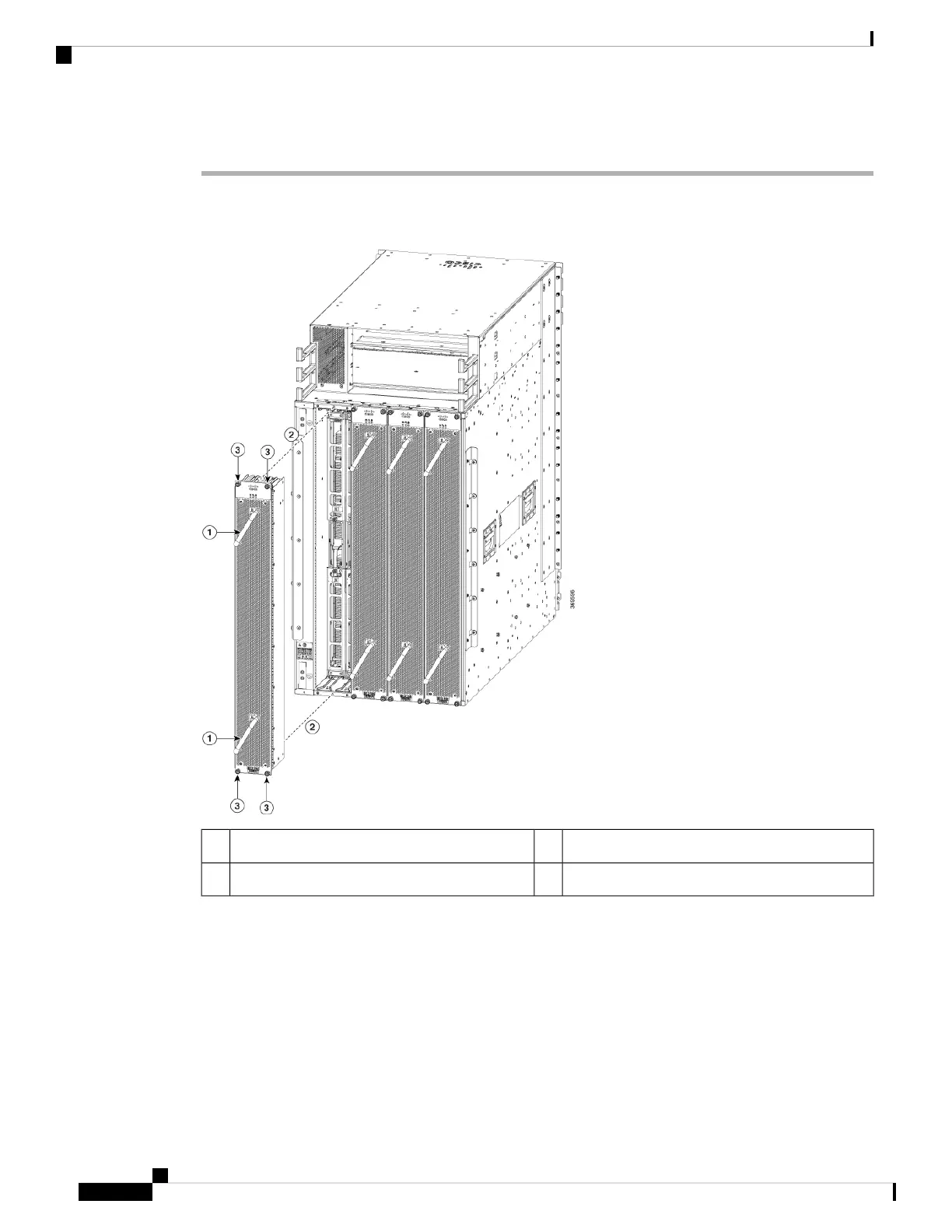Procedure
Step 1 Use both of your hands to hold the two handles on the front of the fan tray that you are installing.
Figure 84: Remove Fan Tray from the Chassis
Captive screws3Handle1
Align fan tray in position2
Step 2 Position the fan tray with its rear (the side with the electrical connectors) at the opening for the fan tray slot
in the chassis.
Step 3 Align the two tracks on the top of the fan tray with the two sets of rails at the top of the open fan tray slot in
the chassis.
Step 4 Slide the fan tray all the way into the slot until the front of the fan tray touches the chassis.
Make sure that the four captive screws on the front of the fan tray align with the four screw holes in the chassis.
Step 5 Screw in the four captive screws to secure the fan tray to the chassis. Tighten the screws to 8 in-lb (0.9 N·m)
of torque.
Hardware Installation Guide for Cisco 8800 Series Routers
118
Replace Chassis Components
Install Fan Tray
