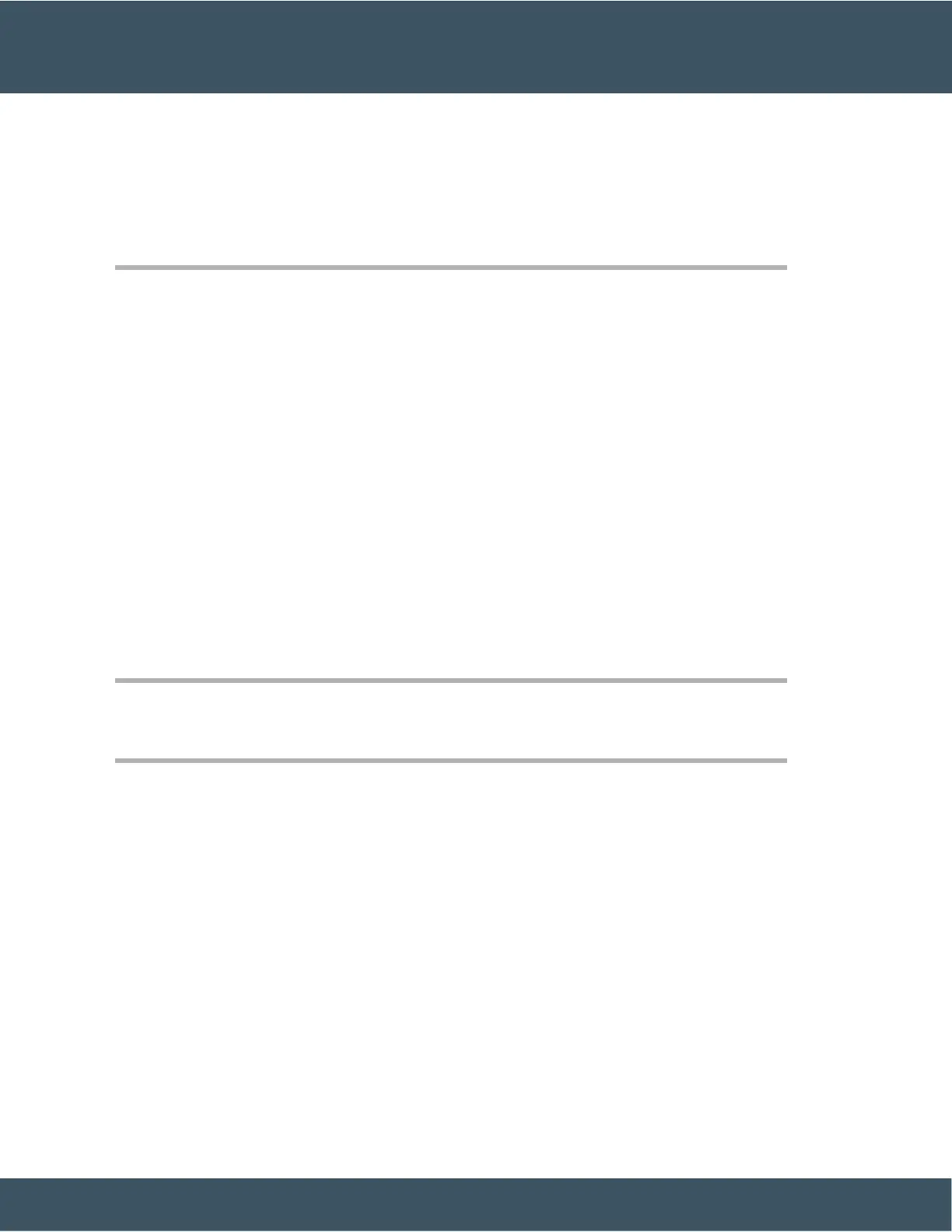Step 2 Select Accessories and then your headset.
Step 3 Navigate to Setup > Microphone > Test.
Step 4 Press Record and speak into the microphone.
Step 5 Press Stop rec when you finish speaking.
Step 6 Press Play to review your test recording.
Swap Headsets While on a Call
You can connect an analog headset, a Bluetooth headset, and a USB headset simultaneously to your phone.
However,you can use only one headset at a time.
When you connect multiple headsets to the phone, you can switch among the headsets during a call by pressing
the Headset key on the phone. Though the phone is connected to multiple devices, you see a specific headset
is selected as the preferred audio device in the following priority order:
• When you connect a USB headset, a Bluetooth, and an analog headset to the phone, you can make your
USB headset the preferred audio device.
• When you connect a Bluetooth and an analog headset to the phone, you can make your Bluetooth device
the preferred audio device. The Bluetooth headset takes priority over wired headset, so audio is sent or
received from Bluetooth headset and there will be no audio on wired headset.
• When you connect only an analog headset to the phone, you make your analog headset the preferred
audio device.
Procedure
Step 1 Before you make or answer a call, press Headset.
Step 2 (Optional) If you place a call, dial the number.
Troubleshoot Your Cisco Headset
Try the following basic troubleshooting steps if you have trouble with your Cisco headset.
• Restart your headset.
• Make sure that all cords are properly plugged in and functioning properly.
• Test a different headset with your device to determine if the problem is with your wireless headset or
your device.
• Make sure that your phone firmware is the latest release.
