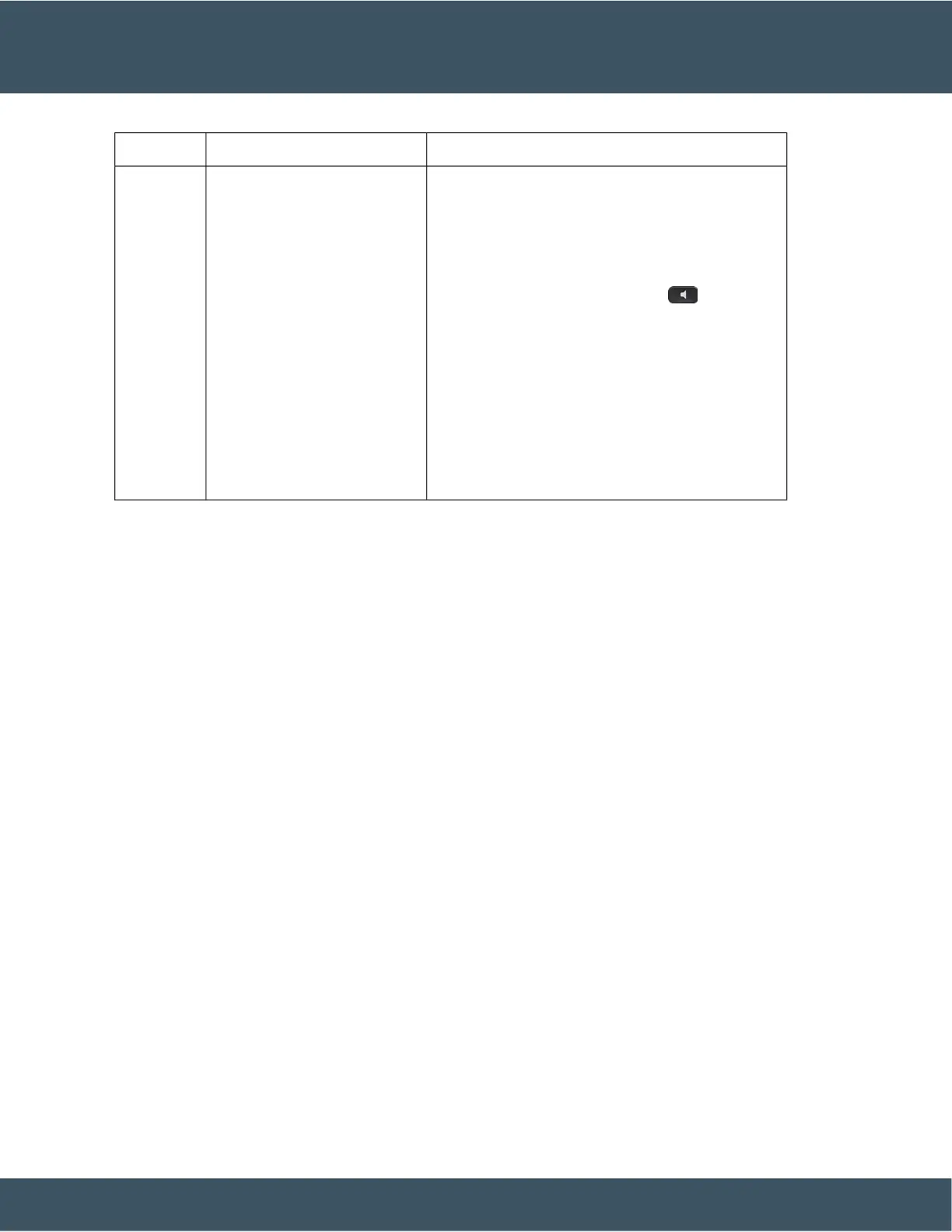DescriptionAccessibility FeatureItem
Provide audible notification of the phone state:
• Toggle the Headset, Mute, and Speakerphone
buttons on and off to indicate the phone state.
• Use the Headset button to toggle the headset on.
When the headset is on, the button is lit. Pick up the
handset or select Speakerphone to leave
headset mode.
• Use the Mute button to toggle the microphone on or
off. When the microphone is muted, the button is lit.
When you turn on Mute, your phone beeps once;
when you turn off Mute, your phone beeps twice.
• Use the Speakerphone button to toggle the
speakerphone on or off. When the speakerphone is
on, the button is lit.
Headset, Speakerphone, and
Mute buttons
• These buttons are located on
the bottom right of the phone.
• In this group, the Mute
button is the single button in
the bottom row. Above the
Mute button, the Headset
button is on the left, and the
Speakerphone button is on
the right.
10
Adjustable Footstand
You can adjust the footstand to provide optimum phone display viewing and easy access to all buttons and
keys.
Voice Feedback
Voice Feedback helps people who have trouble seeing use their Cisco IP phone. When enabled, a voice prompt
helps you navigate your phone buttons, and to use and configure phone features. The voice also reads out
incoming Caller IDs, displayed screens and settings, and button functions.
A few important items to keep in mind as you use this feature.
• Voice Feedback is enabled and disabled with the Select button that is located in the center of the Navigation
cluster. When the phone is idle, quickly tap Select three times to turn this feature on or off. A voice
prompt alerts you to the feature status.
• Push a softkey once, and Voice Feedback reads out the feature that is associated with the key. Quickly
push the softkey twice to execute the feature.
• Hardkeys such as the Contacts, Applications, and Messages buttons are treated differently. Push a hardkey
once, and a voice reads out the screen name followed by the application or setting this is displayed on
the phone.
Volume is adjusted with the Volume button. To adjust your handset volume, lift the receiver from the cradle,
and press Volume. If you use a headset, select the Headset button, and then Volume. If you use the
speakerphone, select Speakerphone and Volume.
You may not hear Voice Feedback if you select the Headset button, but don't have a connected headset. Select
Speakerphone and you hear Voice Feedback again.
When on a call, only you hear Voice Feedback so your privacy is assured. Voice Feedback is only available
for English language users. If this feature is not available to you, then it is disabled on your phone.
