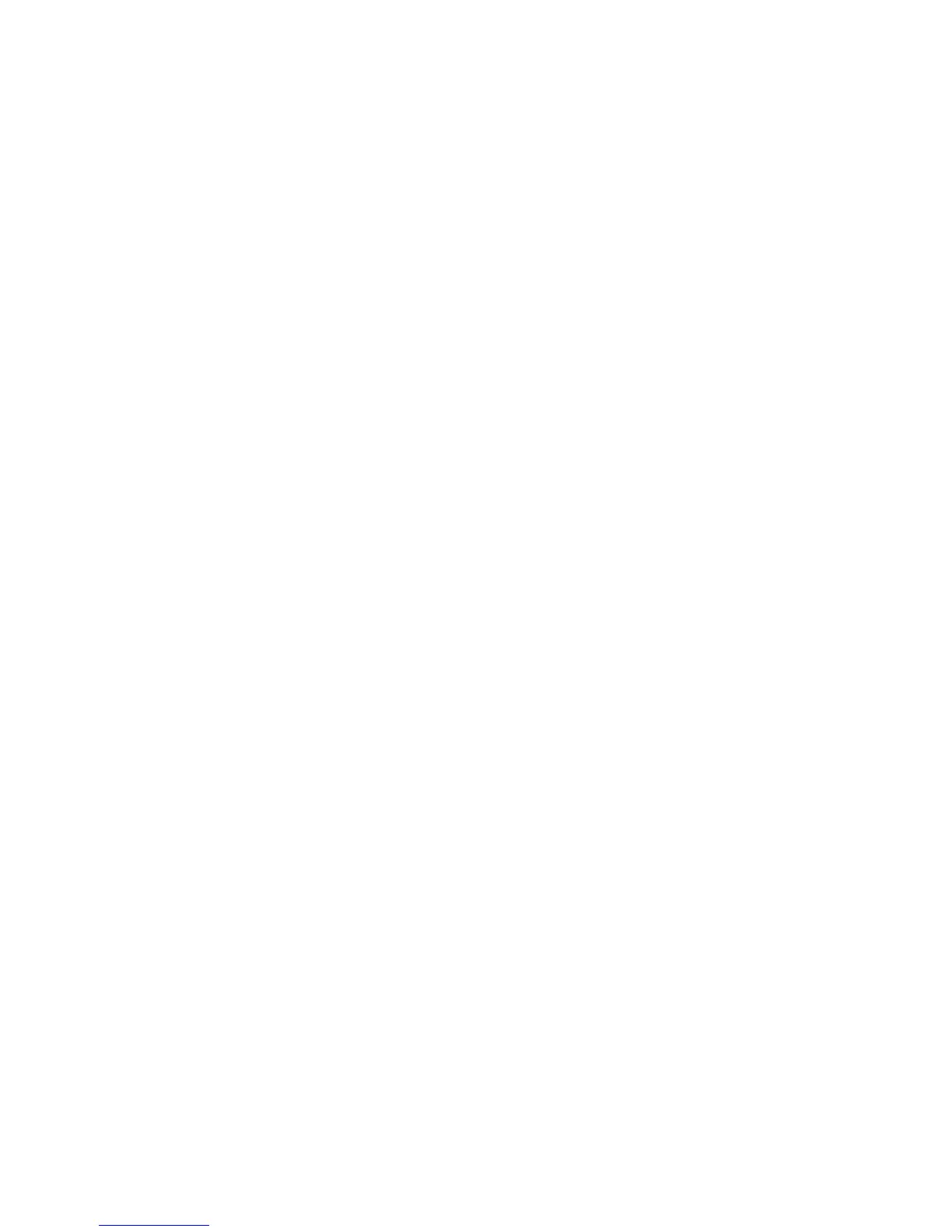User Options
Cisco Unified IP Phone 8961, 9951, and 9971 User Guide for Cisco Unified Communications Manager 7.1(3) (SIP) 97
3. Select a phone from the Name drop-down menu.
4. Select Line Settings.
5. If you have more than one directory number (line) assigned to your phone, select a line from the
Line drop-down menu.
6. In the Line Text Label area, enter a text label.
Your phone uses the ASCII Label field if the phone does not support double-byte character sets.
7. Select Save.
Speed Dial on the Web
Depending on how your phone has been set up, you can use speed-dial line buttons and speed-dial
codes, which you can set up on your User Options Web pages.
Set Up Speed-Dial Buttons
1. Sign in to your User Options Web pages.
2. Select User Options > Device.
3. Select a phone from the Name drop-down menu.
4. Select Speed Dials.
5. In the Speed Dial Settings area, enter a number and label for a speed-dial button on your phone.
6. Select Save.
Set Up Speed-Dial Codes
1. Sign in to your User Options Web pages.
2. Select User Options > Device.
3. Select a phone from the Name drop-down menu.
4. Select Speed Dials.
5. In the Abbreviated Dial Settings area, enter a number and label for a speed-dial code.
6. Select Save.
Phone Services
Phone services can include special phone features, network data, and web-based information (such as
stock quotes and movie listings). You must first subscribe to a phone service before accessing it on your
phone. You can assign a service to a speed-dial button from the User Options web page.