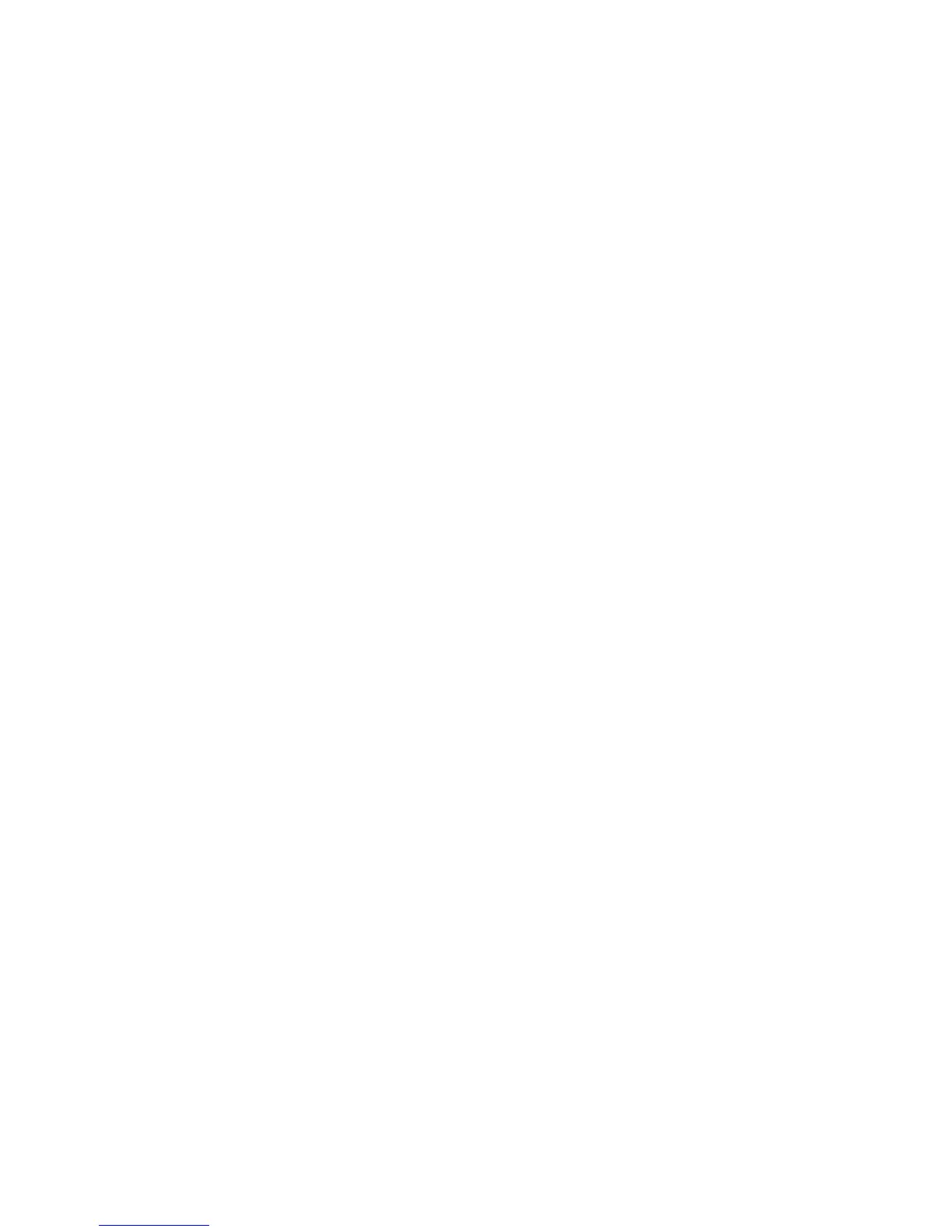104 OL-19963-01
Delete a PAB Entry
1. Sign in to your User Options web page.
2. Search for a Fast dial entry.
3. Select one or more entries.
4. Select Delete Selected.
Mobility Settings
When using Cisco Mobile Connect, you must add your mobile and other phones that you want to use
to make and receive calls using the same directory numbers as your desk phone. These phones are
called remote destinations. You can also define access lists to restrict or allow calls from certain
numbers to be sent to your mobile phone.
Related Topics
Mobile Connect, page 85
Add a New Remote Destination
1. Sign in to your User Options web page.
2. Select User Options > Mobility Settings > Remote Destinations.
3. Select Add New.
4. Enter the following information:
–
Name—Enter a name for the mobile (or other) phone.
–
Destination Number—Enter your mobile phone number.
5. Select your remote destination profile from the drop-down list box. Your remote destination
profile contains the settings that apply to remote destinations that you create.
6. Select the Mobile Phone check box to allow your remote destination to accept a call sent from
your desktop phone.
7. Select the Enable Mobile Connect check box to allow your remote destination to ring
simultaneously with your desktop phone.
8. Select one of the following options in the Ring Schedule area (the ring schedule drop-down list
boxes include only the access lists that you have created):
–
All the time—Select this option if you do not want to impose day and time restrictions on
ringing the remote destination.
