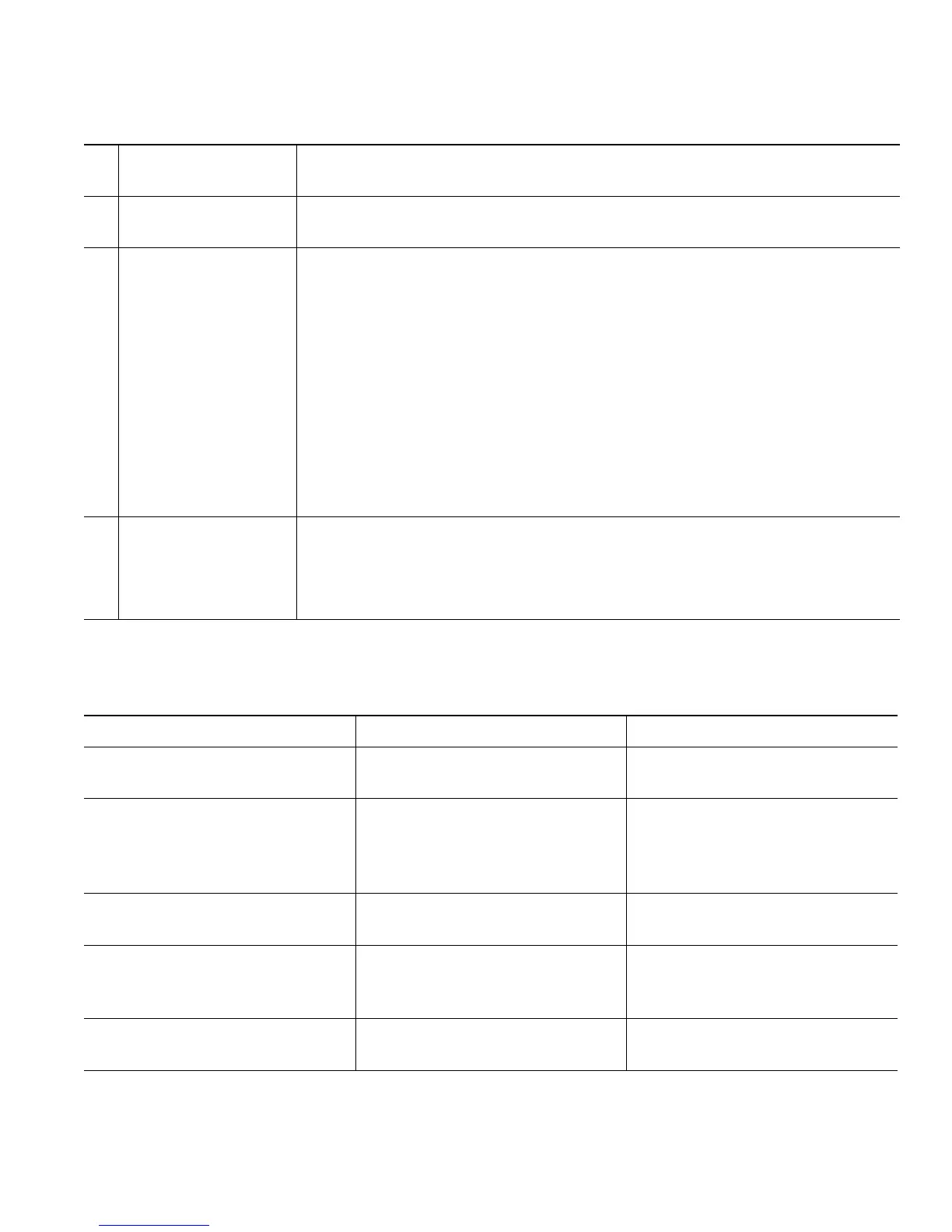Your Phone
Cisco Unified IP Phone 8961, 9951, and 9971 User Guide for Cisco Unified Communications Manager 7.1(3) (SIP) 45
Phone Screen Navigation and Item Selection
6
Speed-dial label Displays if you or your system administrator assigned a speed dial to the
programmable feature button.
7
Nonprimary line
labels
Display information about nonprimary phone lines.
8
All Calls label Displays if the All Calls feature is enabled. Pressing the corresponding
button displays all calls on all lines.
Calls are displayed on the right side of the phone screen from the oldest
(at the top) to the newest.
When you are on a call, pressing All Calls once selects the current call or
the first call on the list; pressing All Calls twice selects the header. With
the header selected, the softkeys that display are the same as those that
display when the phone is idle. This is useful, for example, if you have
multiple calls on your phone and want to access the New Call softkey.
Using the All Calls feature is recommended highly if you have multiple
lines on your phone.
9
Primary line label Displays information about the primary phone line.
Look for the blue icon on the line label to see which line is selected. In this
case, the primary line is selected, and the information displayed is for the
primary line only.
Task Action Example
Scroll to highlight an item. Press the Navigation pad. Highlight a call from the missed
call list.
Scroll to a different page (of a
listing) by touch.
Quickly press and drag your
finger on the list in the direction
you wish the page to move
(flick scroll).
Flick scroll to display the next
page of the placed calls list.
Select a touch-sensitive item
(press once).
Press the item on the
phone screen.
Press the Preferences
application to open it.
Select a touch-sensitive item to
perform the default action
(double-tap).
Double-tap an item in a listing. Double-tap a call history item to
dial the number.
Select an item by number. Press the corresponding number
on the keypad.
Press 2 to select the second item
in the Applications menu.