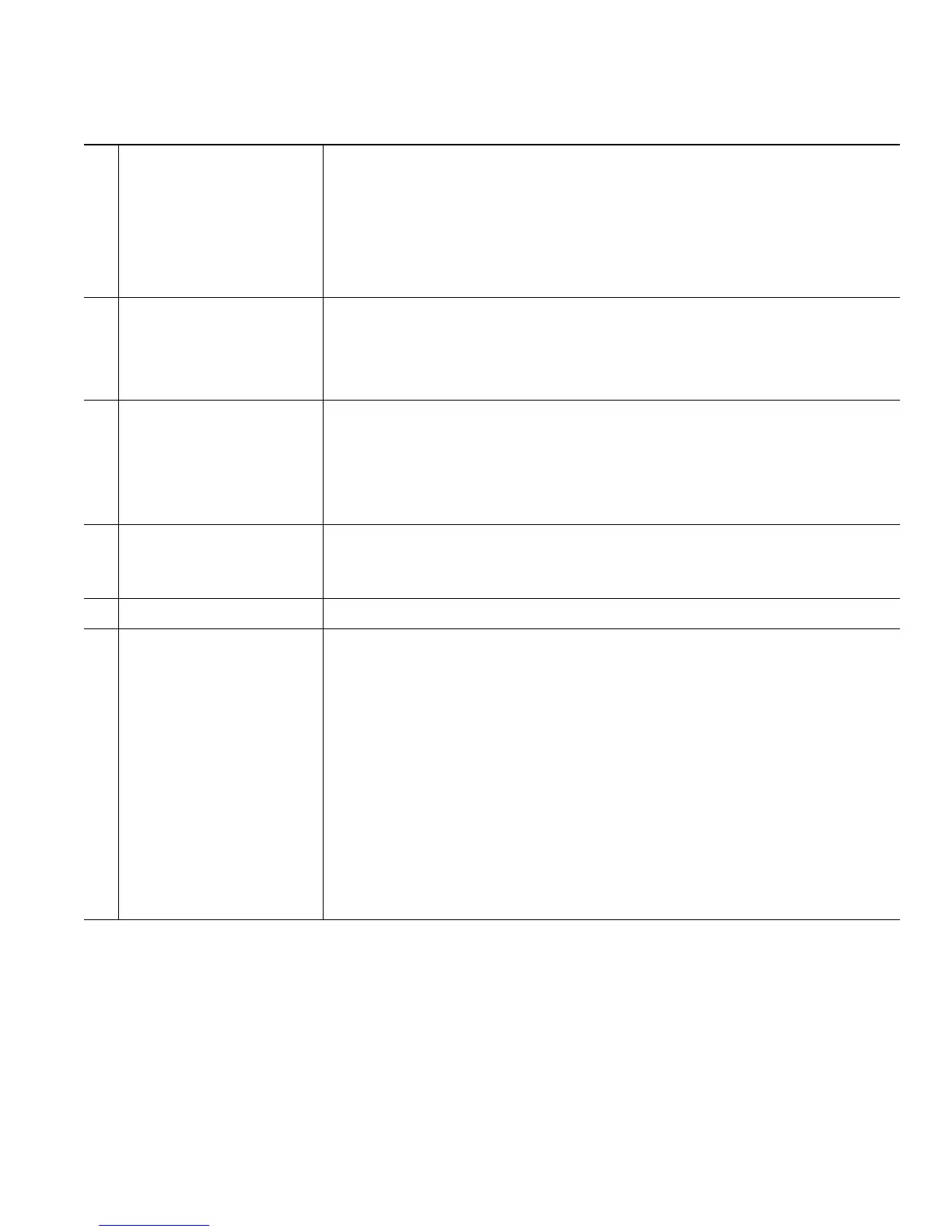Your Phone
Cisco Unified IP Phone 8961, 9951, and 9971 User Guide for Cisco Unified Communications Manager 7.1(3) (SIP) 13
4
Session labels
(with Held Call icons)
Display information (such as call status and duration) about held calls
associated with the selected line.
Calls are displayed on the right side of the phone screen from the oldest
(at the top) to the newest.
Pressing the session button next to a Held Call icon resumes the held
call for that session.
5
Softkeys Softkey options for the selected call only.
If you select a different call (by pressing a feature button or the
Navigation pad, or by answering a ringing call), the softkey options
may change.
6
Answer label Displays if your system administrator has assigned the Answer feature
to the programmable feature button.
Pressing this label or the corresponding button answers the oldest
incoming call without having to scroll down the call list and select the
call.
7
Speed-dial label Displays if you or your system administrator assigned a speed dial to
the programmable feature button. This is useful if you tend to have
more than five active calls on your phone.
8
Nonprimary line labels Display calls and information about nonprimary phone lines.
9
All Calls label Displays if the All Calls feature is enabled. Pressing the corresponding
button displays all calls on all lines.
Calls are displayed on the right side of the phone screen from the oldest
(at the top) to the newest.
When you are on a call, pressing All Calls once selects the current call
or the first call on the list; pressing All Calls twice selects the header.
With the header selected, the softkeys that display are the same as those
that display when the phone is idle. This is useful, for example, if you
have multiple calls on your phone and want to access the
New Call softkey.
Using the All Calls feature is recommended highly if you have multiple
lines on your phone.