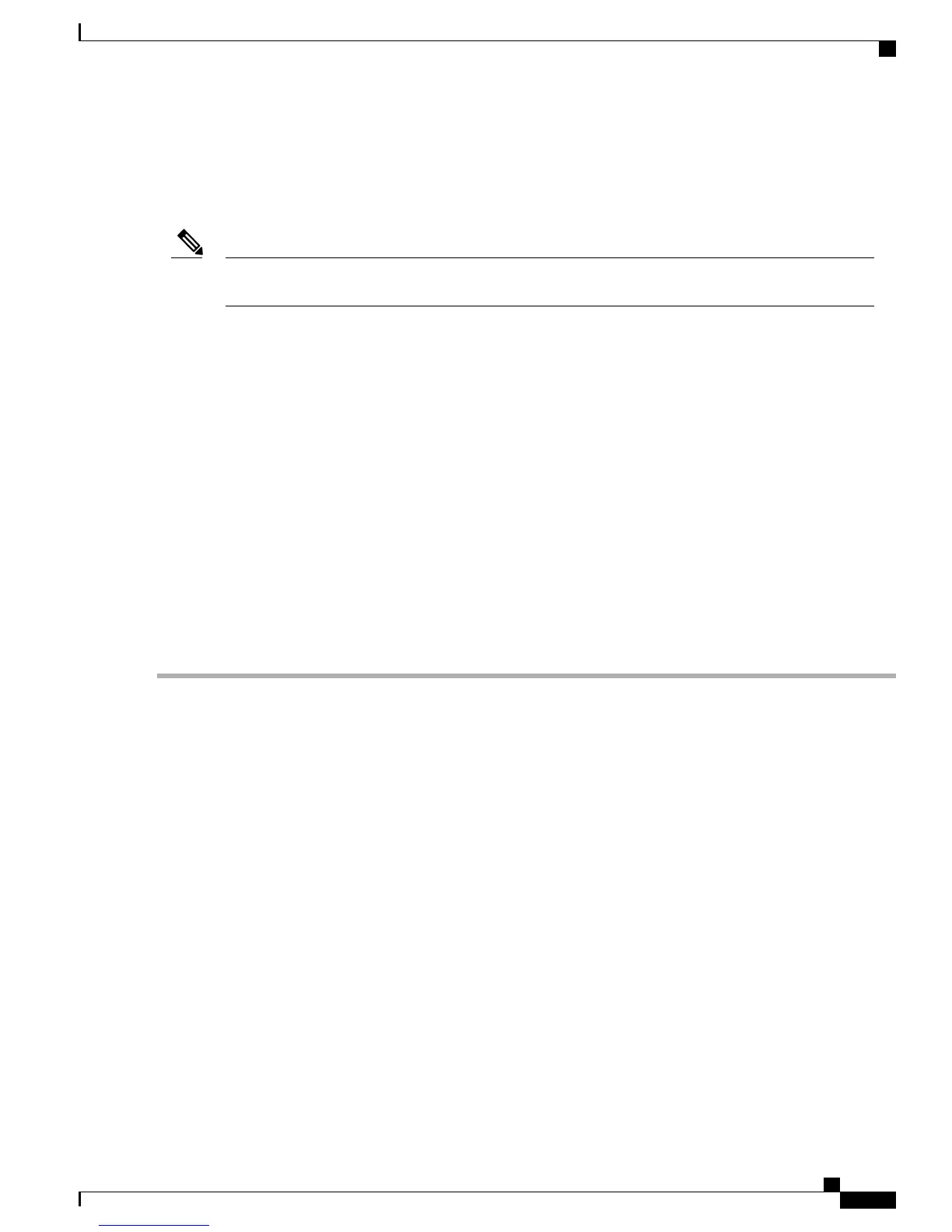•
Connecting to the Console Port Using Linux
•
Installing the Cisco Microsoft Windows USB Device Driver
•
Uninstalling the Cisco Microsoft Windows USB Device Driver
You cannot use the USB and RS-232 console ports at the same time; if you insert the USB cable into the
router, the RS-232 port is disabled.
Note
Connecting to the Serial Port Using Microsoft Windows
SUMMARY STEPS
1.
Connect the end of the console cable with the RJ-45 connector to the light blue console port on the router.
or Connect a USB Type A-to-Type A cable to the USB console port as shown in the figure. If you are
using the USB serial port for the first time on a Windows-based PC, install the USB driver now according
to the instructions in the following sections.
2.
Connect the end of the cable with the DB-9 connector (or USB Type-A) to the terminal or PC. If your
terminal or PC has a console port that does not accommodate a DB-9 connector, you must provide an
appropriate adapter for that port.
3.
To communicate with the router, start a terminal emulator application, such as Microsoft Windows
HyperTerminal.
DETAILED STEPS
Step 1
Connect the end of the console cable with the RJ-45 connector to the light blue console port on the router. or Connect a
USB Type A-to-Type A cable to the USB console port as shown in the figure. If you are using the USB serial port for
the first time on a Windows-based PC, install the USB driver now according to the instructions in the following sections.
• “Installing the Cisco Microsoft Windows XP USB Driver” section
• “Installing the Cisco Microsoft Windows 2000 USB Driver” section
• “Installing the Cisco Microsoft Windows Vista USB Driver” section
Install the USB device driver before establishing a physical connection between the router and the PC, by using
the USB Console cable plugged into the USB serial port. Otherwise, the connection will fail. For more
information, see the Installing the Cisco Microsoft Windows USB Device Driver, on page 56 section.
Note
You cannot use the USB port and the EIA port concurrently. See the Connecting to the Auxiliary Port, on page
61 section. When the USB port is used, it takes priority over the RJ-45 EIA port.
Note
The USB Type A-to-Type A cable is not included with the Cisco ASR 903 Router as a satellite shelf; it is ordered
separately.
Note
Step 2
Connect the end of the cable with the DB-9 connector (or USB Type-A) to the terminal or PC. If your terminal or PC
has a console port that does not accommodate a DB-9 connector, you must provide an appropriate adapter for that port.
Step 3
To communicate with the router, start a terminal emulator application, such as Microsoft Windows HyperTerminal.
This software should be configured with the following parameters:
•
9600 baud
Cisco ASR 9000 Series Aggregation Services Router Satellite Systems Installation Guide
53
Installing the Cisco ASR 903 Router as a Satellite Shelf
Connecting Console Cables
