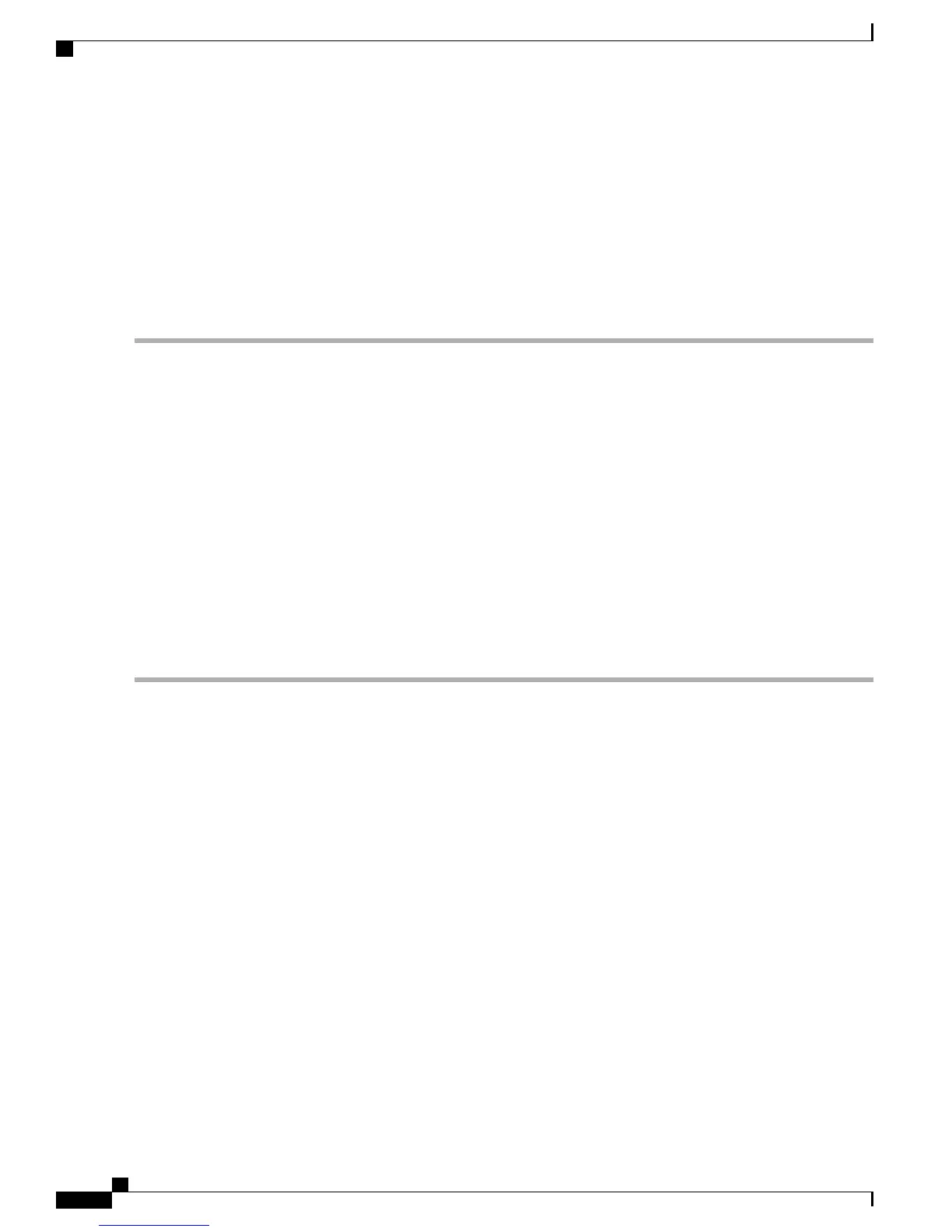SUMMARY STEPS
1.
Open the Linux Terminal window.
2.
Connect the Linux USB port to the router.
3.
Enter the following commands to find the Linux USB port number:
4.
Connect to the USB port using the following command ending with the router USB port speed:
DETAILED STEPS
Step 1
Open the Linux Terminal window.
Step 2
Connect the Linux USB port to the router.
Step 3
Enter the following commands to find the Linux USB port number:
Example:
root@usb-suse# cd /dev
root@usb-suse# /dev# ls -ltr *ACM*
crw-r--r-- 1 root root 188, 0 Jan 14 18:02 ttyACM0
root@usb-suse# /dev#
Step 4
Connect to the USB port using the following command ending with the router USB port speed:
Example:
root@usb-suse /dev# screen /dev/ttyACM0 9600
To disconnect the Linux USB console from the terminal window:
Enter Ctrl-a followed by : then quit.
Installing the Cisco Microsoft Windows USB Device Driver
A USB device driver must be installed the first time a Microsoft Windows-based PC is connected to the USB
serial port on the router.
This section contains the following topics:
• “Installing the Cisco Microsoft Windows XP USB Driver”
• “Installing the Cisco Microsoft Windows 2000 USB Driver”
• “Installing the Cisco Microsoft Windows Vista USB Driver”
Installing the Cisco Microsoft Windows XP USB Driver
This procedure shows how to install the Microsoft Windows XP USB driver. Download the driver for your
router model from the Tools and Resources Download Software site, USB Console Software category, at the
following URL:
http://tools.cisco.com/support/downloads/go/Redirect.x?mdfid=268437899
Cisco ASR 9000 Series Aggregation Services Router Satellite Systems Installation Guide
56
Installing the Cisco ASR 903 Router as a Satellite Shelf
Connecting Console Cables
