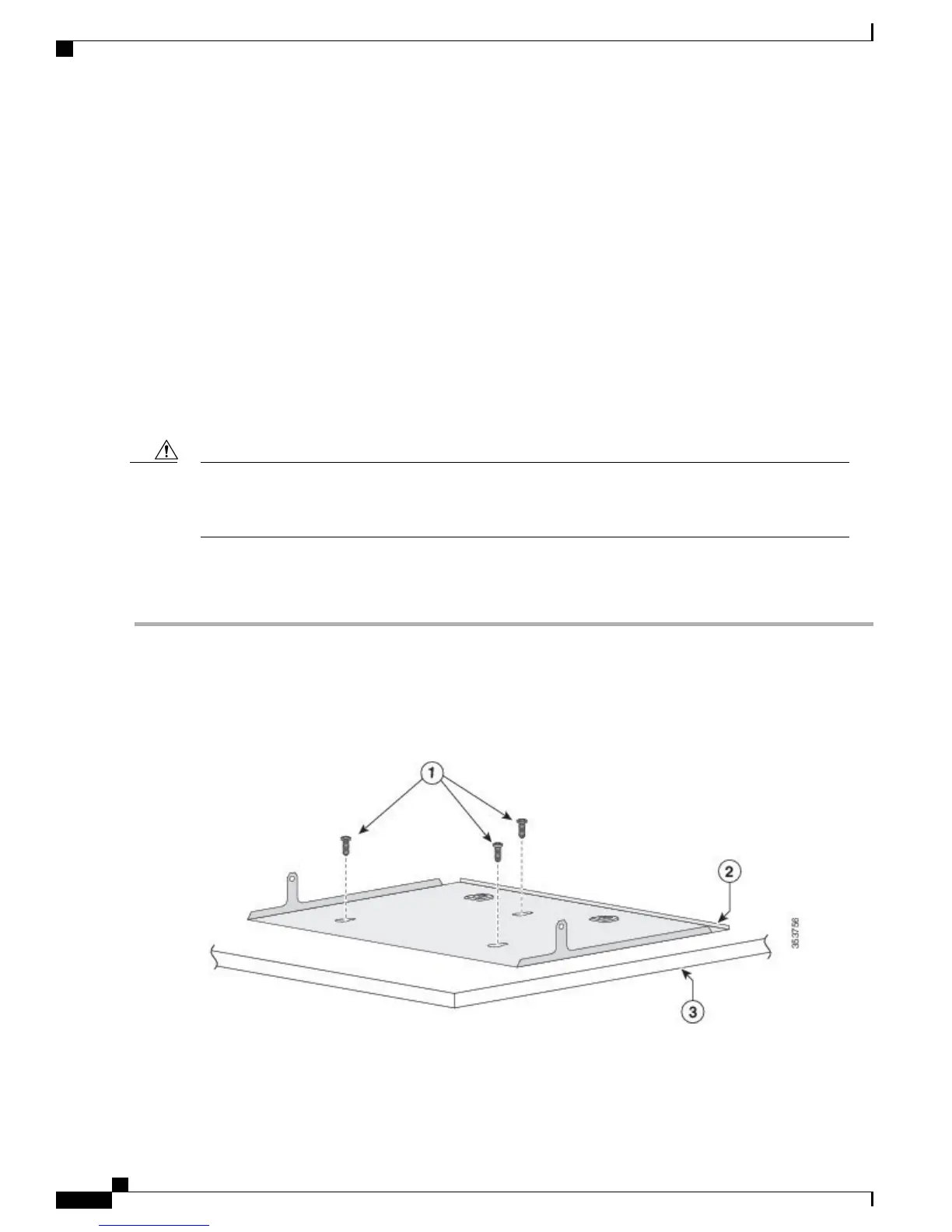•
Three number-8 Phillips pan-head screws
•
Mounting tray
•
Magnet
You can use the mounting tray by itself with mounting screws, or with a magnet.
Mounting Tray with Screws
You can use the mounting tray to secure the switch:
•
On a desk or shelf
•
Under a desk or shelf
•
On a wall
Do not wall-mount the switch with its front panel facing up. Following safety regulations, wall-mount the
switch with its front panel facing down or to the side, to allow sufficient airflow and to provide easier
access to the cables.
Caution
This example shows you how to mount the switch on a desk or shelf. You can use a similar procedure to
mount the switch under a desk or on a wall.
Step 1
Place the mounting tray on the desk.
Step 2
Use a 0.144-in. (3.7 mm) or a #27 drill bit to drill three 1/2-in. (12.7 mm) holes in the desk.
Step 3
Insert the three number-8 Phillips pan-head screws in the slots on the mounting tray, and tighten them.
Figure 15: Attaching the Tray to the Desk or Shelf
Catalyst 3560-CX and 2960-CX Switch Hardware Installation Guide
24
Switch Installation
With a Mounting Tray