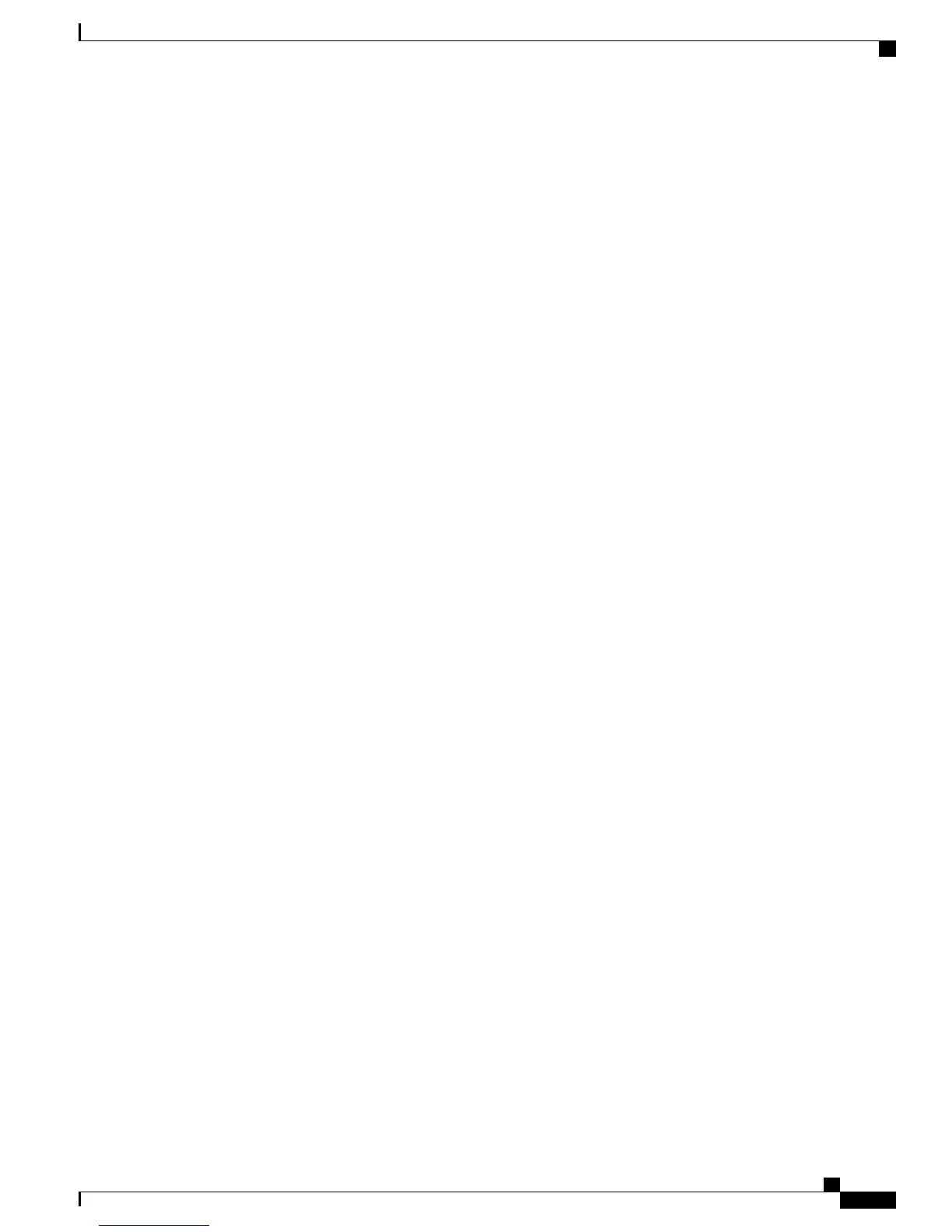Connecting the USB Console Port
SUMMARY STEPS
1.
If you are connecting the switch USB console port to a Windows-based PC for the first time, install the
USB driver. See Installing the Cisco Microsoft Windows USB Device Driver, on page 69.
2.
Connect a USB cable to the PC USB port. Connect the other end of the cable to the switch mini-B
(5-pin-connector) USB console port.
3.
Start the terminal-emulation program on the PC or the terminal. The program, frequently a PC application
such as HyperTerminal or ProcommPlus, makes communication between the switch and your PC or
terminal possible.
4.
Configure the baud rate and character format of the PC or terminal to match the console port default
characteristics:
5.
Power on the switch as described in the switch getting started guide.
6.
The PC or terminal displays the bootloader sequence. Press Enter to display the setup prompt. Follow the
steps in the Setup program.
Catalyst 3560-CX and 2960-CX Switch Hardware Installation Guide
67
Configuring the Switch with the CLI-Based Setup Program
Connecting the USB Console Port