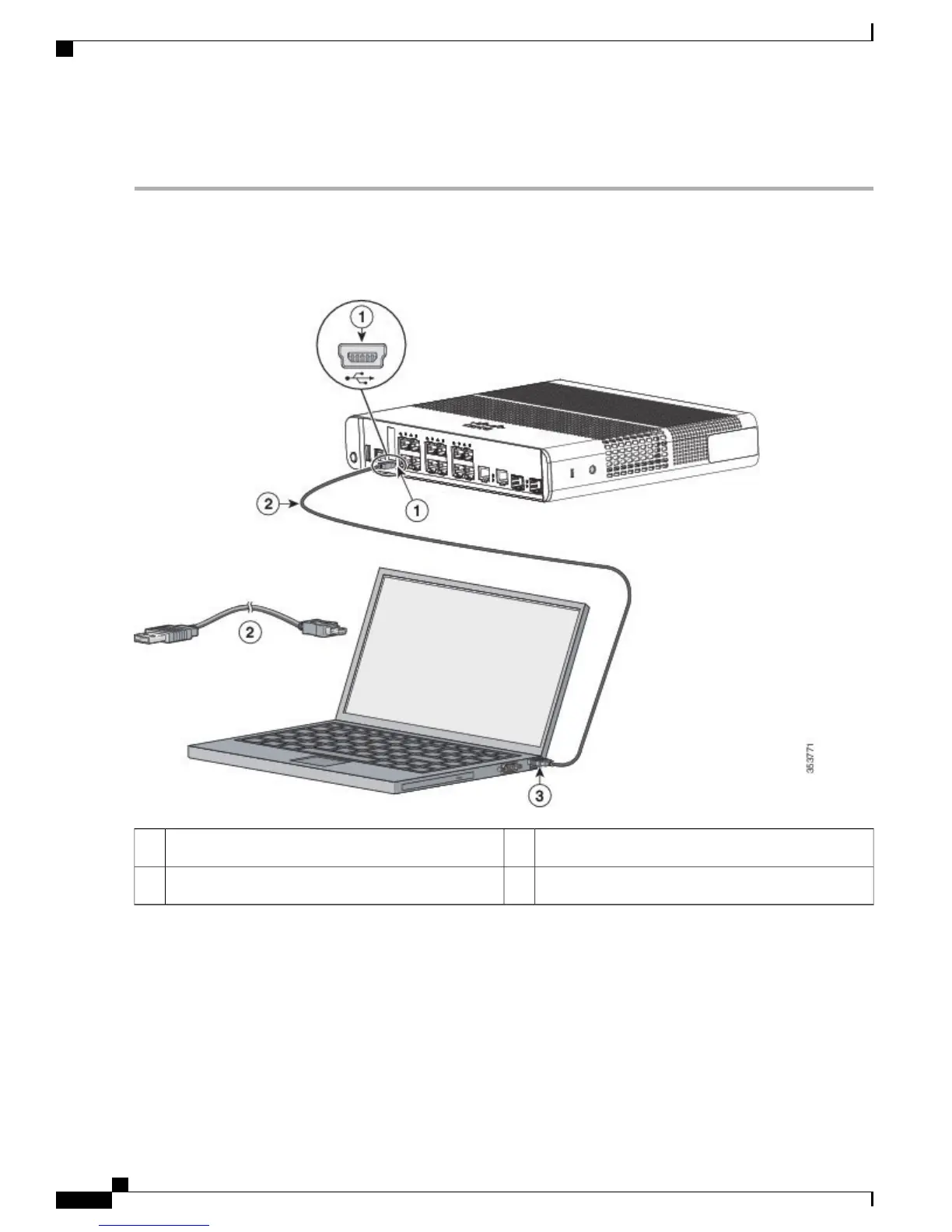DETAILED STEPS
Step 1
If you are connecting the switch USB console port to a Windows-based PC for the first time, install the USB driver. See
Installing the Cisco Microsoft Windows USB Device Driver, on page 69.
Figure 52: Connecting the USB Console Cable to the Switch
USB Type A connection on the laptop3USB console port (5-pin mini-Type B)1
USB Type A to 5-pin mini-Type B cable2
Step 2
Connect a USB cable to the PC USB port. Connect the other end of the cable to the switch mini-B (5-pin-connector)
USB console port.
Step 3
Start the terminal-emulation program on the PC or the terminal. The program, frequently a PC application such as
HyperTerminal or ProcommPlus, makes communication between the switch and your PC or terminal possible.
Step 4
Configure the baud rate and character format of the PC or terminal to match the console port default characteristics:
•
9600 baud
Catalyst 3560-CX and 2960-CX Switch Hardware Installation Guide
68
Configuring the Switch with the CLI-Based Setup Program
Connecting the USB Console Port