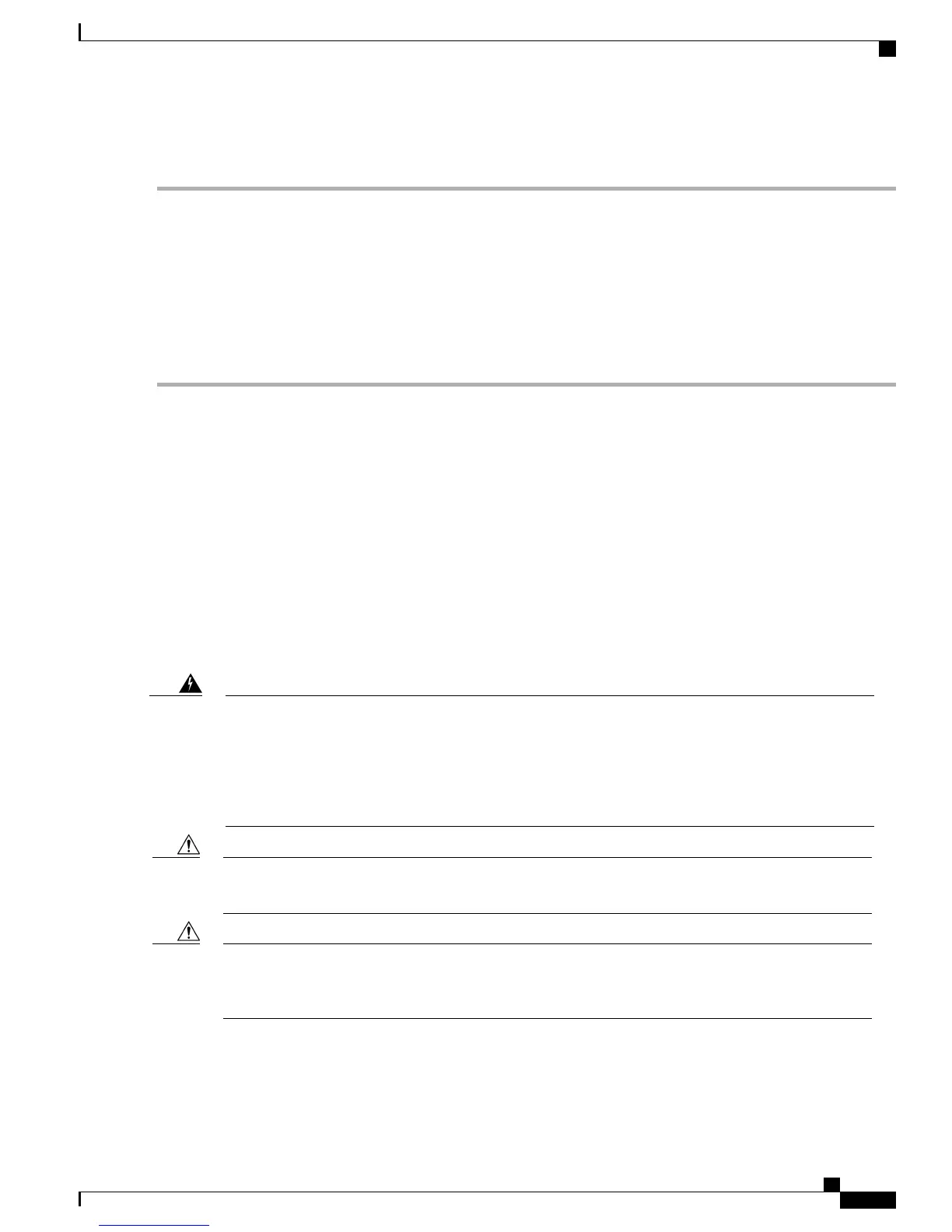DETAILED STEPS
Step 1
Attach an ESD-preventive wrist strap to your wrist and to a bare metal surface.
Step 2
Disconnect the cable from the SFP module. For reattachment, note which cable connector plug is send (TX) and which
is receive (RX).
Step 3
Insert a dust plug into the optical ports of the SFP or SFP+ module to keep the optical interfaces clean.
Step 4
If the module has a bale-clasp latch, pull the bale out and down to eject the module. If the latch is obstructed and you
cannot use your finger, use a small, flat-blade screwdriver or other long, narrow instrument to open the latch.
Step 5
Grasp the SFP or SFP+ module, and carefully remove it from the module slot.
Step 6
Place the module in an antistatic bag or other protective environment.
10/100/1000 PoE+ Port Connections
The ports provide PoE support for devices compliant with IEEE 802.3af and 802.3at (PoE+), and also provide
Cisco prestandard PoE support for Cisco IP Phones and Cisco Aironet Access Points.
On a per-port basis, you can control whether or not a port automatically provides power when an IP phone
or an access point is connected.
To access an advanced PoE planning tool, use the Cisco Power Calculator available on Cisco.com at this
URL: http://tools.cisco.com/cpc/launch.jsp
You can use this application to calculate the power supply requirements for a specific PoE configuration. The
results show output current, output power, and system heat dissipation.
Voltages that present a shock hazard may exist on Power over Ethernet (PoE) circuits if interconnections
are made using uninsulated exposed metal contacts, conductors, or terminals. Avoid using such
interconnection methods, unless the exposed metal parts are located within a restricted access location
and users and service people who are authorized within the restricted access location are made aware of
the hazard. A restricted access area can be accessed only through the use of a special tool, lock and key
or other means of security. Statement 1072
Warning
Category 5e and Category 6 cables can store high levels of static electricity. Always ground the cables to
a suitable and safe earth ground before connecting them to the switch or other devices.
Caution
Noncompliant cabling or powered devices can cause a PoE port fault. Use only standard-compliant cabling
to connect Cisco prestandard IP Phones and wireless access points, IEEE 802.3af, or 802.3at
(PoE+)-compliant devices. You must remove any cable or device that causes a PoE fault.
Caution
Catalyst 3560-CX and 2960-CX Switch Hardware Installation Guide
45
Switch Installation
10/100/1000 PoE+ Port Connections