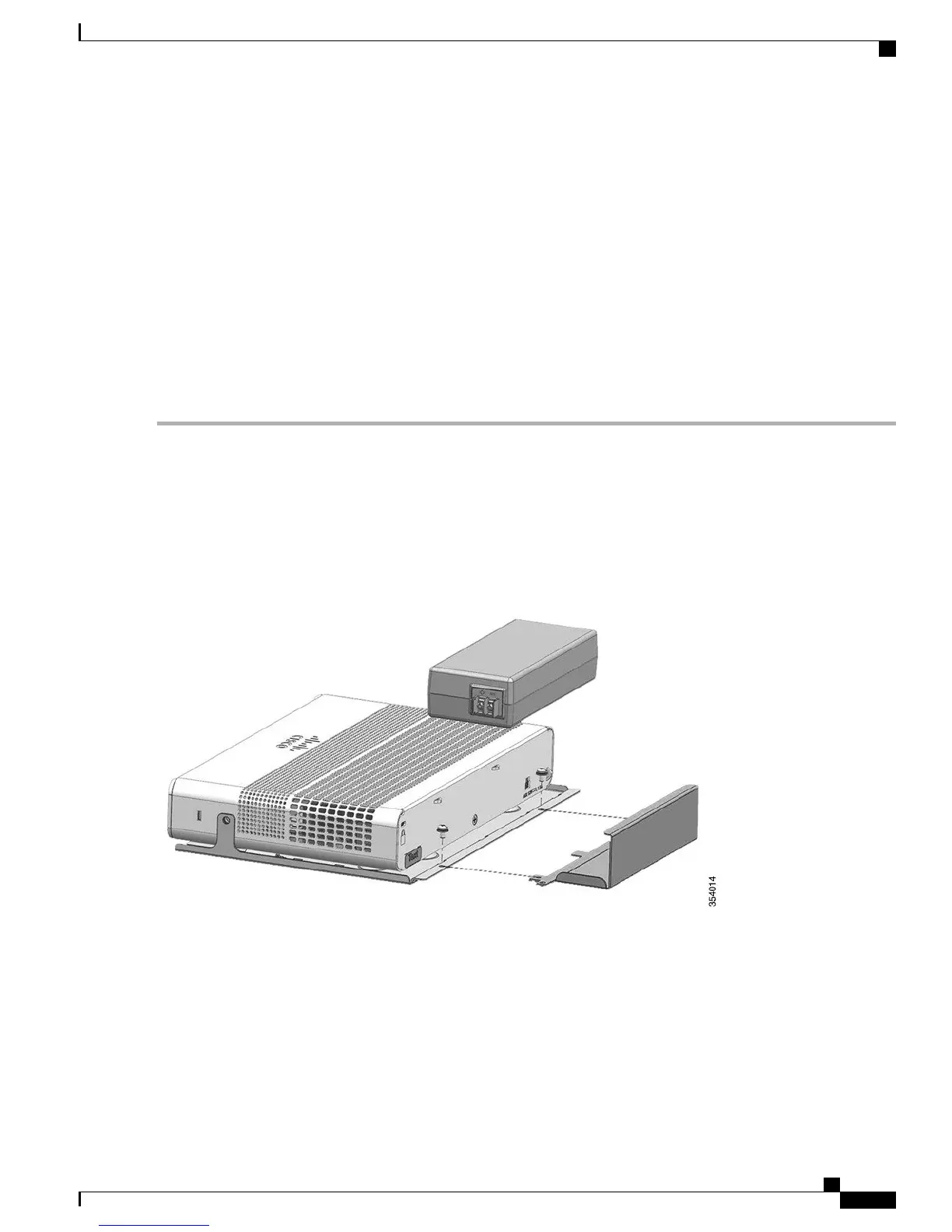Attaching the Adapter Bracket to the Switch (Optional)
If you are using an auxiliary power adapter to power the switch which is placed on a mounting tray or a DIN rail mount, you can use
the optional power adapter bracket to secure the power adapter. You can order the power adapter bracket ( PWR-ADPT-BRKT) from
your Cisco representative.
Before You Begin
•
AC-DC or DC-DC power adapter (PWR-ADPT or PWR-ADPT-DC)
•
Power adapter bracket (PWR-ADPT-BRKT)
•
Phillips screwdriver
Step 1
Ensure that you have attached the switch to a mounting tray or a DIN rail mount.
The power adapter bracket cannot be used without a mounting tray or a DIN rail mount.Note
Step 2
Place the adapter into the power adapter bracket.
Step 3
Insert the 3 tabs of the power adapter bracket into the corresponding 3 slots on the rear side of the mounting tray or DIN
rail mount.
Figure 28: Inserting the power adapter bracket in to the mounting tray or DIN rail mount
Catalyst 3560-CX and 2960-CX Switch Hardware Installation Guide
35
Switch Installation
Attaching the Adapter Bracket to the Switch (Optional)
