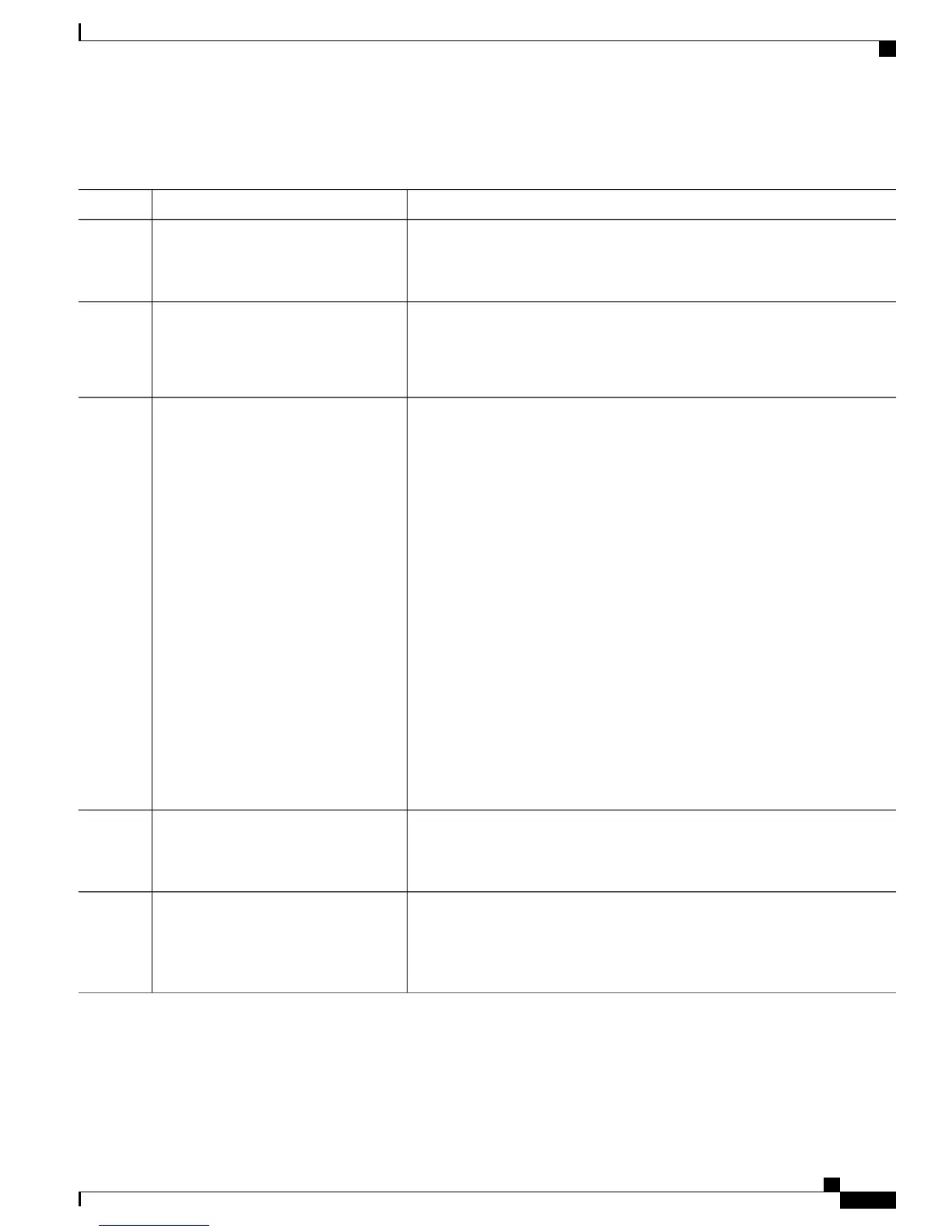DETAILED STEPS
PurposeCommand or Action
Enters global configuration mode.configure terminal
Example:
Switch# configure terminal
Step 1
Specifies the physical port to be configured, and enters interface configuration
mode.
interface interface-id
Example:
Switch(config)# interface
gigabitethernet2/0/1
Step 2
Configures the PoE mode on the port. The keywords have these meanings:
power inline {auto [max max-wattage]
| never | static [max max-wattage]}
Step 3
• auto—Enables powered-device detection. If enough power is available,
automatically allocates power to the PoE port after device detection. This
is the default setting.
Example:
Switch(config-if)# power inline
auto
• max max-wattage—Limits the power allowed on the port. The range for
PoE+ ports is 4000 to 30000 mW. If no value is specified, the maximum
is allowed.
• never —Disables device detection, and disable power to the port.
If a port has a Cisco powered device connected to it, do not use the
power inline never command to configure the port. A false link-up
can occur, placing the port into the error-disabled state.
Note
• static—Enables powered-device detection. Pre-allocate (reserve) power
for a port before the switch discovers the powered device. The switch
reserves power for this port even when no device is connected and
guarantees that power will be provided upon device detection.
The switch allocates power to a port configured in static mode before it allocates
power to a port configured in auto mode.
Returns to privileged EXEC mode.end
Example:
Switch(config-if)# end
Step 4
Displays PoE status for a switch or a switch stack, for the specified interface,
or for a specified stack member.
show power inline [interface-id |
module switch-number]
Step 5
Example:
Switch# show power inline
The module switch-number keywords are supported only on stacking-capable
switches.
Catalyst 2960-XR Switch Interface and Hardware Component Configuration Guide, Cisco IOS Release 15.0(2)EX1
OL-29420-01 89
Configuring PoE
Configuring a Power Management Mode on a PoE Port
