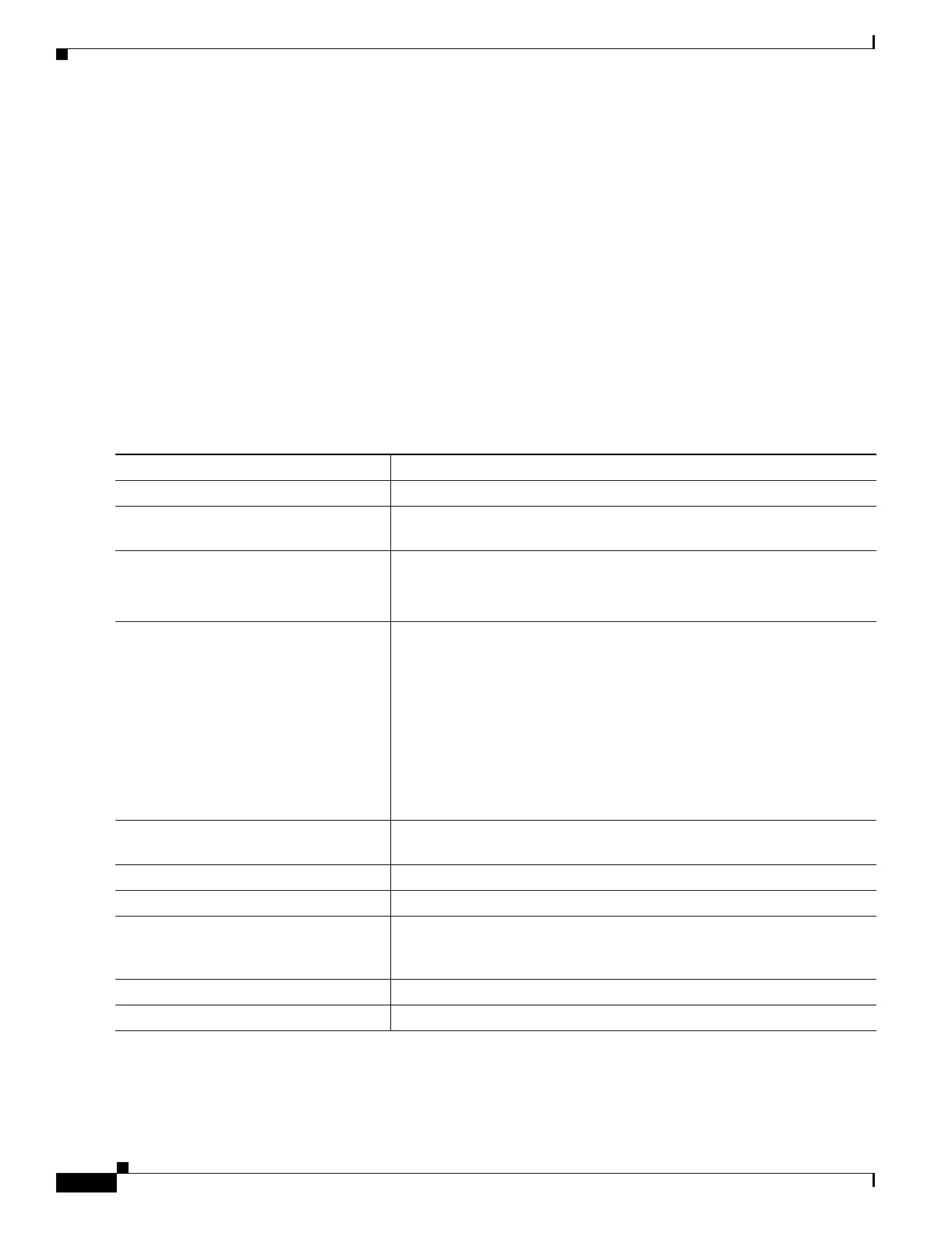12-20
Catalyst 3550 Multilayer Switch Software Configuration Guide
78-11194-09
Chapter 12 Configuring VLANs
Configuring VLAN Trunks
–
trunk status (If one port in a port group ceases to be a trunk, all ports cease to be trunks.)
• We recommend that you configure no more than 24 trunk ports in PVST+ mode and no more than
40 trunk ports in MST mode.
• If you try to enable 802.1X on a trunk port, an error message appears, and 802.1X is not enabled. If
you try to change the mode of an 802.1X-enabled port to trunk, the port mode is not changed.
• A port in dynamic mode can negotiate with its neighbor to become a trunk port. If you try to enable
802.1X on a dynamic port, an error message appears, and 802.1X is not enabled. If you try to change
the mode of an 802.1X-enabled port to dynamic, the port mode is not changed.
• Protected ports are supported on 802.1Q trunks.
Configuring a Trunk Port
Beginning in privileged EXEC mode, follow these steps to configure a port as an ISL or 802.1Q
trunk port:
Command Purpose
Step 1
configure terminal Enter global configuration mode.
Step 2
interface interface-id Enter the interface configuration mode and the port to be configured for
trunking.
Step 3
switchport trunk encapsulation {isl |
dot1q | negotiate}
Configure the port to support ISL or 802.1Q encapsulation or to negotiate
(the default) with the neighboring interface for encapsulation type.
You must configure each end of the link with the same encapsulation type.
Step 4
switchport mode {dynamic {auto |
desirable} | trunk}
Configure the interface as a Layer 2 trunk (required only if the interface
is a Layer 2 access port or tunnel port, or to specify the trunking mode).
• dynamic auto—Set the interface to a trunk link if the neighboring
interface is set to trunk or desirable mode.
• dynamic desirable—Set the interface to a trunk link if the
neighboring interface is set to trunk, desirable, or auto mode.
• trunk—Set the interface in permanent trunking mode and negotiate
to convert the link to a trunk link even if the neighboring interface is
not a trunk interface.
Step 5
switchport access vlan vlan-id (Optional) Specify the default VLAN, which is used if the interface stops
trunking.
Step 6
switchport trunk native vlan vlan-id Specify the native VLAN for 802.1Q trunks.
Step 7
end Return to privileged EXEC mode.
Step 8
show interfaces interface-id switchport Display the switchport configuration of the interface in the Administrative
Mode and the Administrative Trunking Encapsulation fields of the
display.
Step 9
show interfaces interface-id trunk Display the trunk configuration of the interface.
Step 10
copy running-config startup-config (Optional) Save your entries in the configuration file.
