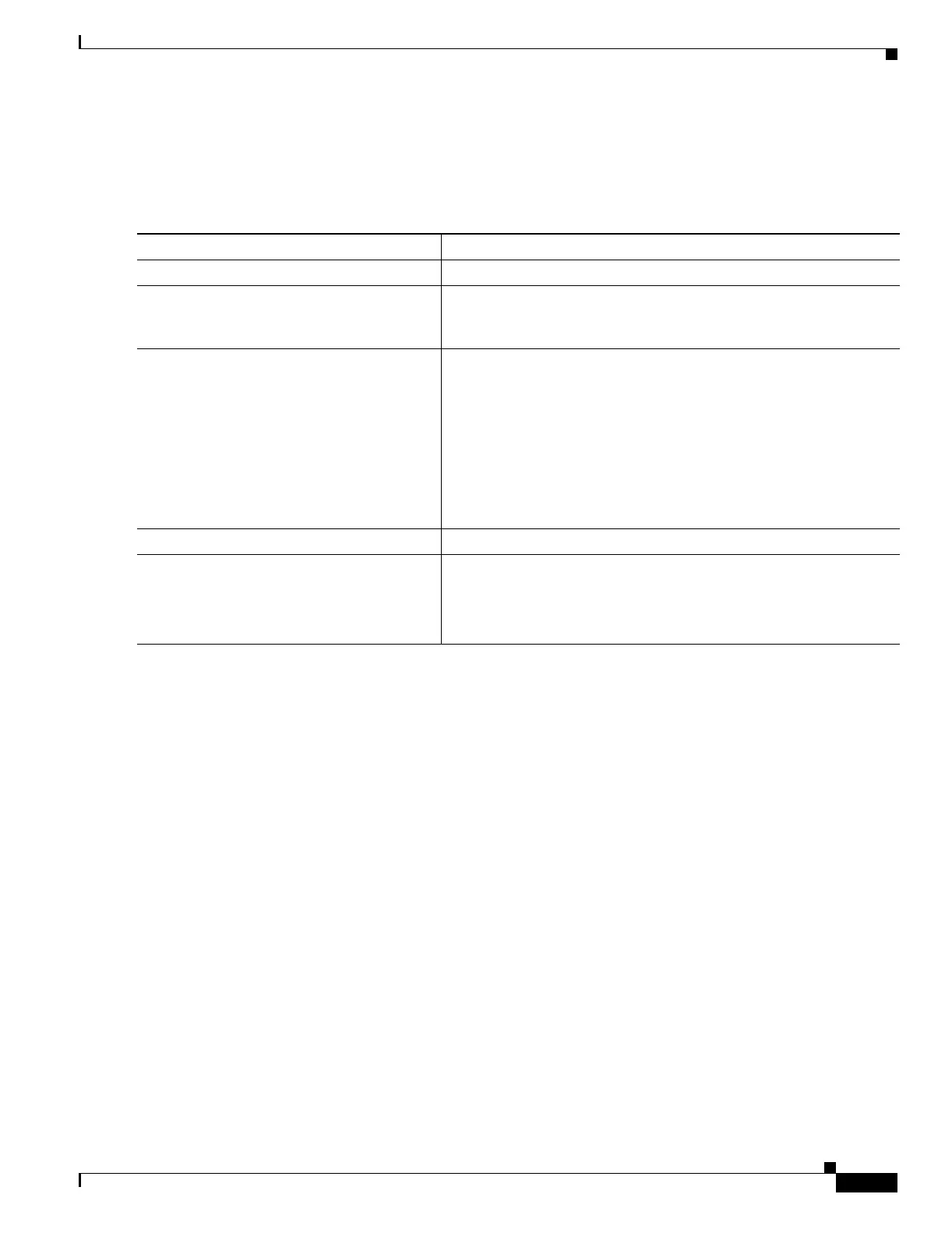29-21
Catalyst 3550 Multilayer Switch Software Configuration Guide
78-11194-09
Chapter 29 Configuring QoS
Configuring Auto-QoS
Enabling Auto-QoS for VoIP
Beginning in privileged EXEC mode, follow these steps to enable auto-QoS for VoIP within a QoS
domain:
To display the QoS commands that are automatically generated when auto-QoS is enabled or disabled,
enter the debug autoqos privileged EXEC command before enabling auto-QoS. For more information,
see the “Using the debug autoqos Command” section on page 37-18.
To disable auto-QoS on an interface, use the no auto qos voip interface configuration command. When
you enter this command, the switch changes the auto-QoS settings to the standard-QoS default settings
for that interface.
To disable auto-QoS on the switch, use the no mls qos global configuration command. When you enter
this command, the switch disables QoS on all interfaces and enables pass-through mode.
This example shows how to enable auto-QoS and to trust the QoS labels in incoming packets when the
device connected to Fast Ethernet interface 0/1 is detected as a Cisco IP phone:
Switch(config)# interface fastethernet0/1
Switch(config-if)# auto qos voip cisco-phone
This example shows how to enable auto-QoS and to trust the QoS labels in incoming packets when the
switch or router connected to Gigabit Ethernet interface 0/1 is a trusted device:
Switch(config)# interface gigabitethernet0/1
Switch(config-if)# auto qos voip trust
Command Purpose
Step 1
configure terminal Enter global configuration mode.
Step 2
interface interface-id Enter interface configuration mode, and specify the interface that is
connected to a Cisco IP phone or the uplink interface that is
connected to another switch or router in the interior of the network.
Step 3
auto qos voip {cisco-phone | trust} Enable auto-QoS.
The keywords have these meanings:
• cisco-phone—If the interface is connected to a Cisco IP phone,
the QoS labels of incoming packets are trusted only when the
telephone is detected.
• trust—The uplink interface is connected to a trusted switch or
router, and the VoIP traffic classification in the ingress packet is
trusted.
Step 4
end Return to privileged EXEC mode.
Step 5
show auto qos interface interface-id Verify your entries.
This command displays the auto-QoS configuration that was initially
applied; it does not display any user changes to the configuration that
might be in effect.
