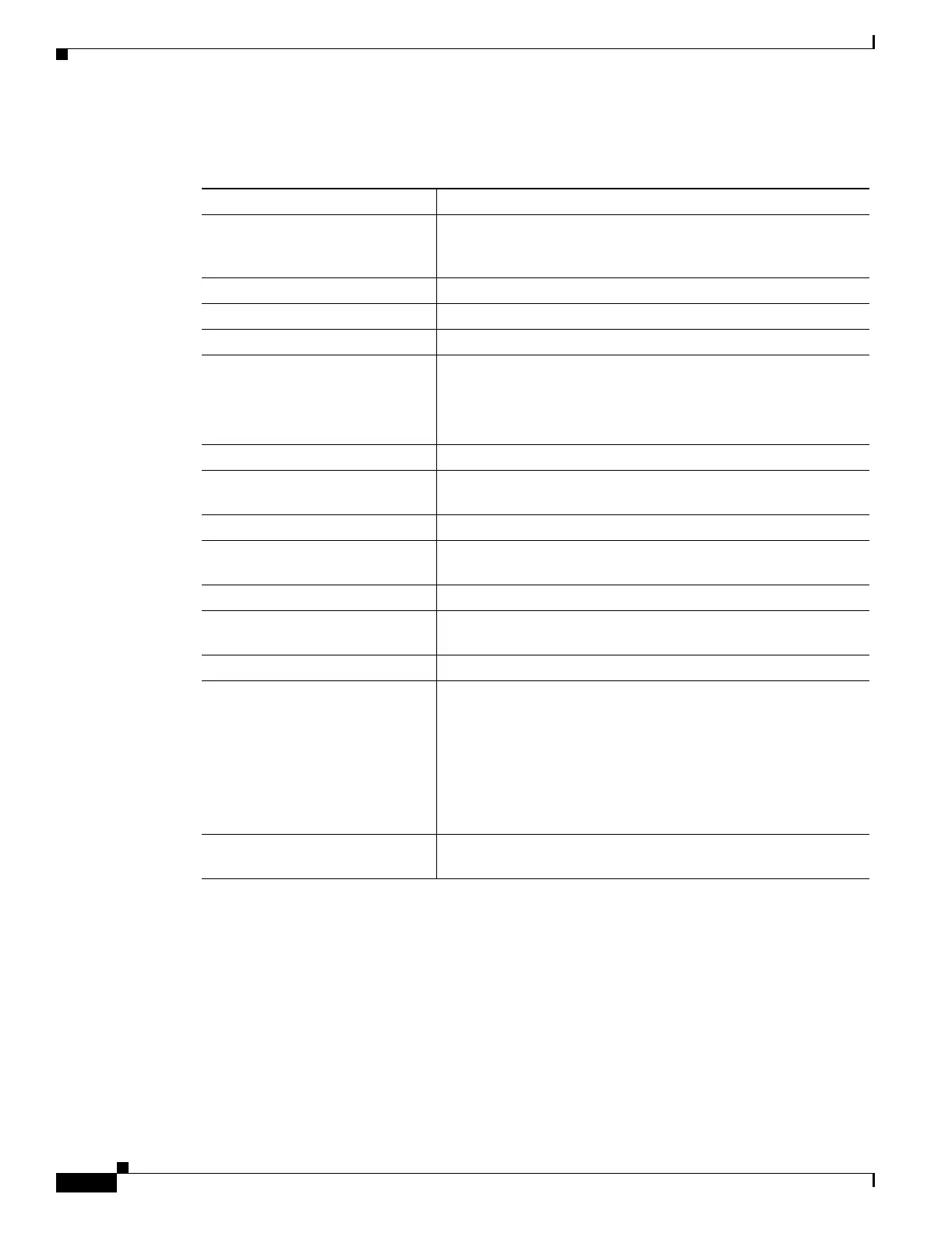29-24
Catalyst 3550 Multilayer Switch Software Configuration Guide
78-11194-09
Chapter 29 Configuring QoS
Auto-QoS Configuration Example
Beginning in privileged EXEC mode, follow these steps to configure the switch at the edge of the QoS
domain to prioritize the VoIP traffic over all other traffic:
Command Purpose
Step 1
debug autoqos Enable debugging for auto-QoS. When debugging is enabled, the
switch displays the QoS configuration that is automatically
generated when auto-QoS is enabled.
Step 2
configure terminal Enter global configuration mode.
Step 3
cdp enable Enable CDP globally. By default, it is enabled.
Step 4
interface fastethernet0/3 Enter interface configuration mode.
Step 5
auto qos voip cisco-phone Enable auto-QoS on the interface, and specify that the interface
is connected to a Cisco IP phone.
The QoS labels of incoming packets are trusted only when the
Cisco IP phone is detected.
Step 6
interface fastethernet0/5 Enter interface configuration mode.
Step 7
auto qos voip cisco-phone Enable auto-QoS on the interface, and specify that the interface
is connected to a Cisco IP phone.
Step 8
interface fastethernet0/7 Enter interface configuration mode.
Step 9
auto qos voip cisco-phone Enable auto-QoS on the interface, and specify that the interface
is connected to a Cisco IP phone.
Step 10
interface gigabitethernet0/1 Enter interface configuration mode.
Step 11
auto qos voip trust Enable auto-QoS on the interface, and specify that the interface
is connected to a trusted router or switch.
Step 12
end Return to privileged EXEC mode.
Step 13
show auto qos Verify your entries.
This command displays the auto-QoS configuration that is
initially applied; it does not display any user changes to the
configuration that might be in effect.
For information about the QoS configuration that might be
affected by auto-QoS, see the “Displaying Auto-QoS
Information” section on page 26-12.
Step 14
copy running-config
startup-config
Save the auto qos voip interface configuration commands and the
generated auto-QoS configuration in the configuration file.
