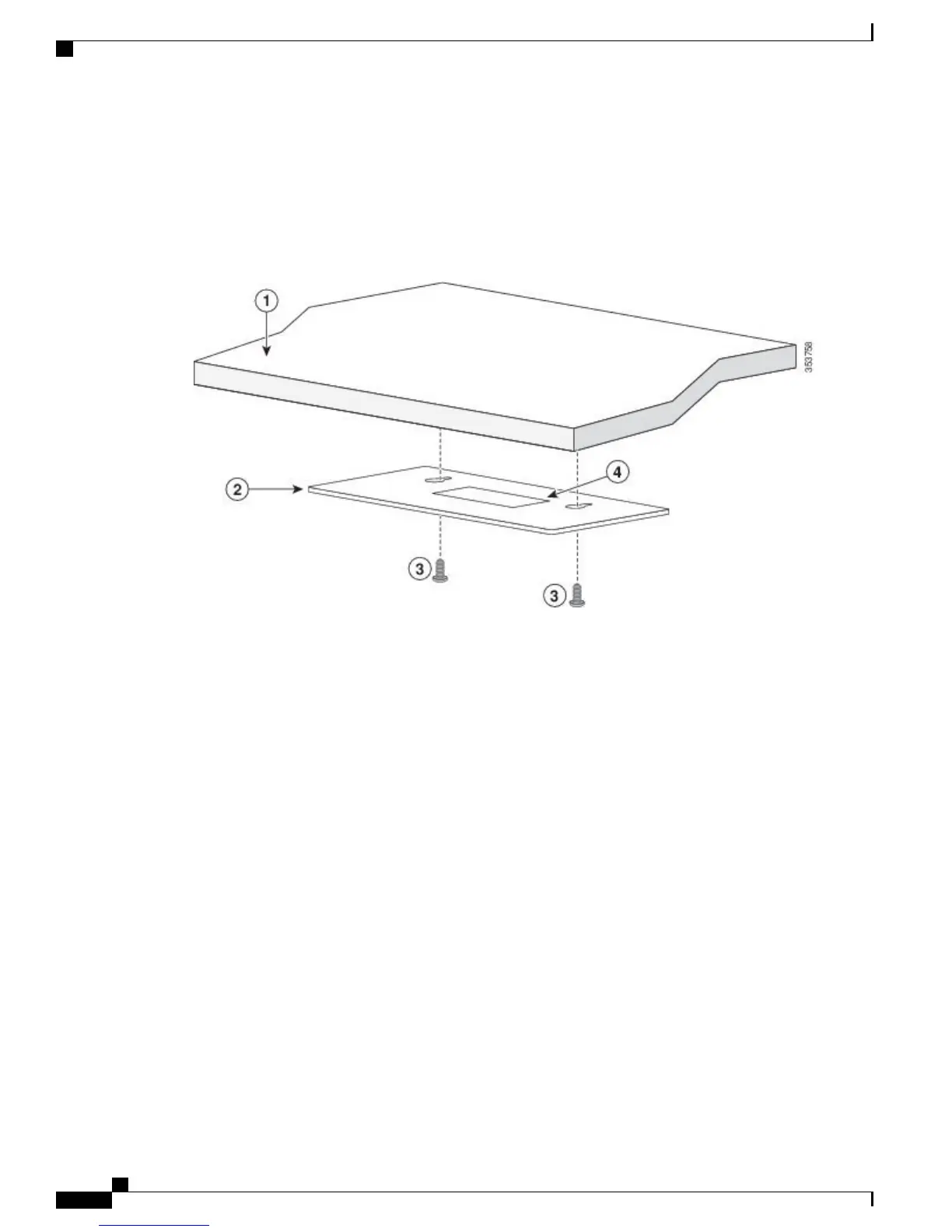Step 3
Peel the adhesive strip off the bottom of the screw template, and attach it to the top of the desk or shelf.
Step 4
Use a 0.144-inch (3.7 mm) or a #27 drill bit to drill a 1/2-inch (12.7 mm) hole in the two screw template slots.
Step 5
Insert two screws in the slots on the screw template, and tighten them until they touch the top of the screw template.
Figure 11: Installing the Mounting Screws Under a Desk or Shelf
Step 6
Remove the screw template from underneath the desk or shelf.
Step 7
Place the switch upside down onto the mounting screws, and slide it forward until it locks in place.
Catalyst 3560-CX and 2960-CX Switch Hardware Installation Guide
20
Switch Installation
On a Desk, Shelf, or Wall (with Mounting Screws)