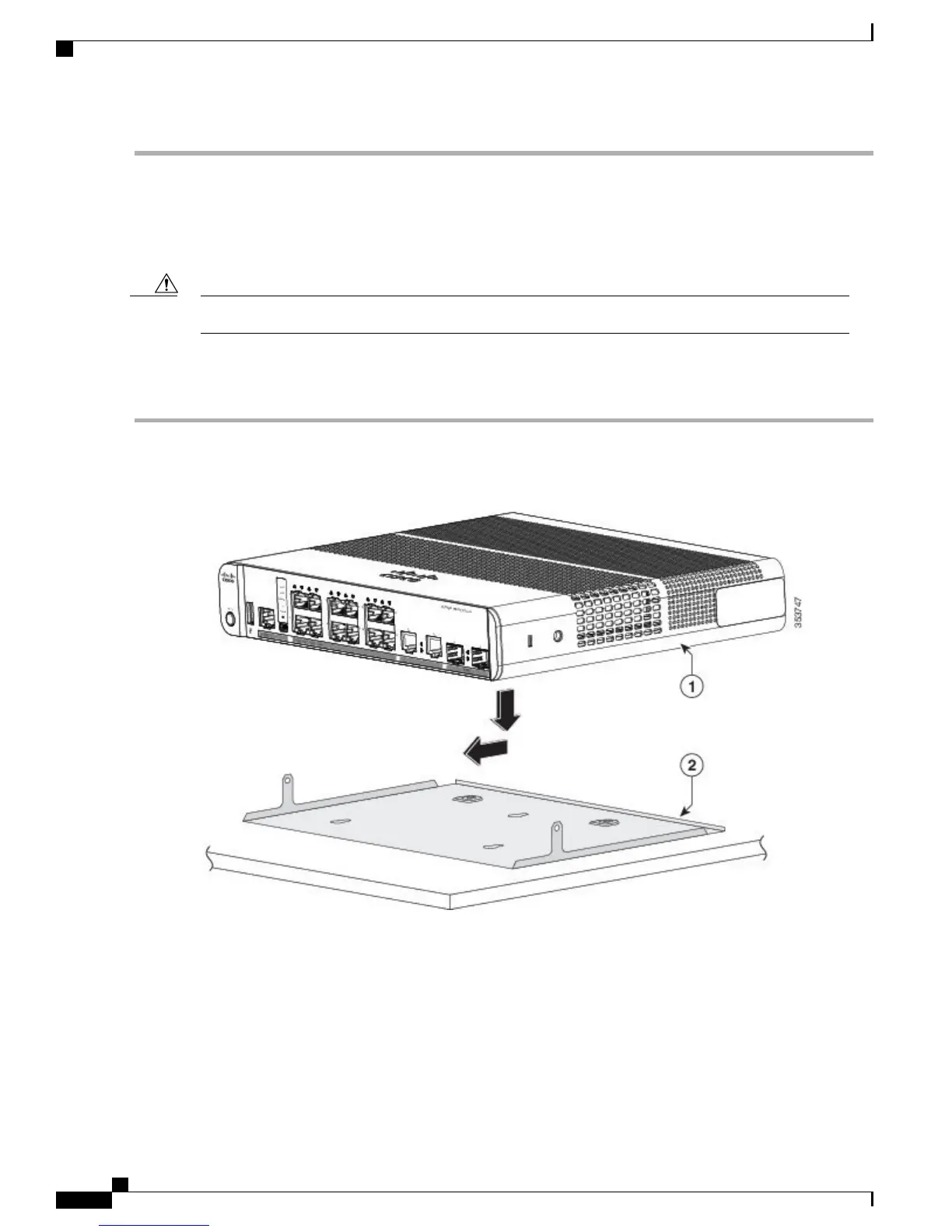Mounting Tray with a Magnet
You can use a magnet with the mounting tray to mount the switch on a metal surface.
Do not use the magnet without a mounting trayCaution
This example shows you how to mount the switch on a metal wall. You can use a similar procedure to mount
the switch on, or under, a metal desk.
Step 1
Place the switch on the mounting tray.
Figure 18: Placing the Switch on the Mounting Tray
Catalyst 3560-CX and 2960-CX Switch Hardware Installation Guide
26
Switch Installation
With a Mounting Tray