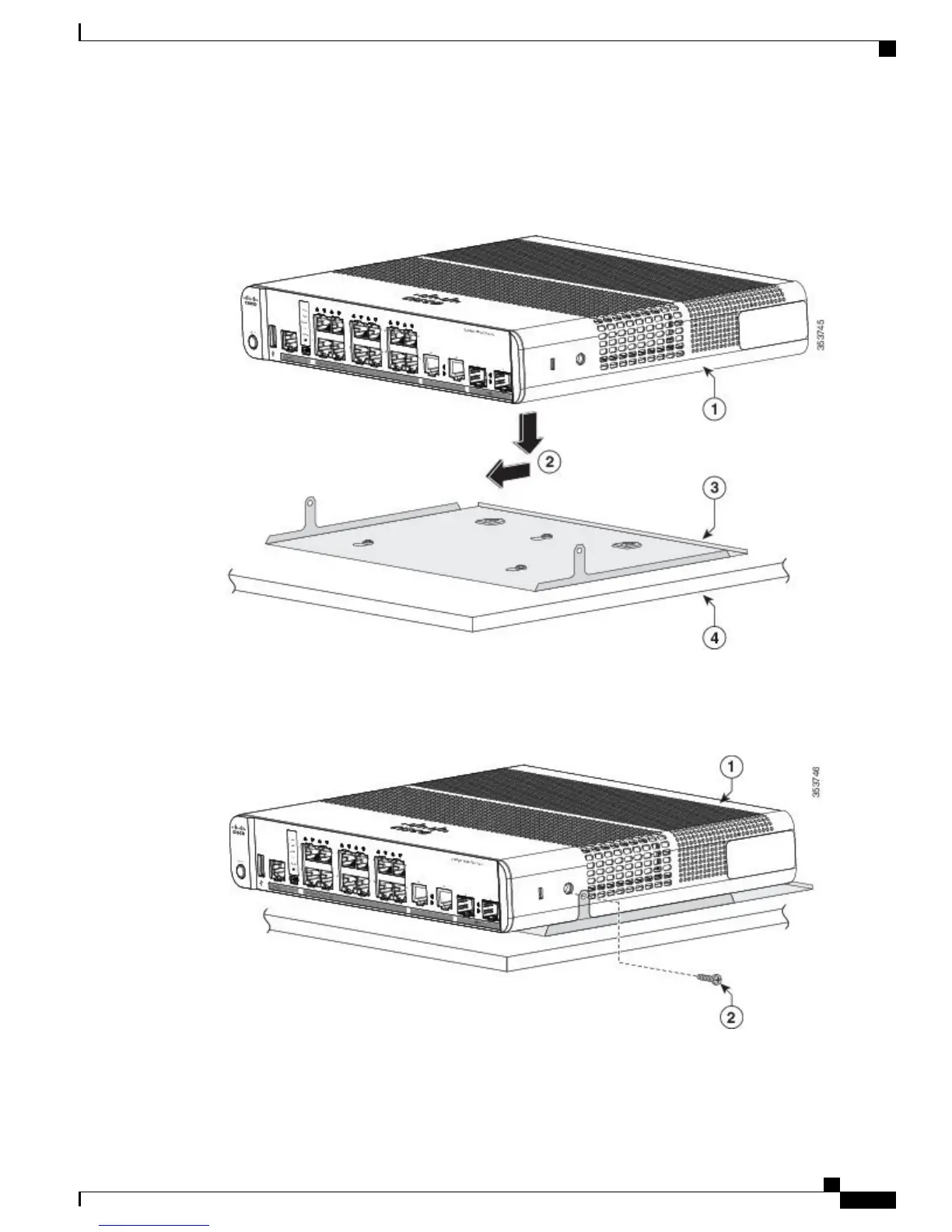Step 4
Place the switch onto the mounting screws, and slide the switch until it locks into place.
Figure 16: Installing the Switch on the Mounting Tray
Step 5
Use the two number-10 Phillips pan-head screws to secure the switch to the mounting tray.
Figure 17: Securing the Switch to the Mounting Tray
To prevent airflow restriction, allow clearance around the ventilation openings to be at least: 3 in. (7.6 cm) Statement
1076
Catalyst 3560-CX and 2960-CX Switch Hardware Installation Guide
25
Switch Installation
With a Mounting Tray