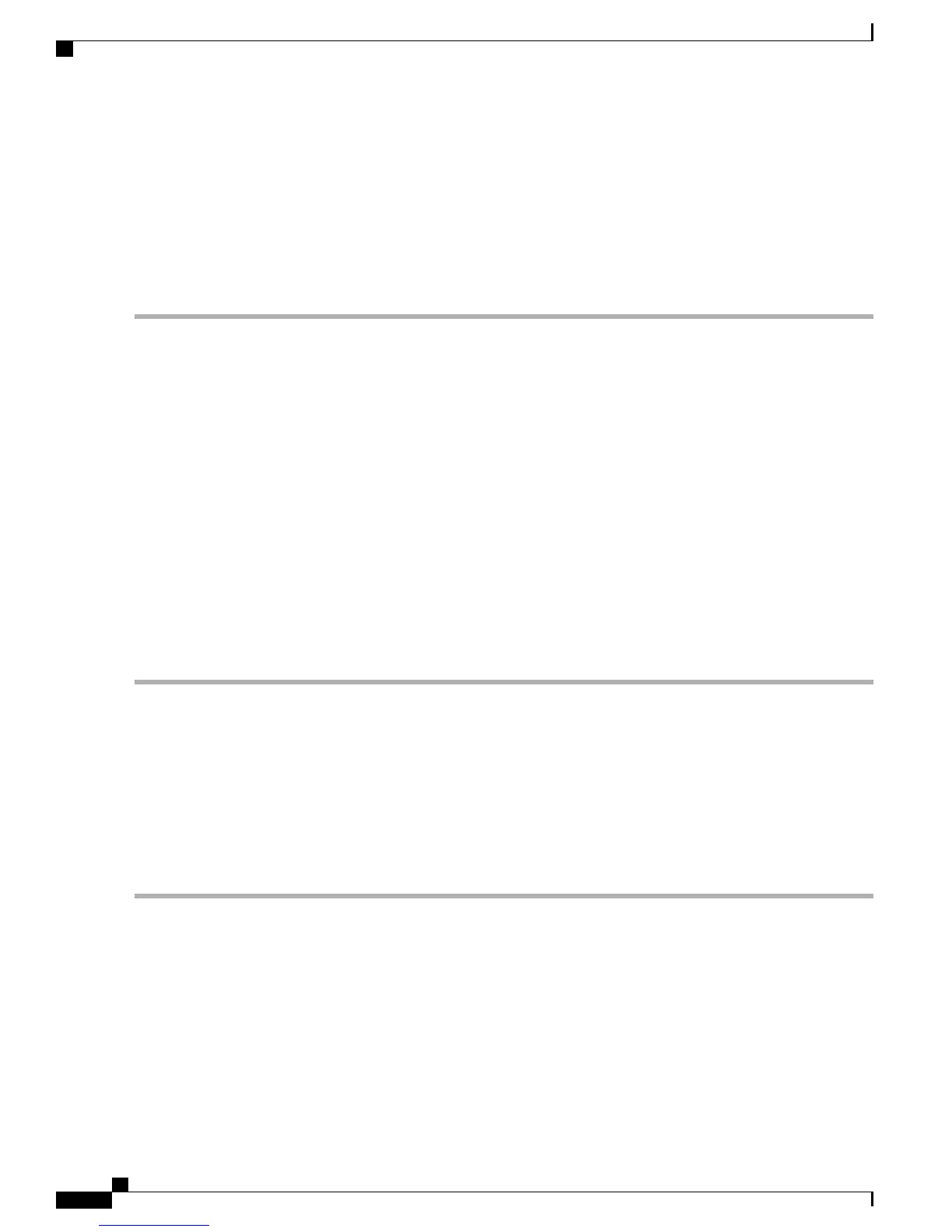Step 2
If using 32-bit Windows XP, double-click the setup.exe file in the Windows_32 folder. If using 64-bit Windows XP,
double-click the setup(x64).exe file in the Windows_64 folder.
Step 3
The Cisco Virtual Com InstallShield Wizard begins.
Step 4
The Ready to Install the Program window appears. Click Install.
Step 5
The InstallShield Wizard Completed window appears. Click Finish.
Step 6
Connect the USB cable to the PC and the switch console port. The USB console port LED turns green, and the Found
New Hardware Wizard appears. Follow the instructions to complete the driver installation.
Installing the Cisco Microsoft Windows 2000 USB Driver
SUMMARY STEPS
1.
Obtain the Cisco USB console driver file from the Cisco.com web site and unzip it.
2.
Double-click the setup.exe file.
3.
The Cisco Virtual Com InstallShield Wizard begins. Click Next.
4.
The Ready to Install the Program window appears. Click Install.
5.
The InstallShield Wizard Completed window appears. Click Finish.
6.
Connect the USB cable to the PC and the switch console port. The USB console port LED turns green,
and the Found New Hardware Wizard appears. Follow the instructions to complete the driver installation.
DETAILED STEPS
Step 1
Obtain the Cisco USB console driver file from the Cisco.com web site and unzip it.
You can download the driver file from the Cisco.com site for downloading the switch software.Note
Step 2
Double-click the setup.exe file.
Step 3
The Cisco Virtual Com InstallShield Wizard begins. Click Next.
Step 4
The Ready to Install the Program window appears. Click Install.
Step 5
The InstallShield Wizard Completed window appears. Click Finish.
Step 6
Connect the USB cable to the PC and the switch console port. The USB console port LED turns green, and the Found
New Hardware Wizard appears. Follow the instructions to complete the driver installation.
Catalyst 3560-CX and 2960-CX Switch Hardware Installation Guide
70
Configuring the Switch with the CLI-Based Setup Program
Installing the Cisco Microsoft Windows USB Device Driver
