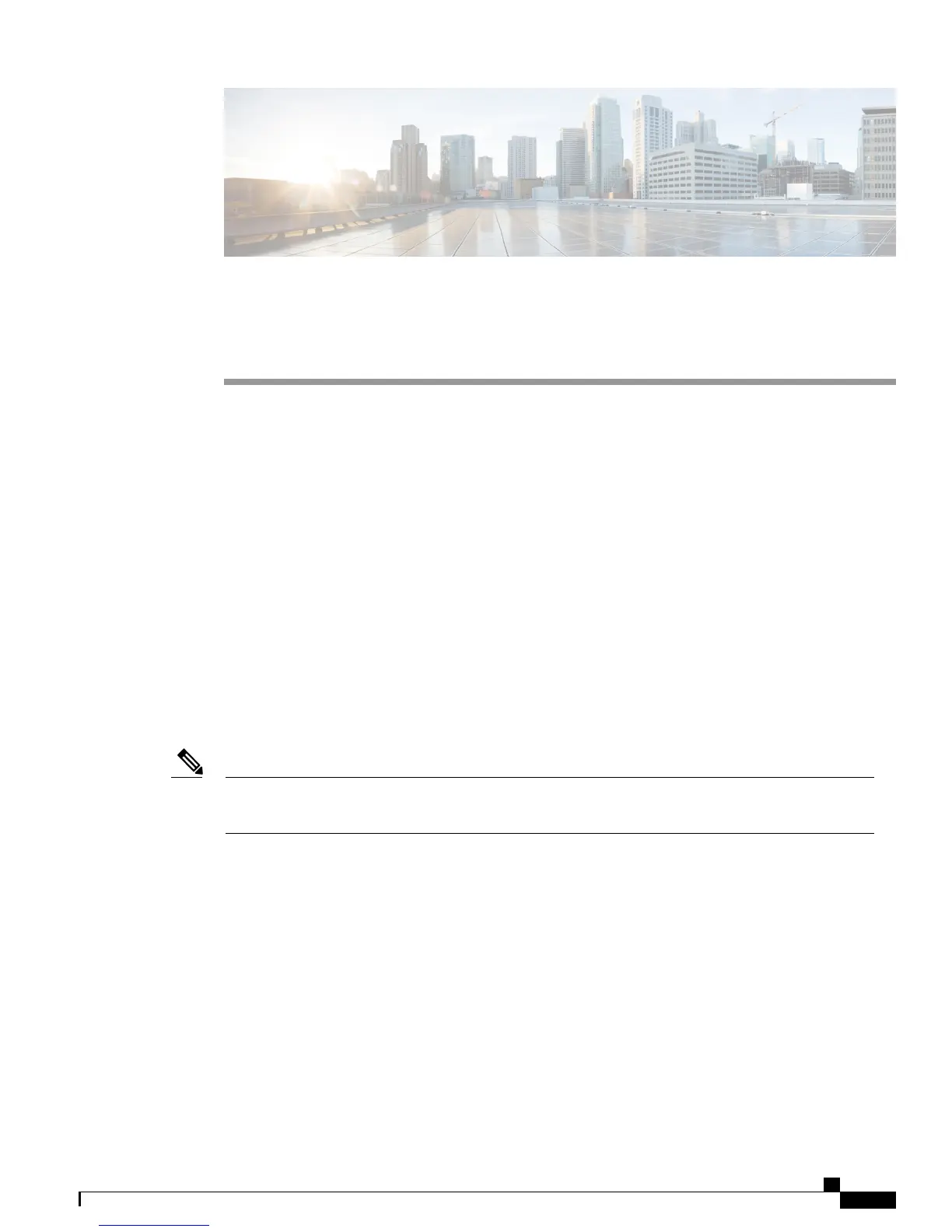CHAPTER 3
Troubleshooting
This chapter contains these topics:
•
Diagnosing Problems, page 49
•
Resetting the Switch, page 53
•
Finding the Switch Serial Number, page 54
Diagnosing Problems
The LEDs on the front panel provide troubleshooting information about the switch. They show POST failures,
port-connectivity problems, and overall switch performance. You can also get statistics from Device Manager,
from the CLI, or from an SNMP workstation.
Switch POST Results
POST failures are usually fatal. Contact your Cisco technical support representative if your switch does
not pass POST.
Note
Switch LEDs
If you have physical access to the switch, look at the port LEDs for troubleshooting information about the
switch. See the LED section for a description of the LED colors and their meanings.
Catalyst 3560-CX and 2960-CX Switch Hardware Installation Guide
49
