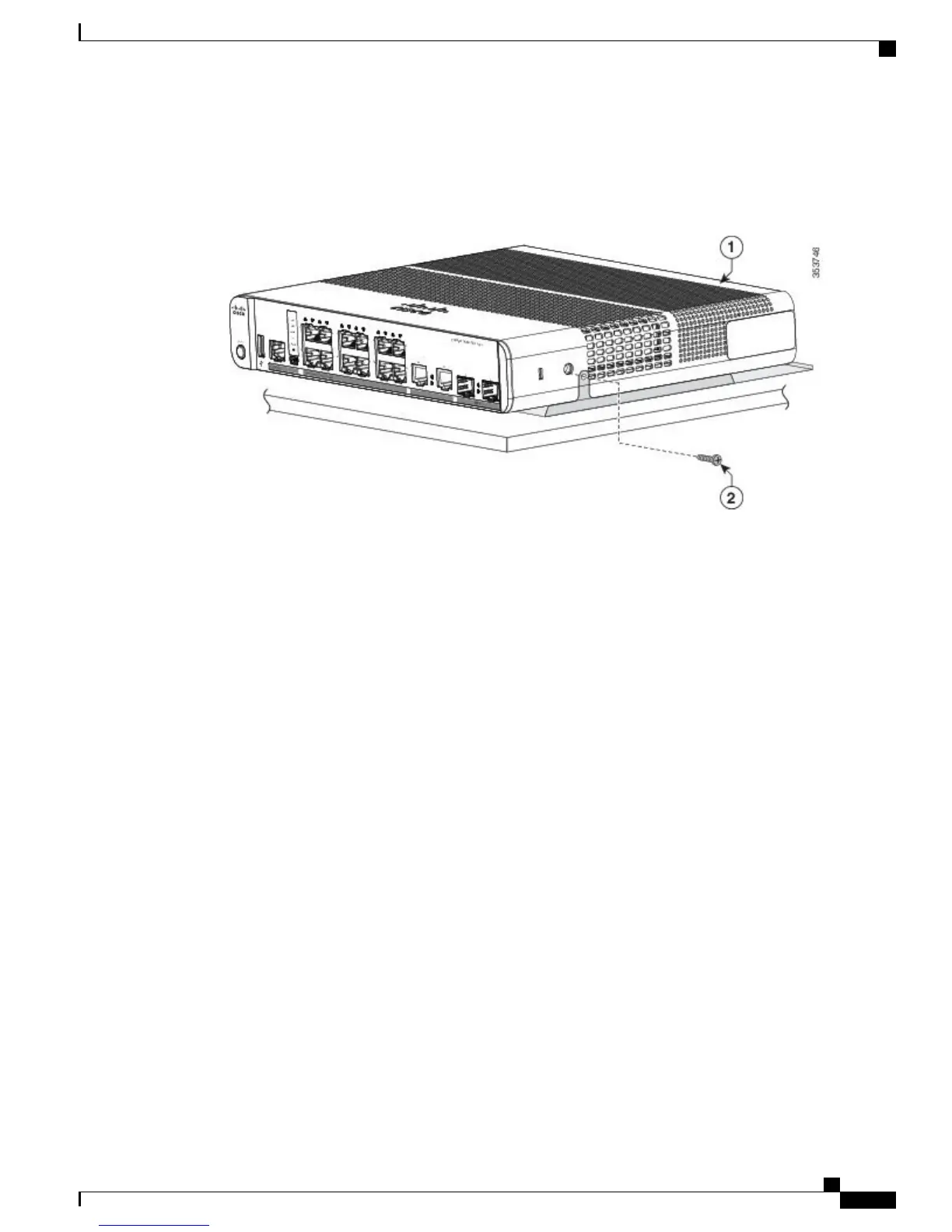Step 2
Use the two number-10 Phillips pan-head screws to secure the mounting tray to the switch.
Figure 19: Securing the Mounting Tray to the Switch
Step 3
Place one side of the magnet against the bottom of the mounting tray. Mount the magnet and switch on a metal wall.
Read the wall-mounting instructions carefully before beginning installation. Failure to use the correct hardware or to
follow the correct procedures could result in a hazardous situation to people and damage to the system. Statement 378
Catalyst 3560-CX and 2960-CX Switch Hardware Installation Guide
27
Switch Installation
With a Mounting Tray