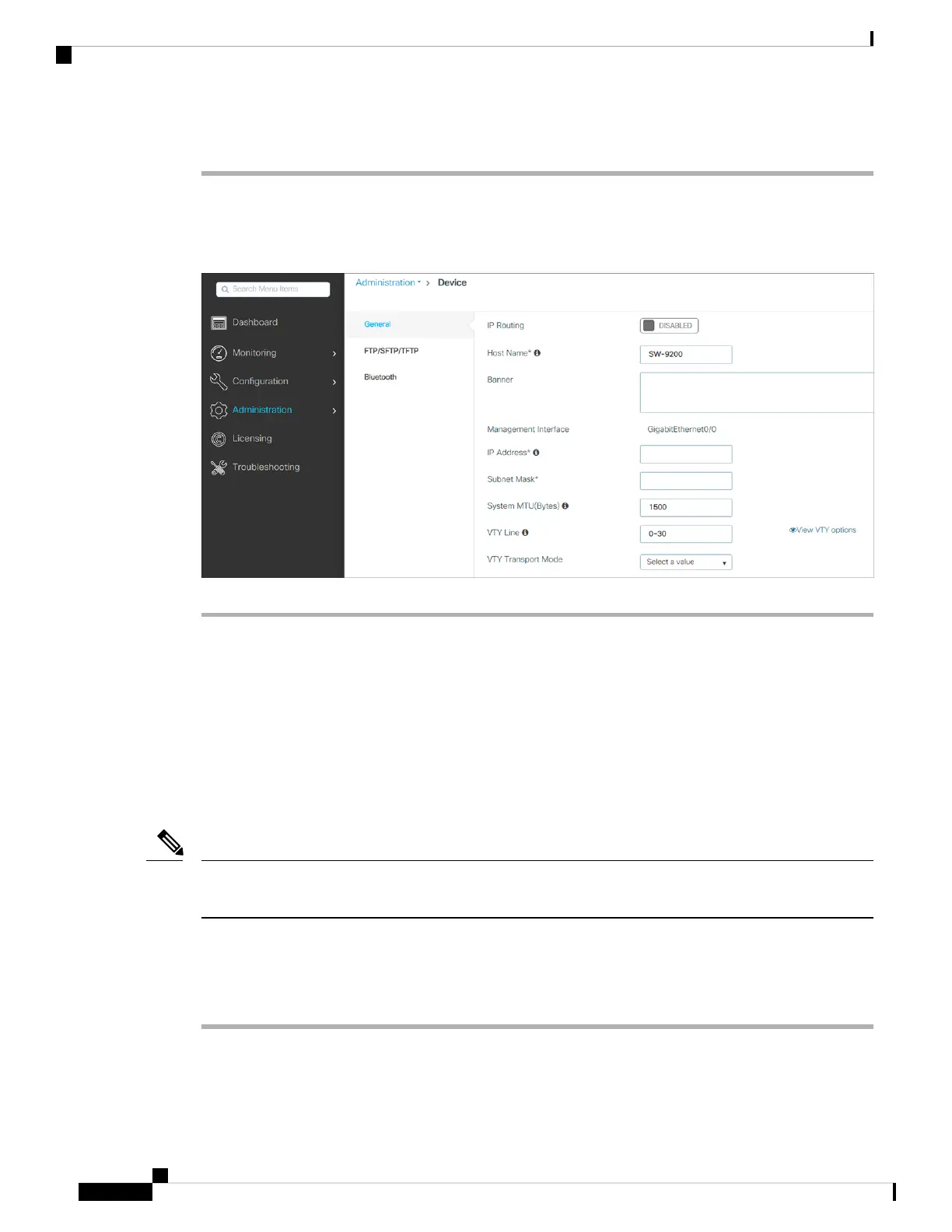Procedure
Step 1 From the WebUI, navigate through Administration > Device and select the General page.
Step 2 In the VTY Line field, enter 0-30.
Figure 87: Configuring VTY Line
Configuring the Switch Using the CLI
Accessing the CLI Through the Console Port
You can access the CLI on a configured or unconfigured switch by connecting the RJ-45 console port or USB
console port of the switch to your PC or workstation and accessing the switch through a terminal emulation
program.
If you have stacked your switches, connect to the console port of one of the switches in the stack. You can
initially configure the entire stack from any member switch.
Note
Connecting the RJ-45 Console Port
Procedure
Step 1 Connect the RJ-45-to-DB-9 adapter cable to the 9-pin serial port on the PC. Connect the other end of the cable
to the switch console port.
Catalyst 3850 Switch Hardware Installation Guide
OL-26779-05102
Configuring the Switch
Configuring the Switch Using the CLI
