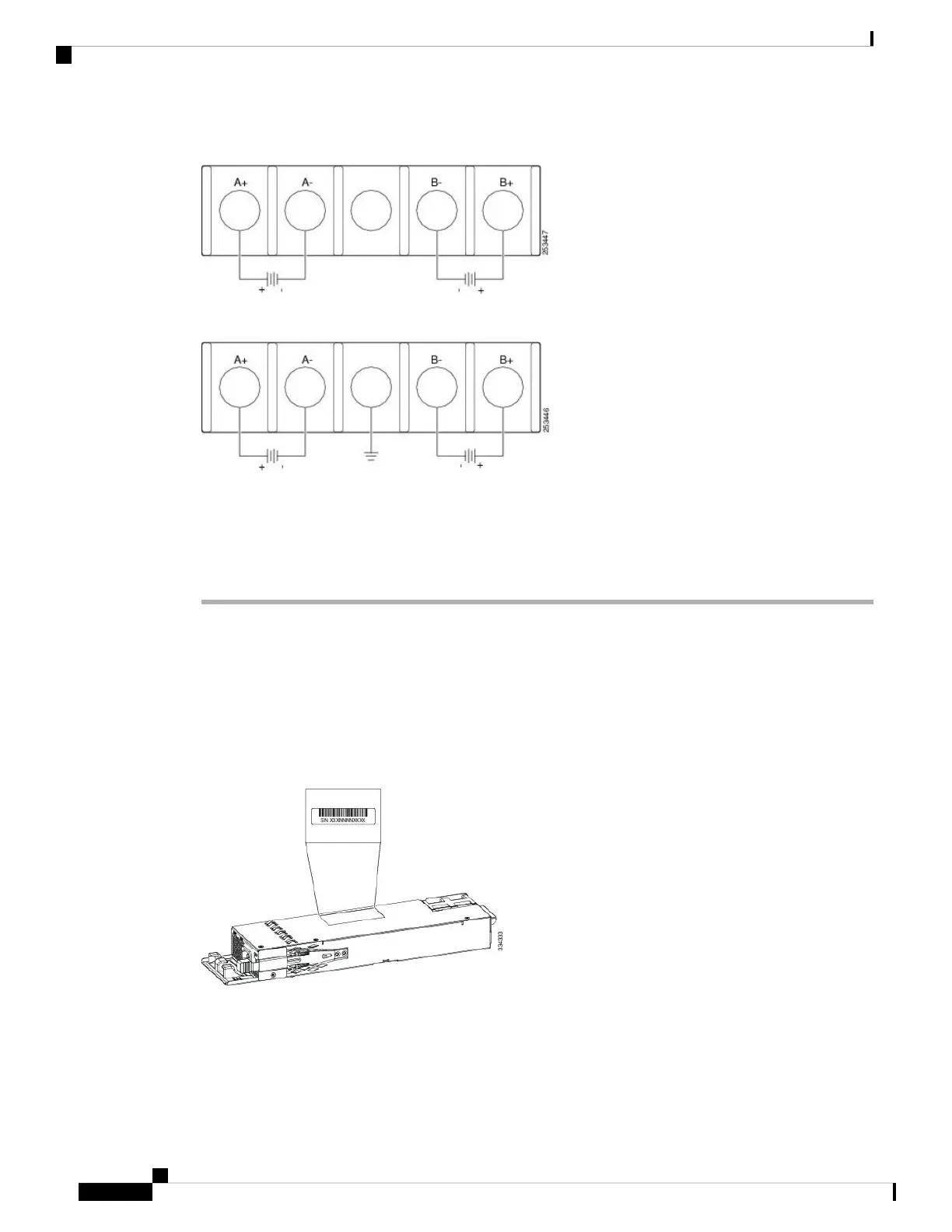Figure 59: DC Source A Isolated From Source B with No Common Ground
Figure 60: DC Source A and Source B Connections with Common Ground
Step 4 Torque all terminal block screws to 11 lbf-in.
Step 5 Replace the terminal block safety cover.
Step 6 Move the DC power source circuit-breakers to the ON position.
Step 7 Confirm that the power supply DC OK and PS OK LEDs are green.
Finding the Power Supply Module Serial Number
If you contact Cisco Technical Assistance regarding a power supply module, you need to know the serial
number. See the following illustrations to find the serial number. You can also use the CLI to find out the
serial number.
Figure 61: 1100-W AC Power Supply Serial Number
Catalyst 3850 Switch Hardware Installation Guide
OL-26779-0580
Power Supply Installation
Finding the Power Supply Module Serial Number
