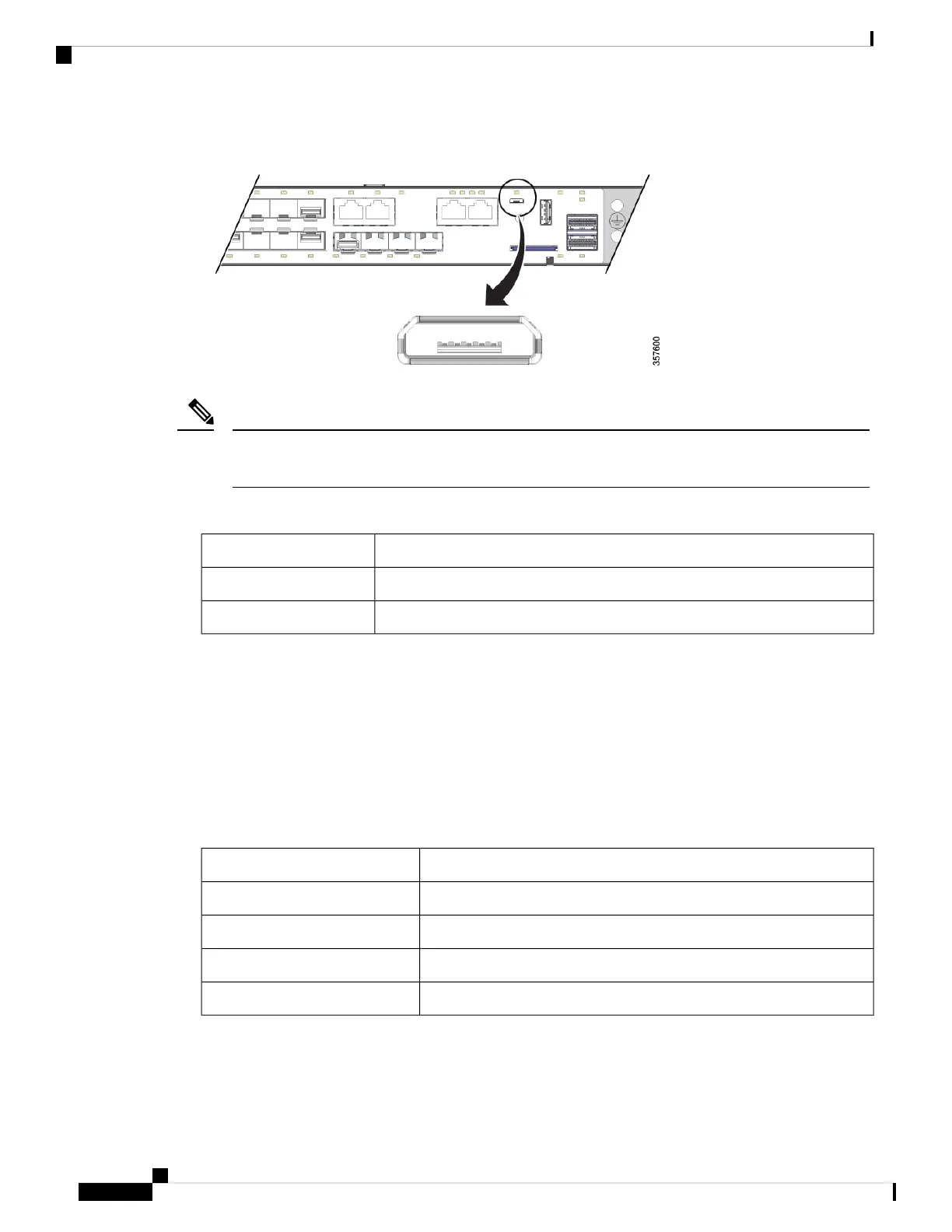Figure 4: Micro-USB Connector
The coaxial connectors in the preceding illustration are not applicable to Cisco Catalyst IE9300 Rugged
Series Switches.
Note
Table 9: Console Port LEDs
StatusColor
USB port is inactive. RJ-45 console port is active.Off
USB port is active. RJ-45 console port is inactive.Green
SD Card Connector
The Cisco Catalyst IE9300 Rugged Series Switch has a secure digital (SD) card connector. You can use the
connector for the Swap Drive feature and to copy files on and off the system. The slot is behind a door on the
front panel.
The following table shows the SD card connector states and what they mean.
Table 10: SD Card LED
StatusColor
SD card is not present.Off
SD card is present and working.Green
SD card transfer is in progress.Blinking green
Unsupported SD card is detected.Fast blinking amber
Cisco Catalyst IE9300 Rugged Series Switch Hardware Installation Guide
10
Cisco IE9300 Rugged Series Overview
SD Card Connector
