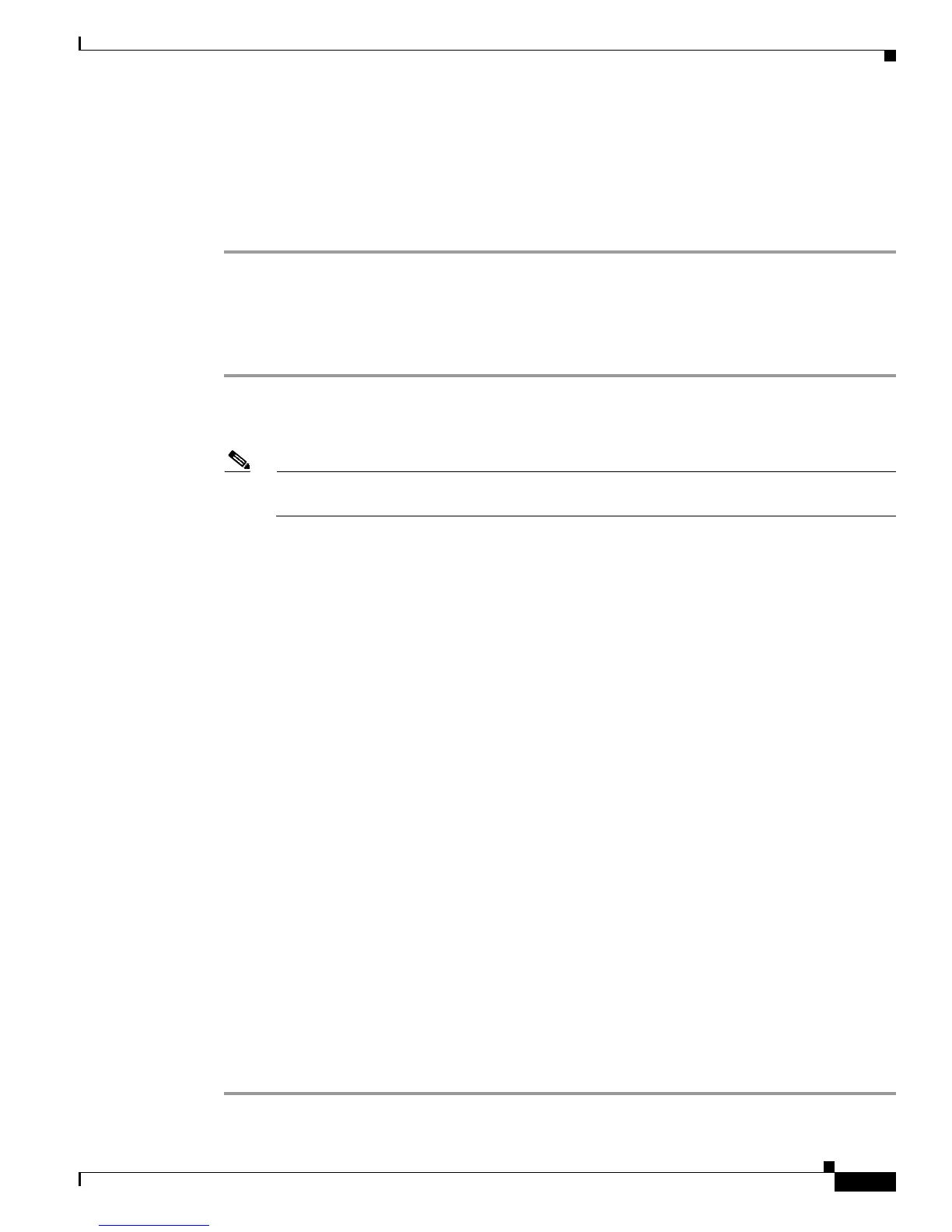14-11
Cisco 850 Series and Cisco 870 Series Access Routers Software Configuration Guide
OL-5332-01
Chapter 14 Troubleshooting
Recovering a Lost Password
Step 5 Using the power switch, turn off the router and then turn it back on.
Step 6 Enter the config-register 0x01 command from privileged EXEC mode To enable the break setting
(indicated by the value of bit 8 in the configuration register).
• Break enabled—Bit 8 is set to 0.
• Break disabled (default setting)—Bit 8 is set to 1.
Reset the Router
To reset the router, follow these steps:
Step 1 If break is enabled, go to Step 2. If break is disabled, turn the router off (O), wait 5 seconds, and turn it
on (|) again. Within 60 seconds, press the Break key. The terminal displays the ROM monitor prompt.
Go to
Step 3.
Note Some terminal keyboards have a key labeled Break. If your keyboard does not have a Break key,
see the documentation that came with the terminal for instructions on how to send a break.
Step 2 Press break. The terminal displays the following prompt:
rommon 2>
Step 3 Enter confreg 0x2142 to reset the configuration register:
rommon 2> confreg 0x2142
Step 4 Initialize the router by entering the reset command:
rommon 2> reset
The router cycles its power, and the configuration register is set to 0x2142. The router uses the boot ROM
system image, indicated by the system configuration dialog:
--- System Configuration Dialog ---
Step 5 Enter no in response to the prompts until the following message is displayed:
Press RETURN to get started!
Step 6 Press Return. The following prompt appears:
Router>
Step 7 Enter the enable command to enter enable mode. Configuration changes can be made only in enable
mode:
Router> enable
The prompt changes to the privileged EXEC prompt:
Router#
Step 8 Enter the show startup-config command to display an enable password in the configuration file:
Router# show startup-config
