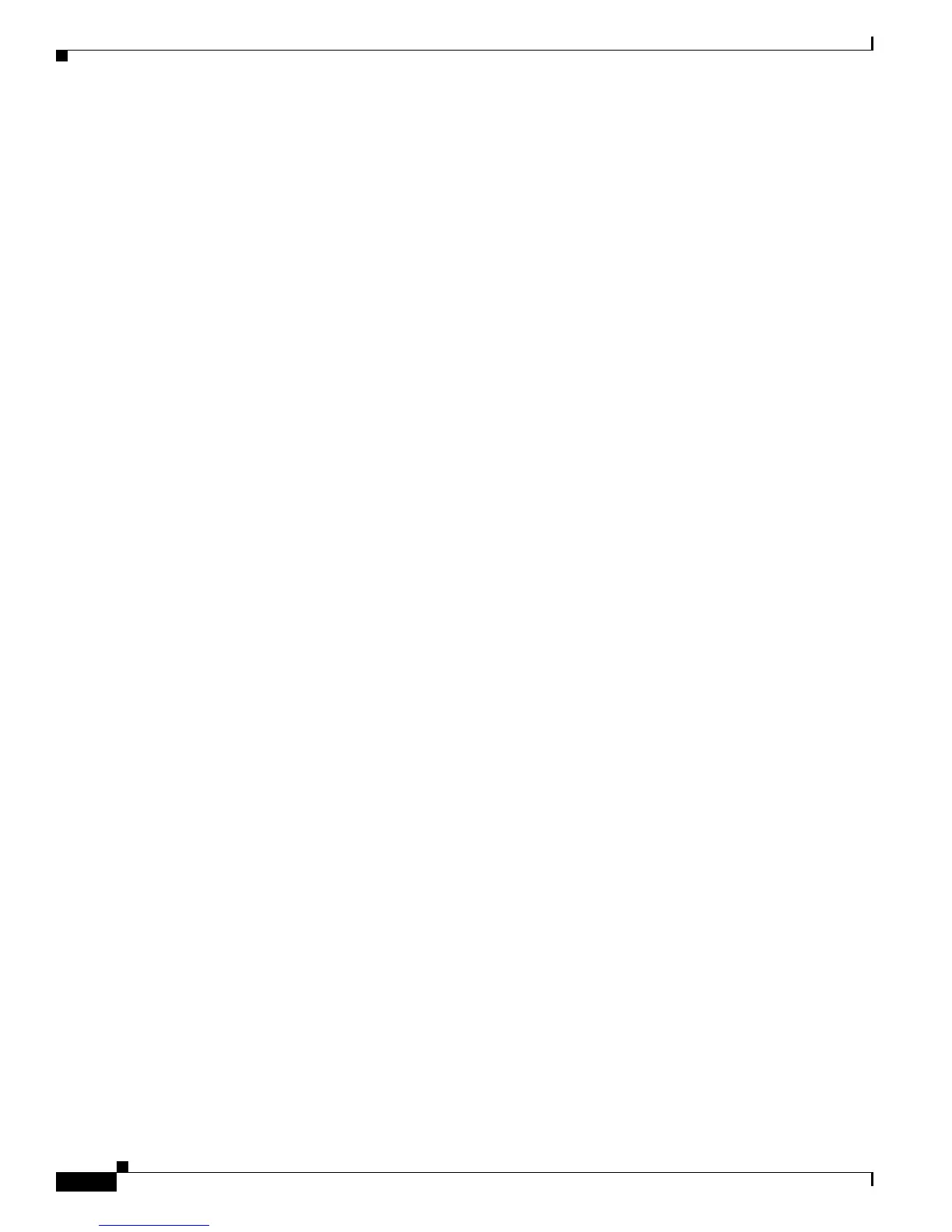2-158
Catalyst Supervisor Engine 32 PISA Cisco IOS System Message Guide, Release 12.2ZY
OL-11469-02
Chapter 2 Messages and Recovery Procedures
L3MM Messages
Error Message %L2_APPL-4-MAC_USAGE: MAC usage is currently [dec]%
Explanation
MAC usage is exceeded for the Layer 2 monitoring feature.
Recommended Action No action is required.
Error Message %L2_APPL-4-UNKMESG: Unknown received message [dec]
Explanation
An internal error occurred. There might be a mismatch between image versions.
Recommended Action Copy the message exactly as it appears on the console or in the system log.
Research and attempt to resolve the issue using the tools and utilities provided at
http://www.cisco.com/tac. With some messages, these tools and utilities will supply clarifying
information. Search for resolved software issues using the Bug Toolkit at
http://tools.cisco.com/Support/BugToolKit/. If you still require assistance, open a case with the
Technical Assistance Center via the Internet at http://tools.cisco.com/ServiceRequestTool/create, or
contact your Cisco technical support representative and provide the representative with the
information you have gathered. Attach the following information to your case in nonzipped,
plain-text (.txt) format: the output of the show logging and show tech-support commands and your
pertinent troubleshooting logs.
L3MM Messages
This section contains Layer 3 Mobility Manager (L3MM) messages.
L3MM-4
Error Message %L3MM-4-AP_DB_ADD: Failed to add AP to DB { AP: [enet], [IP_address]}
Explanation
The L3MM failed to add the entry for the specified AP into the AP database.
Recommended Action Copy the message exactly as it appears on the console or in the system log.
Research and attempt to resolve the issue using the tools and utilities provided at
http://www.cisco.com/tac. With some messages, these tools and utilities will supply clarifying
information. Search for resolved software issues using the Bug Toolkit at
http://tools.cisco.com/Support/BugToolKit/. If you still require assistance, open a case with the
Technical Assistance Center via the Internet at http://tools.cisco.com/ServiceRequestTool/create, or
contact your Cisco technical support representative and provide the representative with the
information you have gathered. Attach the following information to your case in nonzipped,
plain-text (.txt) format: the output of the show logging and show tech-support commands and your
pertinent troubleshooting logs.