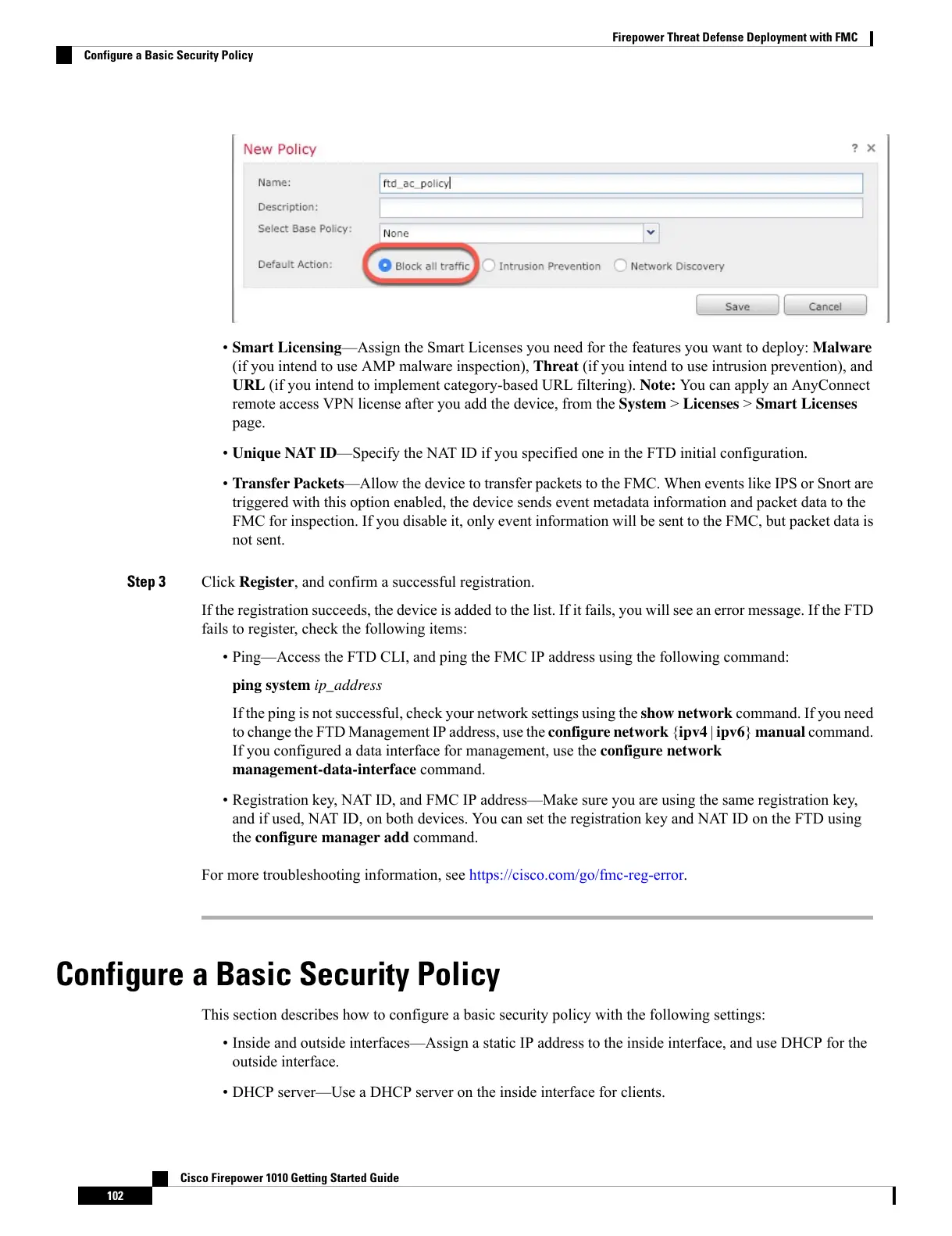• Smart Licensing—Assign the Smart Licenses you need for the features you want to deploy: Malware
(if you intend to use AMP malware inspection), Threat (if you intend to use intrusion prevention), and
URL (if you intend to implement category-based URL filtering). Note: You can apply an AnyConnect
remote access VPN license after you add the device, from the System > Licenses > Smart Licenses
page.
• Unique NAT ID—Specify the NAT ID if you specified one in the FTD initial configuration.
• Transfer Packets—Allow the device to transfer packets to the FMC. When events like IPS or Snort are
triggered with this option enabled, the device sends event metadata information and packet data to the
FMC for inspection. If you disable it, only event information will be sent to the FMC, but packet data is
not sent.
Step 3 Click Register, and confirm a successful registration.
If the registration succeeds, the device is added to the list. If it fails, you will see an error message. If the FTD
fails to register, check the following items:
• Ping—Access the FTD CLI, and ping the FMC IP address using the following command:
ping system ip_address
If the ping is not successful, check your network settings using the show network command. If you need
to change the FTD Management IP address, use the configurenetwork {ipv4 | ipv6} manual command.
If you configured a data interface for management, use the configure network
management-data-interface command.
• Registration key, NAT ID, and FMC IP address—Make sure you are using the same registration key,
and if used, NAT ID, on both devices. You can set the registration key and NAT ID on the FTD using
the configure manager add command.
For more troubleshooting information, see https://cisco.com/go/fmc-reg-error.
Configure a Basic Security Policy
This section describes how to configure a basic security policy with the following settings:
• Inside and outside interfaces—Assign a static IP address to the inside interface, and use DHCP for the
outside interface.
• DHCP server—Use a DHCP server on the inside interface for clients.
Cisco Firepower 1010 Getting Started Guide
102
Firepower Threat Defense Deployment with FMC
Configure a Basic Security Policy
