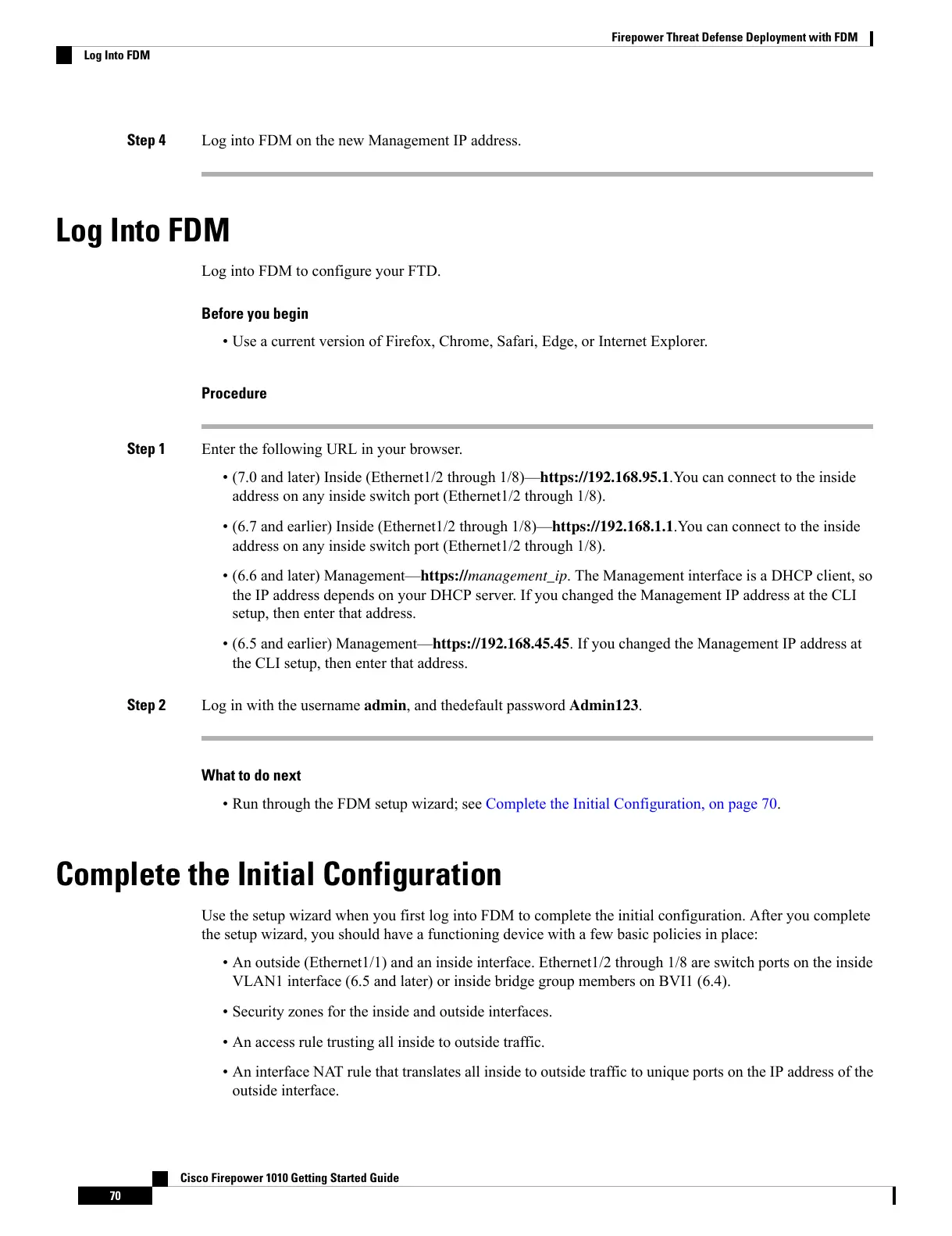Step 4 Log into FDM on the new Management IP address.
Log Into FDM
Log into FDM to configure your FTD.
Before you begin
• Use a current version of Firefox, Chrome, Safari, Edge, or Internet Explorer.
Procedure
Step 1 Enter the following URL in your browser.
• (7.0 and later) Inside (Ethernet1/2 through 1/8)—https://192.168.95.1.You can connect to the inside
address on any inside switch port (Ethernet1/2 through 1/8).
• (6.7 and earlier) Inside (Ethernet1/2 through 1/8)—https://192.168.1.1.You can connect to the inside
address on any inside switch port (Ethernet1/2 through 1/8).
• (6.6 and later) Management—https://management_ip. The Management interface is a DHCP client, so
the IP address depends on your DHCP server. If you changed the Management IP address at the CLI
setup, then enter that address.
• (6.5 and earlier) Management—https://192.168.45.45. If you changed the Management IP address at
the CLI setup, then enter that address.
Step 2 Log in with the username admin, and thedefault password Admin123.
What to do next
• Run through the FDM setup wizard; see Complete the Initial Configuration, on page 70.
Complete the Initial Configuration
Use the setup wizard when you first log into FDM to complete the initial configuration. After you complete
the setup wizard, you should have a functioning device with a few basic policies in place:
• An outside (Ethernet1/1) and an inside interface. Ethernet1/2 through 1/8 are switch ports on the inside
VLAN1 interface (6.5 and later) or inside bridge group members on BVI1 (6.4).
• Security zones for the inside and outside interfaces.
• An access rule trusting all inside to outside traffic.
• An interface NAT rule that translates all inside to outside traffic to unique ports on the IP address of the
outside interface.
Cisco Firepower 1010 Getting Started Guide
70
Firepower Threat Defense Deployment with FDM
Log Into FDM
