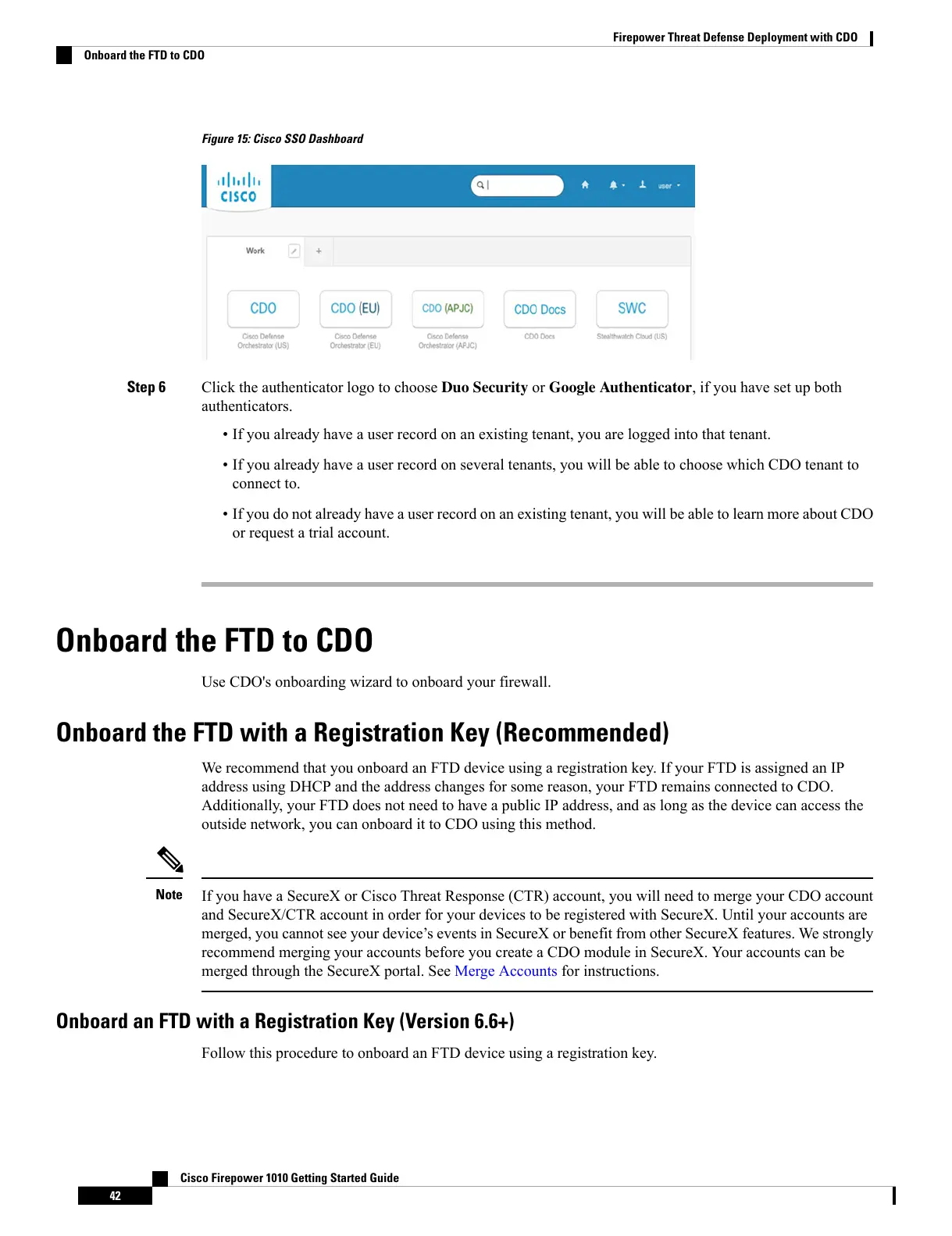Figure 15: Cisco SSO Dashboard
Step 6 Click the authenticator logo to choose Duo Security or Google Authenticator, if you have set up both
authenticators.
• If you already have a user record on an existing tenant, you are logged into that tenant.
• If you already have a user record on several tenants, you will be able to choose which CDO tenant to
connect to.
• If you do not already have a user record on an existing tenant, you will be able to learn more about CDO
or request a trial account.
Onboard the FTD to CDO
Use CDO's onboarding wizard to onboard your firewall.
Onboard the FTD with a Registration Key (Recommended)
We recommend that you onboard an FTD device using a registration key. If your FTD is assigned an IP
address using DHCP and the address changes for some reason, your FTD remains connected to CDO.
Additionally, your FTD does not need to have a public IP address, and as long as the device can access the
outside network, you can onboard it to CDO using this method.
If you have a SecureX or Cisco Threat Response (CTR) account, you will need to merge your CDO account
and SecureX/CTR account in order for your devices to be registered with SecureX. Until your accounts are
merged, you cannot see your device’s events in SecureX or benefit from other SecureX features. We strongly
recommend merging your accounts before you create a CDO module in SecureX. Your accounts can be
merged through the SecureX portal. See Merge Accounts for instructions.
Note
Onboard an FTD with a Registration Key (Version 6.6+)
Follow this procedure to onboard an FTD device using a registration key.
Cisco Firepower 1010 Getting Started Guide
42
Firepower Threat Defense Deployment with CDO
Onboard the FTD to CDO
