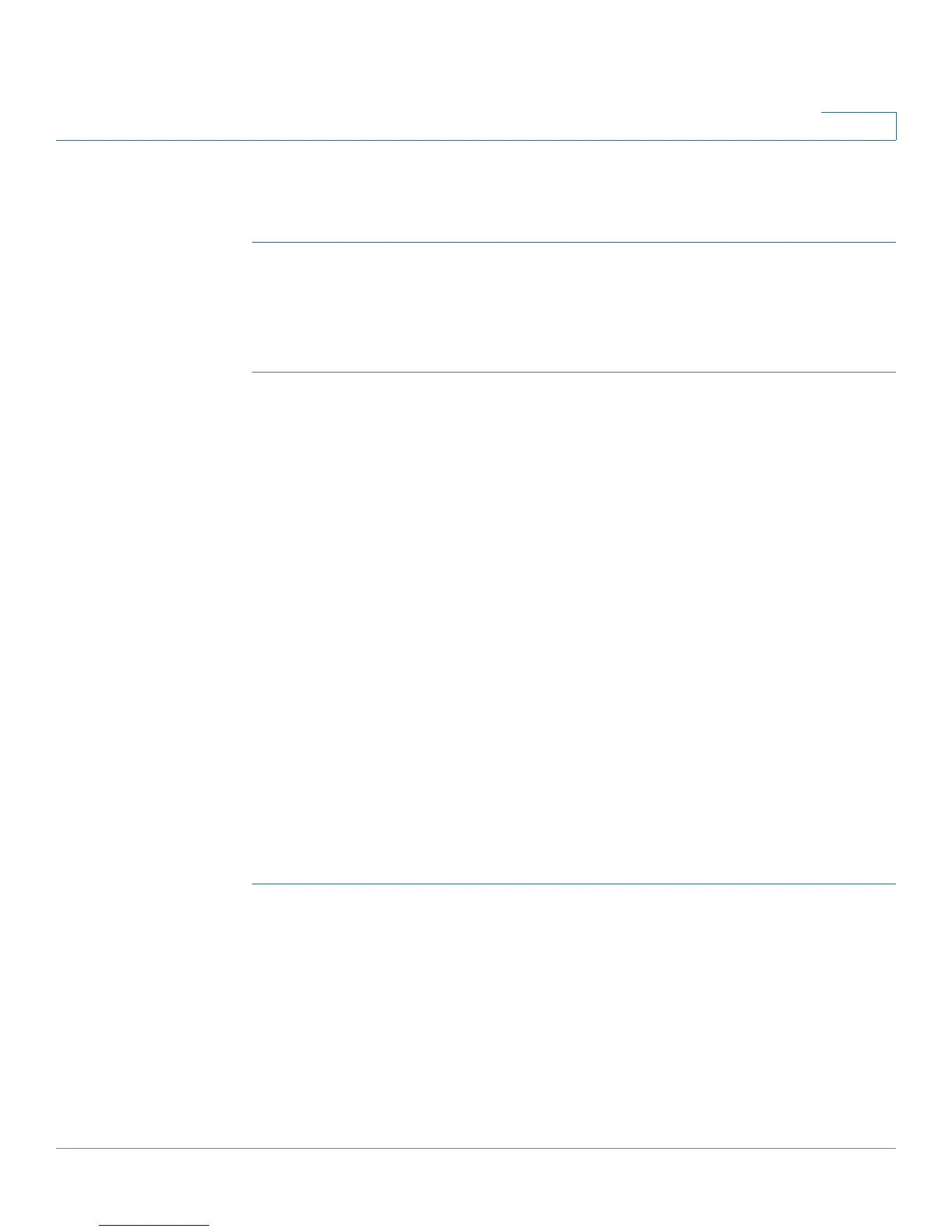Configuring Virtual Private Networks (VPNs) and Security
Configuring Security
Cisco RV180/RV180W Administration Guide 125
5
Exporting the Router’s Current Certificate
To export the router’s current certificate:
STEP 1 Choose Security > SSL Certificate.
STEP 2 Under Export Certificate, click Export for Client to export the certificate. It will be
uploaded to an endpoint that will connect to the Cisco RV180/RV180W as a VPN
client.
Using the Cisco RV180/RV180W With a RADIUS Server
A RADIUS server can be configured to maintain a database of user accounts and
can be used for authenticating this device's users. To configure a connection with a
RADIUS server, choose Security > RADIUS Server. You can configure and view the
following details in the RADIUS configuration pages:
• IP address—The IP address of the authenticating RADIUS server.
• Authentication Port—The RADIUS authentication server's port number used
to send RADIUS traffic.
• Timeout—The timeout interval (in seconds) after which the Cisco RV180/
RV180W re-authenticates with the RADIUS server.
• Retries—The number of retries for the Cisco RV180/RV180W to re-
authenticate with the RADIUS server. If the number of retries is exceeded,
authentication of this device with the RADIUS server has failed.
Adding a RADIUS Server Configuration
To configure a connection with a RADIUS server:
STEP 1 In the RADIUS Server Table, click Add.
STEP 2 In the Authentication Server IP Address field, enter the IP address of the
authenticating RADIUS Server.
STEP 3 In the Authentication Port field, enter the port number on which the RADIUS server
sends traffic.
STEP 4 In the Secret field, enter the shared key that allows the Cisco RV180/RV180W to
authenticate with the RADIUS server. This key must match the key configured on
