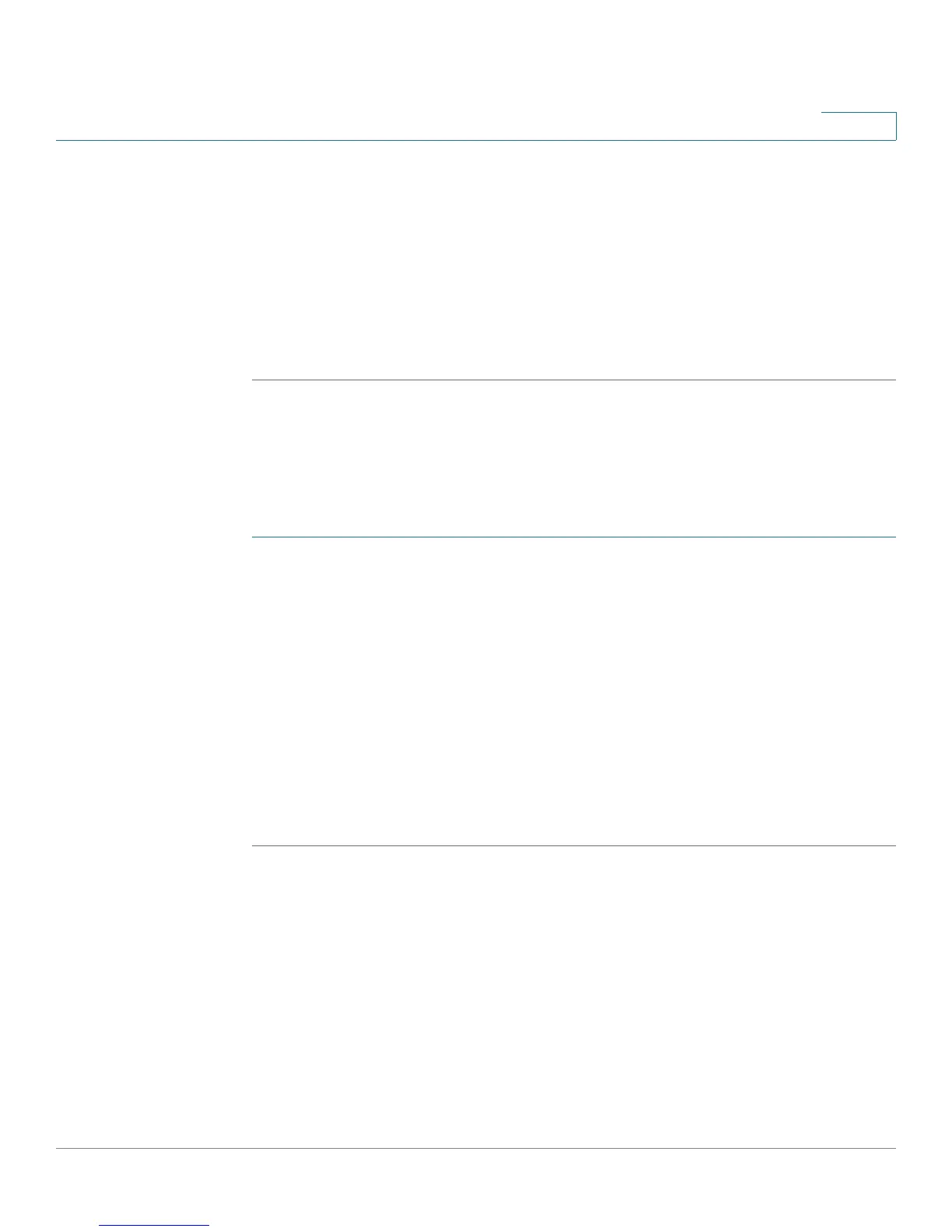Configuring Virtual Private Networks (VPNs) and Security
Configuring Security
Cisco RV180/RV180W Administration Guide 126
5
the RADIUS server. The single quote, double quote, and space characters are not
allowed in this field.
STEP 5 In the Timeout field, enter the timeout interval after which the Cisco RV180/
RV180W re-authenticates with the RADIUS server.
STEP 6 In the Retries field, enter the number of retries for the Cisco RV180/RV180W to re-
authenticate with the RADIUS server.
STEP 7 Click Save.
Configuring Captive Portal
A captive portal is a web page that LAN users see when they try to access the
public network. The web page typically requires user interaction or authentication
before network access is granted.
STEP 1 Under Captive Portal, check Enable.
STEP 2 Click Save.
STEP 3 Choose the Captive Portal LAN interface.
STEP 4 Enter the authenticating server’s IP address.
STEP 5 Enter the Gateway’s ID, or name.
STEP 6 In the Permitted MAC Address Table, enter the MAC addresses of the permitted
hardware These are the MAC addresses of hardware allowed to connect to the
router..
STEP 7 Click Save.
Configuring 802.1x Port-Based Authentication
A port-based network access control uses the physical access characteristics of
IEEE 802 LAN infrastructures in order to provide a means of authenticating and
authorizing devices attached to a LAN port that has point-to-point connection
characteristics. It also prevents access to that port in cases where the
authentication fails. It provides an authentication mechanism to devices trying to
connect to a LAN. The Cisco RV180/RV180W acts as a supplicant in the 802.1x
authentication system.
