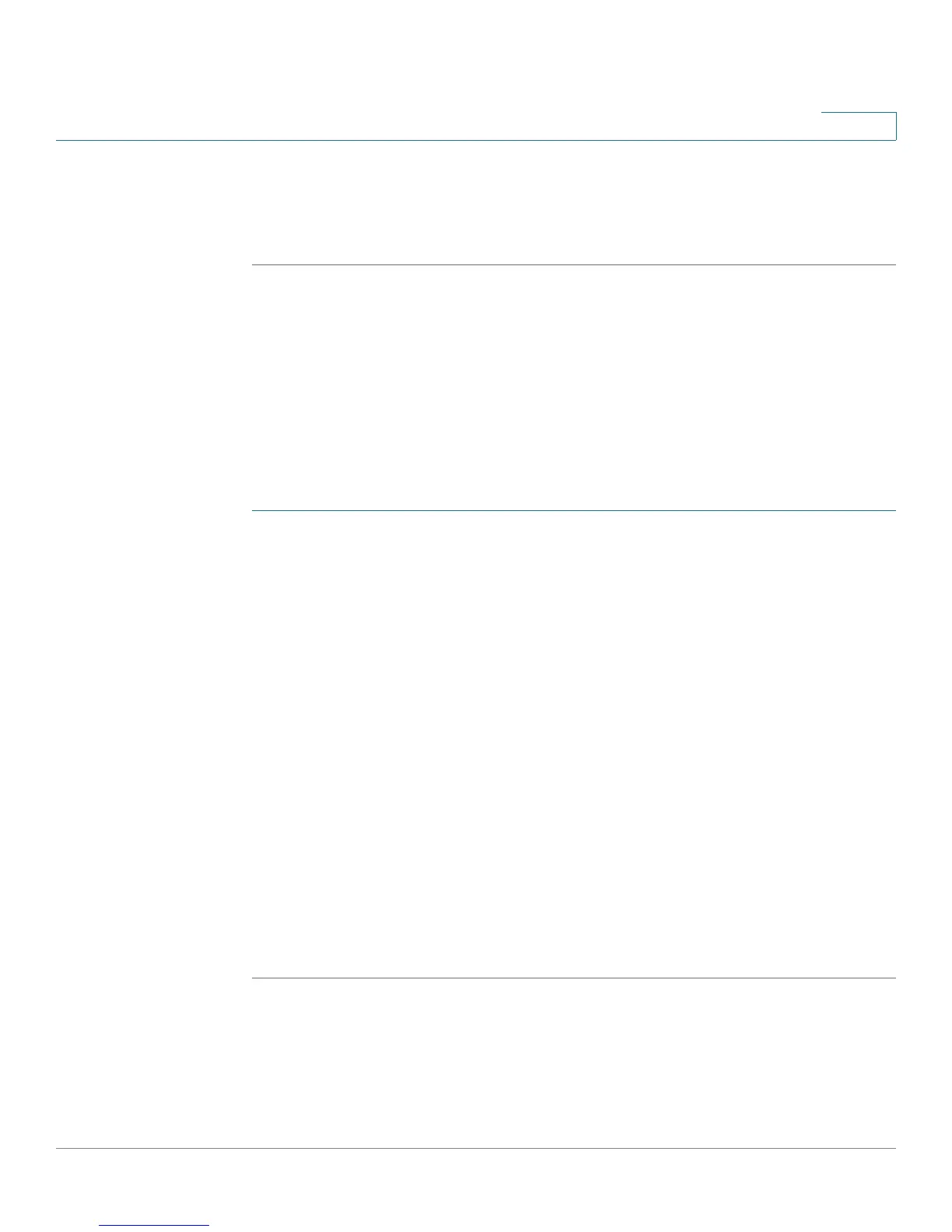Administering Your Cisco RV180/RV180W
Configuring the WAN Traffic Meter
Cisco RV180/RV180W Administration Guide 139
7
• SysName—The default system name is displayed. To change, click Edit and
enter a name for easy identification of the router.
STEP 3 Click Save.
Configuring the WAN Traffic Meter
The WAN traffic meter displays statistics for traffic coming from the WAN (Internet)
to the Cisco RV180/RV180W, and traffic going from the Cisco RV180/RV180W to
the WAN.
To configure the WAN Traffic Meter:
STEP 1 Choose Administration > WAN Traffic Meter.
STEP 2 Under WAN Traffic Meter, to enable the display of WAN traffic statistics, check
Enable.
STEP 3 Choose the type of traffic to display:
• No Limit—Display all traffic.
• Download Only—Only display traffic coming to the Cisco RV180/RV180W
from the Internet.
• Both Directions—Display traffic coming to the Cisco RV180/RV180W from
the Internet, and traffic going from the Cisco RV180/RV180W to the Internet.
STEP 4 If you want to limit traffic to or from the router, you can specify a size limit. When
that size limit is reached, traffic is prevented from entering or exiting the router.
Enter a number, in megabytes, in the Monthly Limit field.
STEP 5 To increase the monthly limit for that month, check Increase this Month’s Limit by:
and enter the additional megabytes for that month.
STEP 6 Click Save.