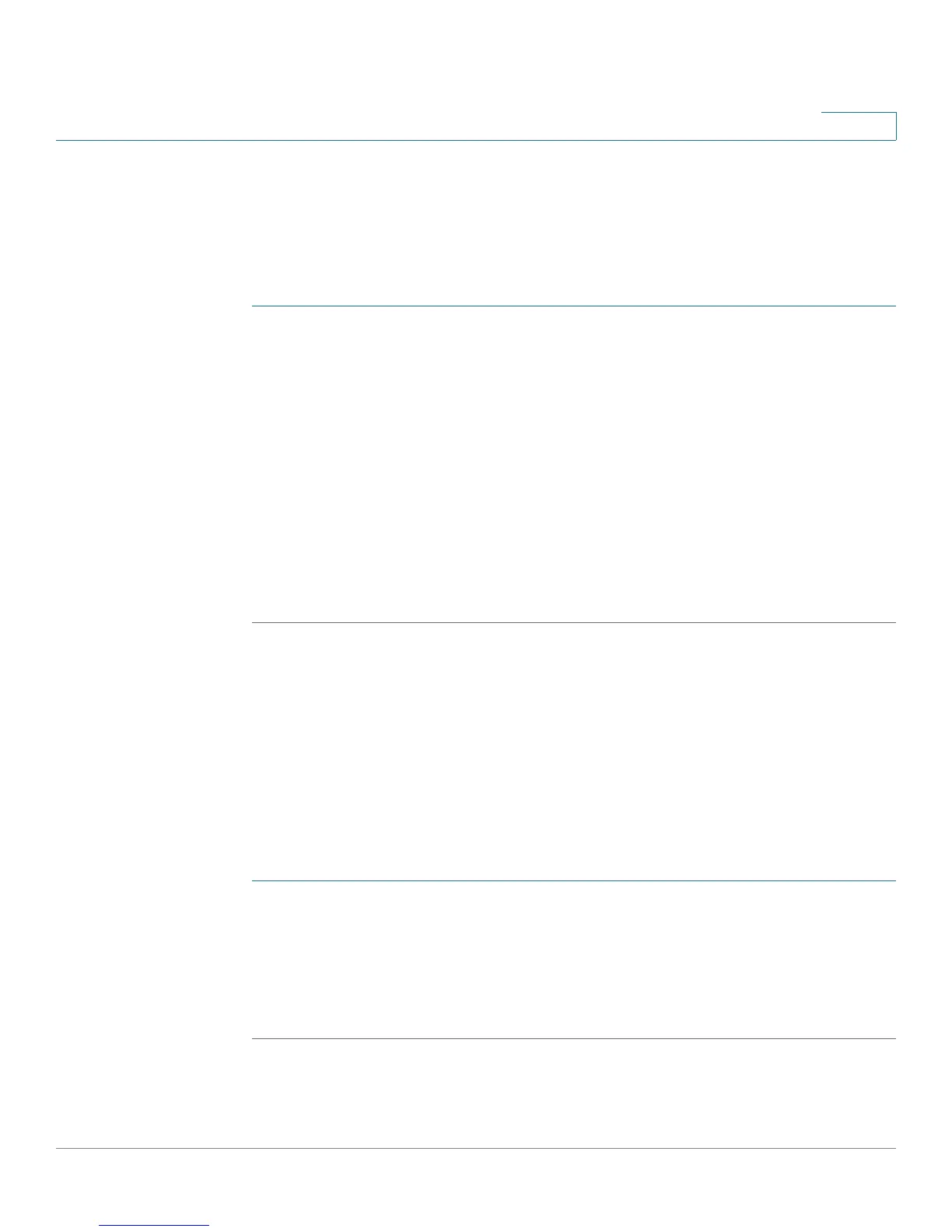Configuring Networking
Configuring the LAN (Local Network) Settings
Cisco RV180/RV180W Administration Guide 39
2
You must enter the MAC address of all of the devices you want to download the
files, and the filenames to download in the DHCP Client Device vs. Configuration
File Mapping table. When the devices connect to the RV180W, they will
automatically download the configuration file specified in the table and reboot.
To configure automatic configuration download:
STEP 1 Choose Networking > LAN (Local Network) > Advanced DHCP Configuration.
STEP 2 Check Enable to enable downloading of configuration files.
STEP 3 Choose the TFTP server type:
• Host Name—Enter the host name of the TFTP server in the TFTP Server
Host Name field.
• Address—Enter the IP address of the TFTP server in the TFTP Server IP
field.
STEP 4 Click Save. You must then specify the MAC address of the clients that will be
downloading files and the filename of the configuration file they need to
download. See Adding a DHCP Client to Configuration File Map, page 39.
Adding a DHCP Client to Configuration File Map
In order to have devices connected to the RV180/RV180W automatically
download configuration files, you must add the MAC address of the devices and
the filename of the configuration file they need to download. This table displays
the list of currently configured DHCP Client MAC addresses and configuration
filenames. Click Edit to edit the MAC address or boot filename for a particular
entry. Click Delete to delete a particular entry.
To add a new device:
STEP 1 Click Add.
STEP 2 Enter the MAC address of the device that will download configuration files.
STEP 3 Enter the filename of the file that the device should download.
STEP 4 Click Save.