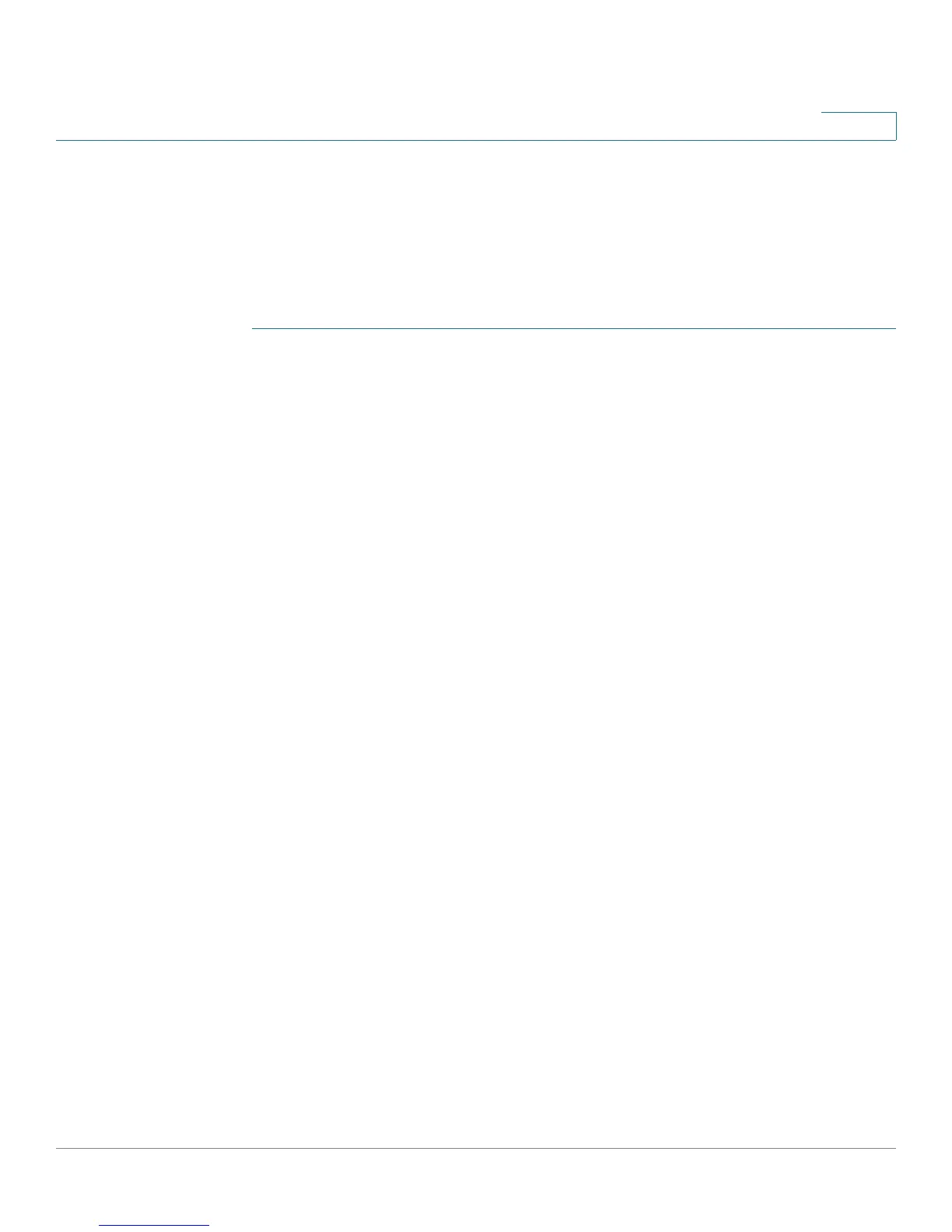Configuring Virtual Private Networks (VPNs) and Security
Configuring Advanced VPN Parameters
Cisco RV180/RV180W Administration Guide 114
5
Configuring VPN Policies
To open this page: From the VPN > IPsec > Advanced VPN Setup page, in the
VPN Policy table, click Add or select an existing policy and click Edit.
NOTE To create an Auto VPN Policy, you need to first create an IKE policy and then add the
corresponding Auto Policy for that IKE Policy.
STEP 1 At the top of this page, enter these settings:
• Policy Name—Enter a unique name to identify the policy.
• Policy Type—Choose one of the following options:
- Auto Policy—Some parameters for the VPN tunnel are generated
automatically. This requires using the IKE (Internet Key Exchange)
protocol to perform negotiations between the two VPN Endpoints.
- Manual Policy—All settings (including the keys) for the VPN tunnel are
manually input for each end point. No third-party server or organization is
involved.
• Remote Endpoint—Select the type of identifier that you want to provide for
the gateway at the remote endpoint: IP Address or FQDN (Fully Qualified
Domain Name). Then enter the identifier in the space provided.
• NETBIOS—Check the Enable box to allow NetBIOS broadcasts to travel
over the VPN tunnel, or uncheck this box to disable NetBIOS broadcasts over
the VPN tunnel. For client policies, the NetBIOS feature is available by
default.
STEP 2 In the Local Traffic Selection and Remote Traffic Section, enter these settings:
• Local/Remote IP—Select the type of identifier that you want to provide for
the endpoint:
- Any—Specifies that the policy is for traffic from the given end point (local
or remote). Note that selecting Any for both local and remote end points
is not valid.
- Single—Limits the policy to one host. Enter the IP address of the host that
will be part of the VPN in Start IP Address field. Then enter the IP address
in the Start Address field.
- Range—Allows computers within an IP address range to connect to the
VPN. Enter the Start IP Address and End IP Address in the provided fields.
Enter the first IP address of the range in the Start Address field. Enter the
final IP address of the range in the End Address field.