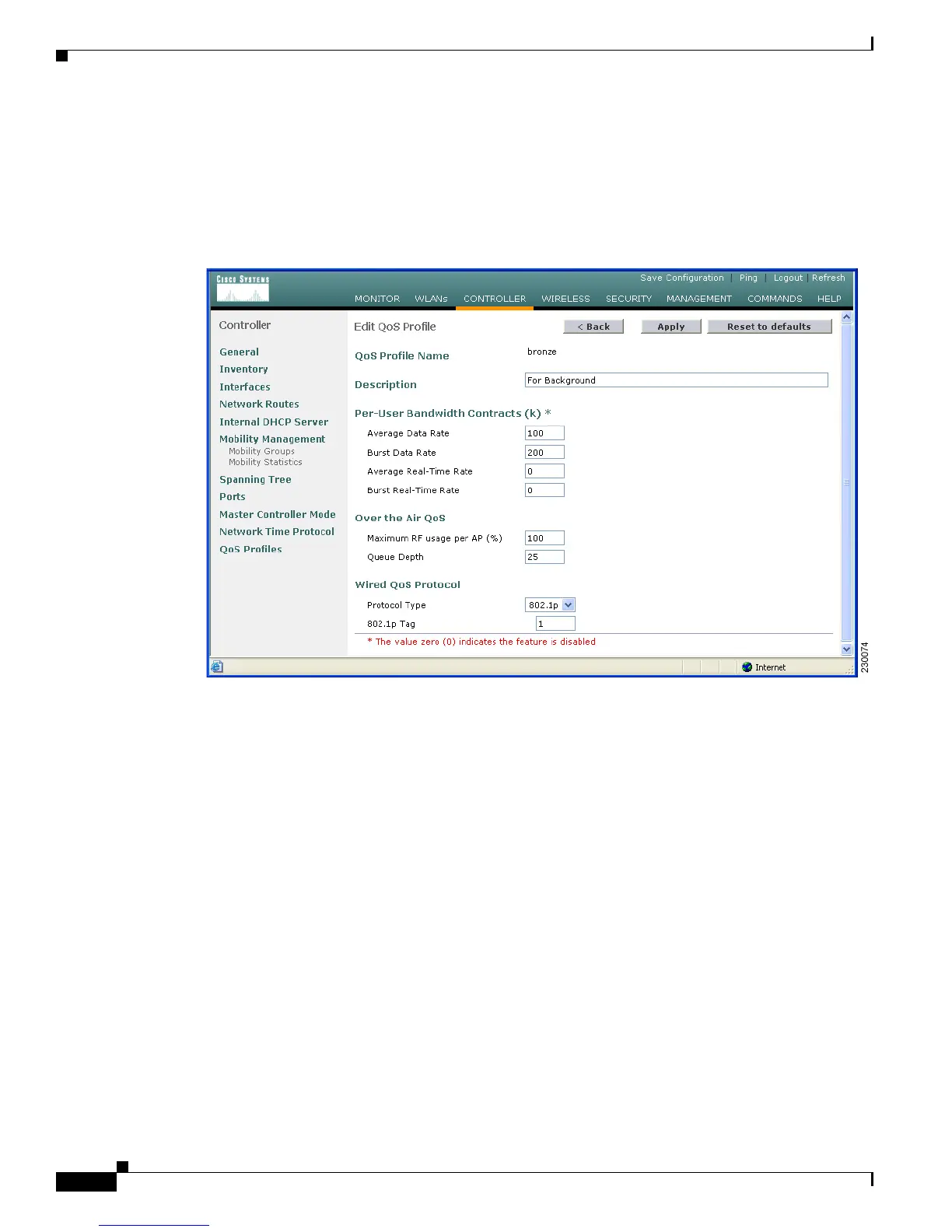6-20
Cisco Wireless LAN Controller Configuration Guide
OL-1926-06OL-9141-03
Chapter 6 Configuring WLANsWireless Device Access
Configuring WLANs
To disable the radio network, click Wireless > 802.11a > Network or Wireless > 802.11b/g > Network,
uncheck the 802.11a (or 802.11b/g) Network Status check box, and click Apply.
Step 2 Click Controller > QoS > Profiles to access the QoS Profiles page.
Step 3 Click Edit for the specific profile you want to configure (see Figure 6-5).
Figure 6-5 Controller > Edit QoS Profiles Page
Step 4
To change the description of the profile, modify the contents of the Description field.
Step 5 To define the average data rate for TCP traffic on a per user basis, enter the rate in Kbps in the Average
Data Rate field. A value of 0 disables this option.
Step 6 To define the peak data rate for TCP traffic on a per user basis, enter the rate in Kbps in the Burst Data
Rate field. A value of 0 disables this option.
Step 7 To define the average real-time rate for UDP traffic on a per user basis, enter the rate in Kbps in the
Average Real-Time Rate field. A value of 0 disables this option.
Step 8 To define the peak real-time rate for UDP traffic on a per user basis, enter the rate in Kbps in the Burst
Real-Time Rate field. A value of 0 disables this option.
Step 9 In the Maximum RF usage per AP (%) field, enter the maximum percentage of air bandwidth given to a
user class.
For example if you set 50% for Bronze QoS, all the Bronze WLAN users combined will not get more
than 50% of available RF bandwidth. Actual throughput could be less than 50%, but it will never be more
than 50%.
Step 10 In the Queue Depth field, enter the number packets that access points keep in their queues. Any
additional packets are dropped.
