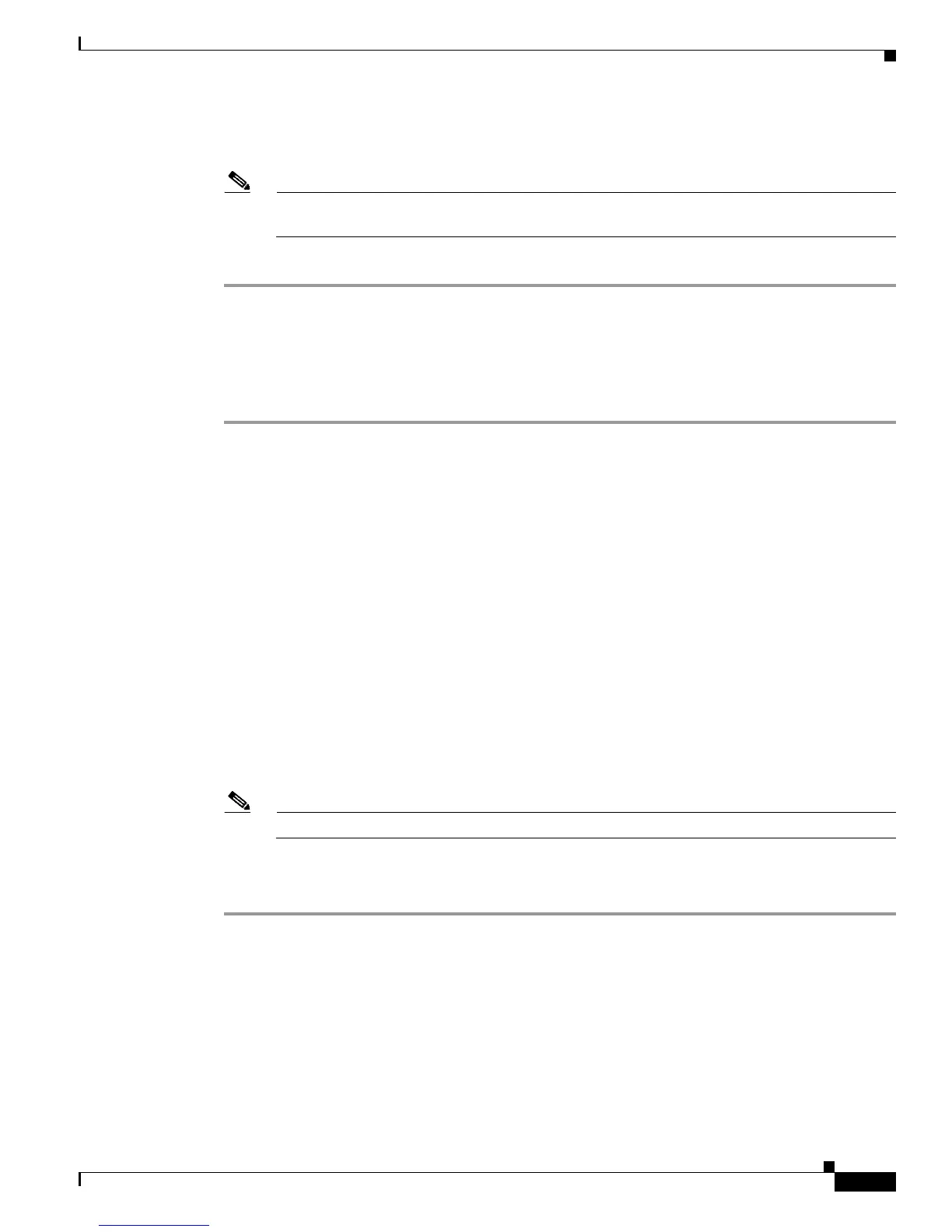10-31
Cisco Wireless LAN Controller Configuration Guide
OL-1926-06OL-9141-03
Chapter 10 Configuring Radio Resource ManagementWireless Device Access
Configuring CCX Radio Management Features
Step 6 Follow the instructions in Step 2 of the “Using the CLI to Configure CCX Radio Management” section
below to enable access point customization.
Note To enable CCX radio management for a particular access point, you must enable access point
customization, which can be done only through the controller CLI.
Step 7 If desired, repeat this procedure for the other radio band (802.11a or 802.11b/g).
Using the CLI to Configure CCX Radio Management
Follow these steps to enable CCX radio management using the controller CLI.
Step 1 Enter this command to globally enable CCX radio management:
config advanced {802.11a | 802.11b} ccx location-meas global enable interval_seconds
The range for the interval_seconds parameter is 60 to 32400 seconds, and the default value is 60 seconds.
This command causes all access points connected to this controller in the 802.11a or 802.11b/g network
to issue broadcast radio measurement requests to clients running CCXv2 or higher.
Step 2 Enter these two commands to enable access point customization:
• config advanced {802.11a | 802.11b} ccx customize Cisco_AP {on | off}
This command enables or disables CCX radio management features for a particular access point in
the 802.11a or 802.11b/g network.
• config advanced {802.11a | 802.11b} ccx location-meas ap Cisco_AP enable interval_seconds
The range for the interval_seconds parameter is 60 to 32400 seconds, and the default value is 60
seconds. This command causes a particular access point in the 802.11a or 802.11b/g network to
issue broadcast radio measurement requests to clients running CCXv2 or higher.
Step 3 Enter this command to enable or disable location calibration for a particular client:
config client location-calibration {enable | disable} client _mac interval_seconds
Note You can configure up to five clients per controller for location calibration.
Step 4 Enter this command to save your settings:
save config
