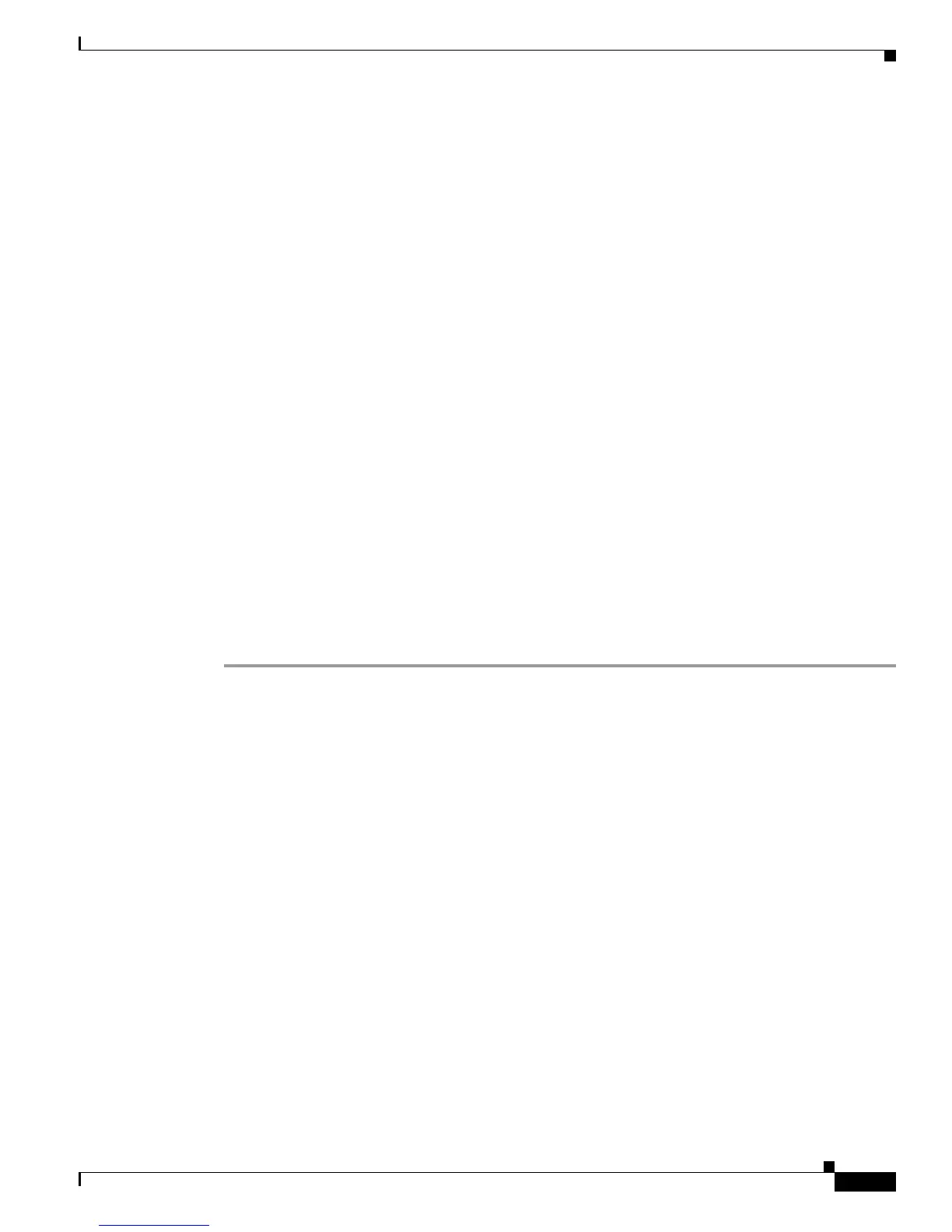6-27
Cisco Wireless LAN Controller Configuration Guide
OL-1926-06OL-9141-03
Chapter 6 Configuring WLANsWireless Device Access
Configuring WLANs
In Figure 6-9, there are three configured dynamic interfaces that are mapped to three different VLANs
identified as VLAN 61, VLAN 62, and VLAN 63. Three access point groups are defined and each is a
member of a different VLAN but all are members of the same SSID. A client within the wireless SSID
is assigned an IP address from the VLAN subnet on which its access point is a member. For example,
any user that associates with an access point that is a member of the access point group: VLAN 61 is
assigned an IP address from that subnet.
In the example in Figure 6-9, the controller internally treats roaming between access points as a Layer
3 roaming event. In this way, WLAN clients maintain their original IP addresses.
To configure access point groups, follow these top-level steps.
1. Configure the appropriate dynamic interfaces and map them to the desired VLANs.
For example, to implement the network in Figure 6-9, create dynamic interfaces for VLANs 61, 62,
and 63 on the controller. Refer to Chapter 3, “Configuring Ports and Interfaces” for more
information about how to configure dynamic interfaces.
2. Create the access point groups. Refer to the “Creating Access Point Groups” section on page 6-27.
3. Assign access points to the appropriate access point group. Refer to the “Assigning Access Points
to Access Point Groups” section on page 6-29.
Creating Access Point Groups
Once all access points have joined the controller, you can create access point groups and assign each
group to one or more WLANs. You also need to define WLAN-to-interface mapping.
Using the GUI to Create Access Point Groups
To create an access point group using the GUI, follow these steps.
Step 1 Click WLANs.
Step 2 Click AP Groups VLAN.
Step 3 Check the AP Groups VLAN Feature Enable check box.
Step 4 Enter the group’s name in the AP Group Name field.
Step 5 Enter the group’s description in the AP Group Description field.
Step 6 Click Create New AP Group to create the group. The newly created access point group appears on the
AP Groups VLAN page (see Figure 6-10).
