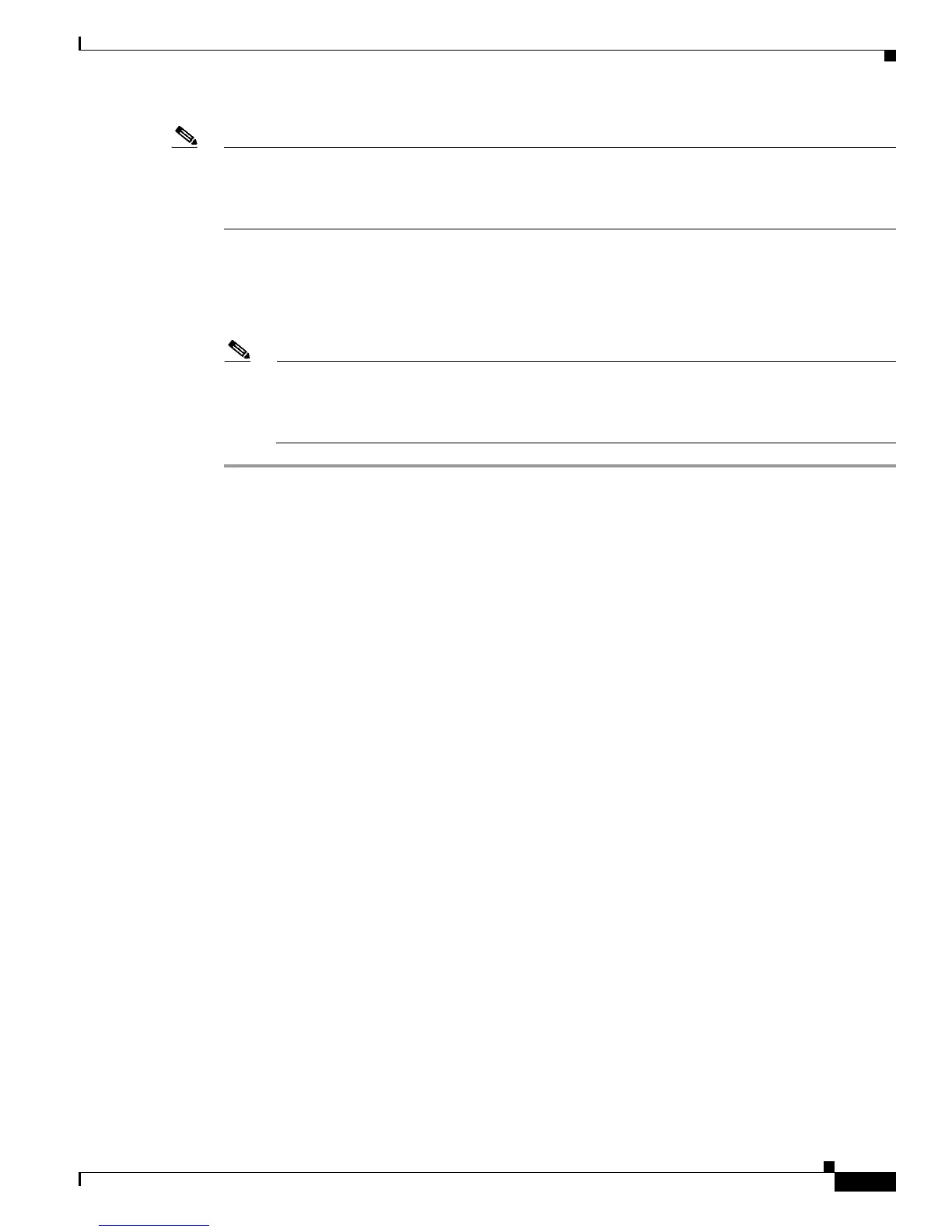8-3
Cisco Wireless LAN Controller Configuration Guide
OL-9141-03
Chapter 8 Managing Controller Software and Configurations
Upgrading Controller Software
Note Controllers can be upgraded from one release to another. However, should you require a downgrade from
one release to another, you may be unable to use the higher release configuration. The workaround is to
reload the previous controller configuration files saved on the backup server or to reconfigure the
controller.
Updating Controller Software
Follow these steps to upgrade the controller software using the CLI.
Note You can also update the controller software using the GUI or through a wireless connection.
However, in these cases, you will lose your connection to the controller sometime during the
update process. For this reason, Cisco recommends that you use a direct CLI console port
connection to update controller software.
Step 1 Make sure you have a TFTP server available for the Operating System software download. Keep these
guidelines in mind when setting up a TFTP server:
• If you are downloading through the service port, the TFTP server must be on the same subnet as the
service port because the service port is not routable.
• If you are downloading through the distribution system network port, the TFTP server can be on the
same or a different subnet because the distribution system port is routable.
• A third-party TFTP server cannot run on the same computer as the Cisco WCS because the WCS
built-in TFTP server and the third-party TFTP server require the same communication port.
Step 2 Download the desired Operating System software update file from the Cisco website to the default
directory on your TFTP server.
Step 3 Log into the controller CLI.
Step 4 Enter ping server-ip-address to verify that the controller can contact the TFTP server.
Step 5 Enter transfer download start and answer n to the prompt to view the current download settings. This
example shows the command output:
>transfer download start
Mode........................................... TFTP
Data Type...................................... Code
TFTP Server IP................................. xxx.xxx.xxx.xxx
TFTP Path...................................... <directory path>
TFTP Filename.................................. AS_2000_3_0_x_x.aes --OR--
AS_4100_3_0_x_x.aes --OR--
AS_4400_3_0_x_x.aes
Are you sure you want to start? (y/n) n
Transfer Canceled
>
Step 6 Enter these commands to change the download settings:
transfer download mode tftp
transfer download datatype code
transfer download serverip tftp-server-ip-address
transfer download filename filename
