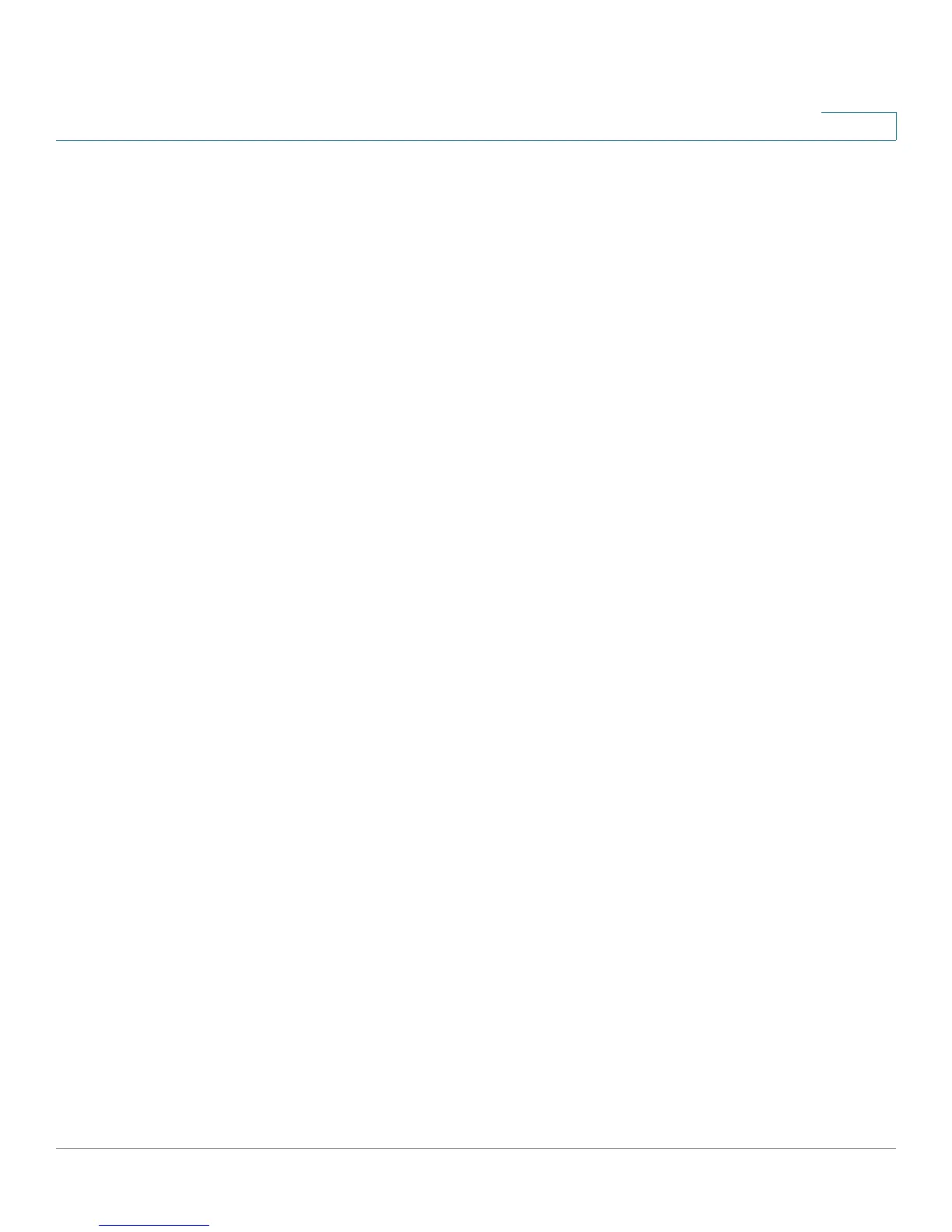Admin
Firmware Upgrade
SPS208G/SPS224G4/SPS2024 Service Provider Switches User Guide 261
13
STEP 2 If via TFTP
is selected, choose among Upgrade, Backup, and Copy:
• Upgrade — Defines the screen functionality as a Firmware upgrade.
• Backup — Defines the screen functionality as a Firmware backup.
• Copy — Defines the screen functionality as a Firmware copy. Allows to
copy the firmware from the master unit to a unit or all units.
If Upgrade is selected, the following fields are available:
• File Type — Defines the destination file type to which to the file is
downloaded. The possible field values are:
-
Software Image
— Downloads the Image file.
-
Boot Code
— Downloads the Boot file.
• TFTP Server — Defines the TFTP Server IP Address from which files are
downloaded.
• File Name — Defines the file to be downloaded when using TFTP.
• Current Active Image — Indicates the Image file which is currently active on
the device.
• Active Image After Reset — Defines the Image file which is active after the
device is reset. The possible field values are:
-
Image 1
— Activates Image file 1 after the device is reset.
-
Image 2
— Activates Image file 2 after the device is reset.
If Backup is selected, the following fields are available:
• File Type — Displays the destination file type to which to the file is copied.
• TFTP Server — Defines the TFTP Server IP Address to which backup files
are stored.
• File Name — Displays the file to be uploaded when using TFTP.
• Master Only — Specifies to upgrade only the Master.
• All Units — Specifies to upgrade all stackable units, including the Master.
STEP 3 If via HTTP
is selected, enter the following information:
• Source File — Defines the file name to be downloaded when using HTTP.
