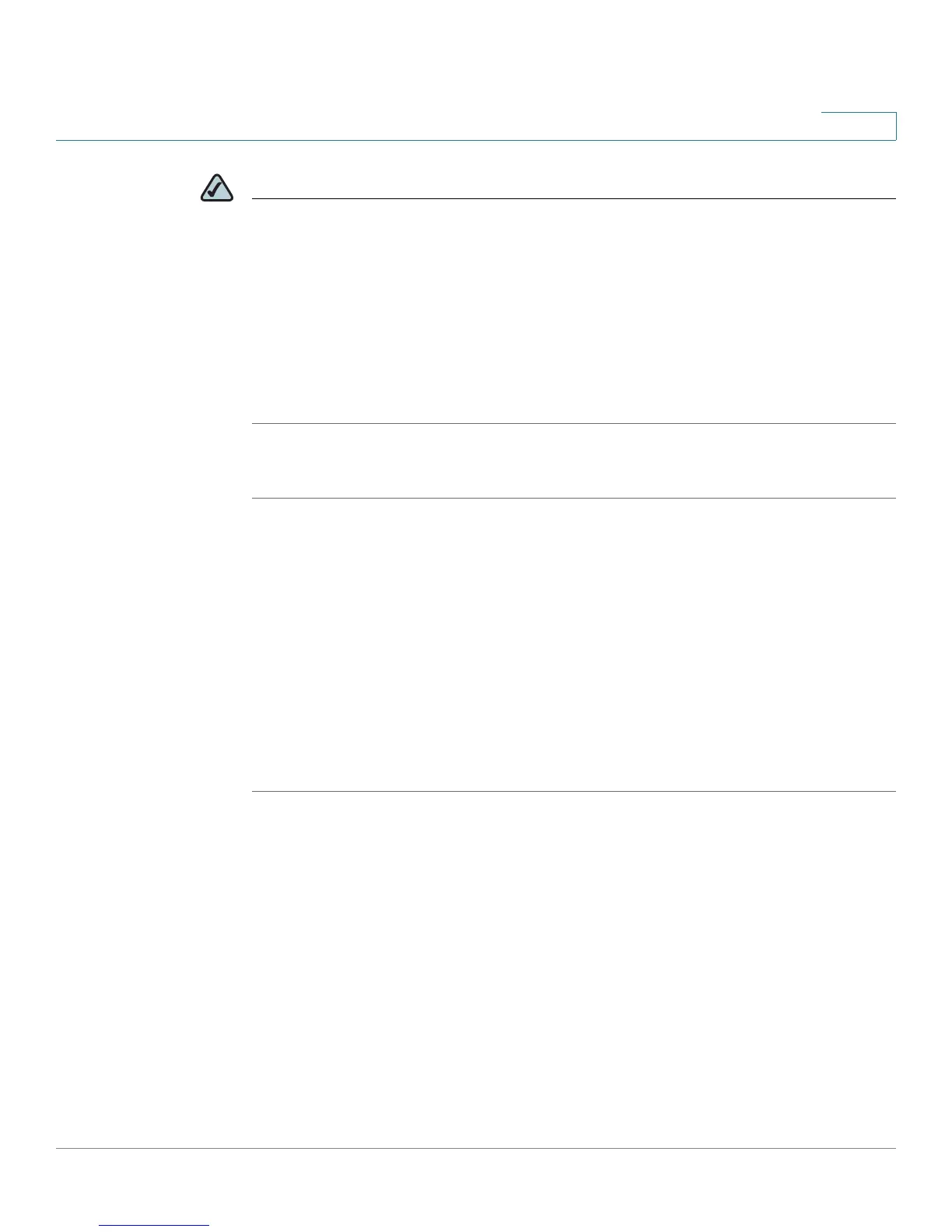VLAN Management
Configuring Q-in-Q
SPS208G/SPS224G4/SPS2024 Service Provider Switches User Guide 60
4
NOTE
• A port in Customer mode can support many users, but all the users must
belong to the same VLAN.
• A user may be assigned to multiple ports, but all the ports must have the
same VLAN ID.
• Uplink ports may be defined in either General VLAN mode or LAG VLAN
mode.
To configure customer VLANs:
STEP 1 Click VLAN Management > Create VLAN.
STEP 2 In the
Create VLAN Screen
, create and configure a new VLAN ID (see
Create
VLAN
).
STEP 3 Click VLAN Management > Port Settings.
STEP 4 In the
VLAN Port Settings Screen
, define the ingress ports that operate in
Customer mode (see
VLAN Port Settings
).
STEP 5 Click VLAN Management > Ports to VLAN.
STEP 6 In the
Ports to VLAN Screen
, define all the VLAN Member egress ports that attach
VLAN tags to packets passing through them (see
Ports to VLAN
).
