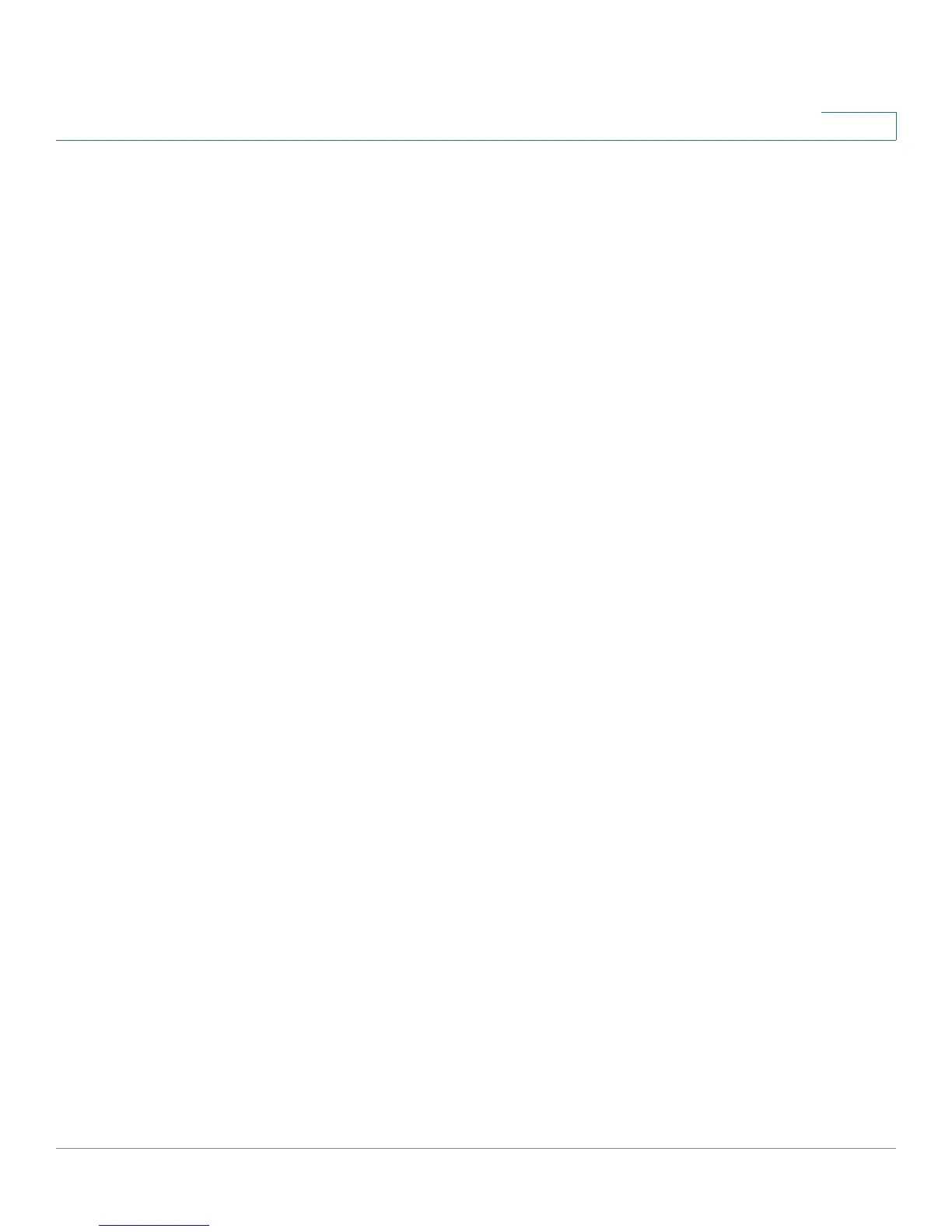VLAN Management
GVRP
SPS208G/SPS224G4/SPS2024 Service Provider Switches User Guide 65
4
The
GVRP Screen
is divided into the following areas:
• GVRP Parameters
• GVRP Table
The GVRP Parameters area contains the following fields:
• Enable GVRP — Enable or disable GVRP on the device. The possible field
values are:
-
Checked
— Enables GVRP on the device.
-
Unchecked
— Disables GVRP on the device.
• Interface — Displays the port or LAG number on which GVRP is enabled.
• GVRP State — Enable or disable GVRP on the selected interface. The
possible field values are:
-
Checked —
Enables GVRP on the selected interface.
-
Unchecked —
Disables GVRP on the selected interface.
• Dynamic VLAN Creation — Enable or disable Dynamic VLAN creation on
the interface. The possible field values are:
-
Checked —
Enables Dynamic VLAN creation on the selected interface.
-
Unchecked —
Disables Dynamic VLAN creation on the selected
interface.
• GVRP Registration — Enable or disable VLAN registration through GVRP on
the device. The possible field values are:
-
Checked —
Enables GVRP registration on the device.
-
Unchecked —
Disables GVRP registration on the device.
STEP 2 Select Enable GVRP.
STEP 3 Select the interface.
STEP 4 Define the GVRP parameters.
STEP 5 Click Update. The interface’s GVRP parameters are displayed in the GVRP Table,
and the device is updated.
For 8-port devices, the
GVRP Screen
displays the interfaces on multiple screens.
To browse to a specific interface entry, click the Previous, 1, 2, and Next links
above the table.