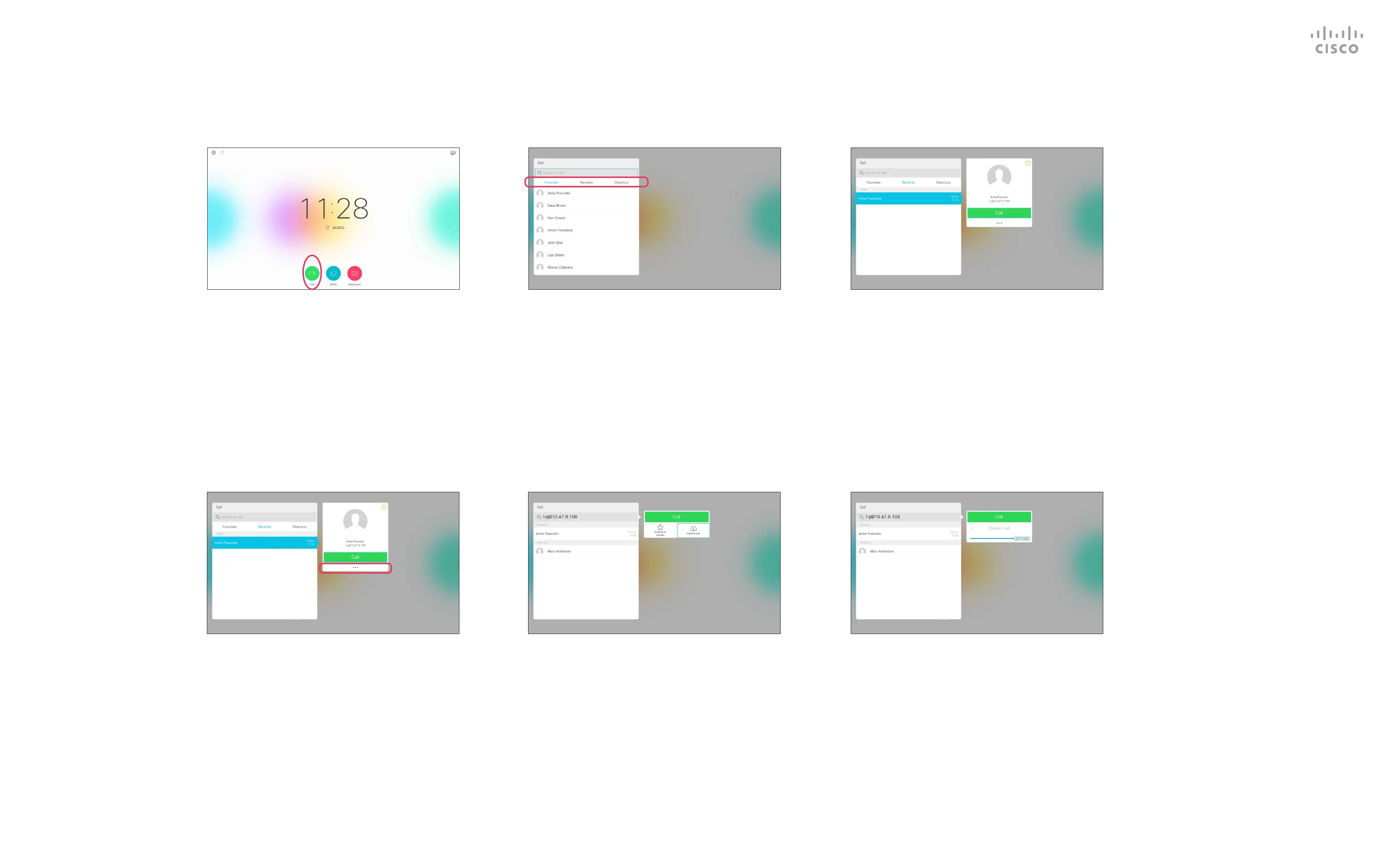11
D1509712 User Guide
Cisco TelePresence SX10, SX20
Produced: June 2017 for CE9.1
All contents © 2010–2017
Cisco Systems, Inc. All rights reserved.
Call rate is the term used to express
the amount of bandwidth allocated
to the call. It is measured in kbps
(kilobits per second).
The higher the call rate is, the
better the quality will be, but on
the expense of higher bandwidth
consumption.
The system comes with a default
call rate. This is normally set by your
video support team.
Why would you like to temporarily
change this setting? In most cases
you will use it to avoid choking
the video call when you try to call
someone at a higher rate than their
system and connection support.
Call rate cannot be changed during
a call, but you may change it just
before you place a call, as shown at
left.
Edit the Call Rate, then Place the Call
Video Calls
About Call Rate
Once an entry has been located, press OK
on the remote control to invoke the Call
menu.
Make sure Call is selected (the leftmost
icon along the bottom of the screen) and
press OK on the remote control or press
the green Call button on the remote control.
Use the Cursor keys on the remote control
to navigate to the More eld (
...
) and press
OK.
Move down to Custom call and press OK. Use the Cursor keys as required and
press the green Call button on the remote
control to place the call.
Use the Cursor keys on the remote control
to navigate between Favorites, Recents and
Directory and then down in one of the lists.
1 2 3
4 5 6
